- Home
- Knowledge Base
- WHM
- How to Whitelist an IP Address Using CSF Firewall and Web Host Manager (WHM)
How to Whitelist an IP Address Using CSF Firewall and Web Host Manager (WHM)
Introduction
At SmartHost, we understand the importance of maintaining secure and efficient hosting environments. One essential security tool our VPS customers frequently use is ConfigServer Security & Firewall (CSF). This comprehensive firewall application provides robust protection against unauthorised access while offering easy-to-use features for managing network traffic. In this guide, we’ll walk you through the process of whitelisting an IP address using CSF via Web Host Manager (WHM), ensuring uninterrupted access for trusted users or services.
Steps to Whitelist an IP Address in CSF via WHM
Follow these detailed steps to whitelist an IP address using WHM:
Step 1: Log in to WHM
- Access your SmartHost VPS server’s WHM interface.
- Enter your WHM credentials (username and password) and log in.
- Once inside, locate the Security Center section from the left-hand menu.
Step 2: Open the CSF Interface
- In the Plugins section, click on ConfigServer Security & Firewall.
- This will open the CSF dashboard, where you can manage various firewall settings and rules.
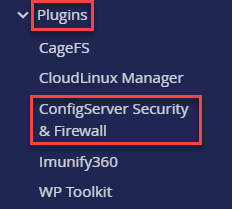
Step 3: Access the Allow List
- In the CSF dashboard, locate the CSF – Quick Allow option.
- Click on it to open the interface for adding IP addresses to the allowlist.
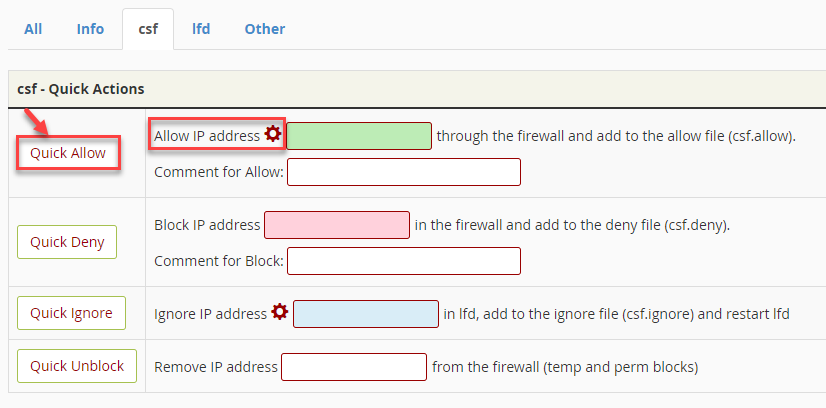
Step 4: Add the IP Address
- In the IP Address field, enter the IP address you wish to whitelist.
- Ensure that the IP address is correct to avoid accidentally granting access to an unintended party.
- (Optional) Provide a brief description or comment for reference, such as “Admin workstation” or “API server.”
- Click the Quick Allow button to save the entry.
What is CSF?
ConfigServer Security & Firewall (CSF) is a powerful, configurable firewall solution often pre-installed on SmartHost VPS servers. CSF enhances server security by monitoring and controlling inbound and outbound traffic, blocking malicious attempts, and protecting against common cyber threats like brute force attacks and DDoS. It’s particularly favoured by administrators for its integration with WHM and its user-friendly interface, which simplifies complex security management tasks.
Whitelisting an IP address in CSF ensures that specific IPs can bypass firewall restrictions, making it important for enabling seamless access for trusted users or services, such as remote administrators, application integrations, or monitoring tools.
When Should You Whitelist an IP Address?
Whitelisting an IP address is recommended in scenarios where trusted users or systems require uninterrupted access to your server. Common examples include:
- Granting administrative access to your server.
- Allowing API integrations to communicate with your system.
- Ensuring uninterrupted access for specific monitoring tools or services.
- Troubleshooting connection issues caused by firewall blocks.
By whitelisting known and trusted IPs, you’ll avoid accidental disruptions while maintaining a high level of security.
Troubleshooting Common Issues
- Incorrect IP Address: Double-check the IP address to ensure accuracy. Mistyped IPs could either fail to grant access or inadvertently allow unauthorized access.
- Firewall Blocked Access Before Whitelisting: If the IP address you want to whitelist has already been blocked, you may need to remove it from the blocklist first. Use the CSF – Quick Unblock option to do this.
- Changes Not Taking Effect: Ensure you’ve restarted CSF after making changes. Without a restart, the updated rules may not apply.
- Access Denied Despite Whitelisting: Check for additional restrictions in server configurations, such as cPanel/WHM security settings or custom firewall rules.
Security Best Practices
While whitelisting is a useful tool, it should be used sparingly to minimize security risks. Follow these best practices:
- Restrict IP Access: Only whitelist trusted and static IP addresses.
- Regularly Review Whitelisted IPs: Periodically review and remove outdated or unnecessary IPs from the allowlist.
- Enable Alerts: Use CSF’s alerting features to monitor suspicious activities.
- Combine Security Measures: Employ additional security protocols, such as SSH key authentication and VPNs, alongside CSF.
Conclusion
Managing your server’s security is a top priority, and tools like CSF make this task significantly easier. By following the steps outlined above, you can quickly and securely whitelist IP addresses using CSF via WHM on your SmartHost VPS server. If you encounter any challenges or require assistance, the SmartHost support team is here to help.






