- Home
- Knowledge Base
- Amazon AWS Cloud Servers
- Managing your Server from the Customer Portal
- SmartHost Amazon AWS Cloud Server Firewall Feature Guide
SmartHost Amazon AWS Cloud Server Firewall Feature Guide
This guide applies to SmartHost Cloud Servers, powered by Amazon AWS.
Quick Start Guide
Introduction to the Firewall Feature
The Firewall feature on SmartHost Cloud VPS servers, powered by Amazon AWS, acts as a security gatekeeper for your server. It enables you to manage who can access your server on the internet by allowing you to set rules that permit or block traffic to and from your server. This guide outlines the steps to access and manage your firewall settings through the SmartHost portal.
Managing Your Firewall
Accessing the Firewall Settings
- Log In: Navigate to portal.smarthost.ie and enter your login credentials.
- Navigate to Services: Select ‘Services/My Services’ from the menu to view your active services.
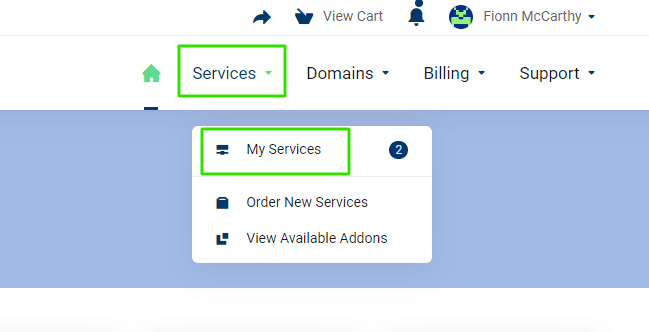
- Server Details: Find your Amazon AWS server listed and click the three dots beside it, then select ‘View Details’.

- Firewall Settings: Within the “Service Management” section, click on “Firewall” to access your firewall settings.
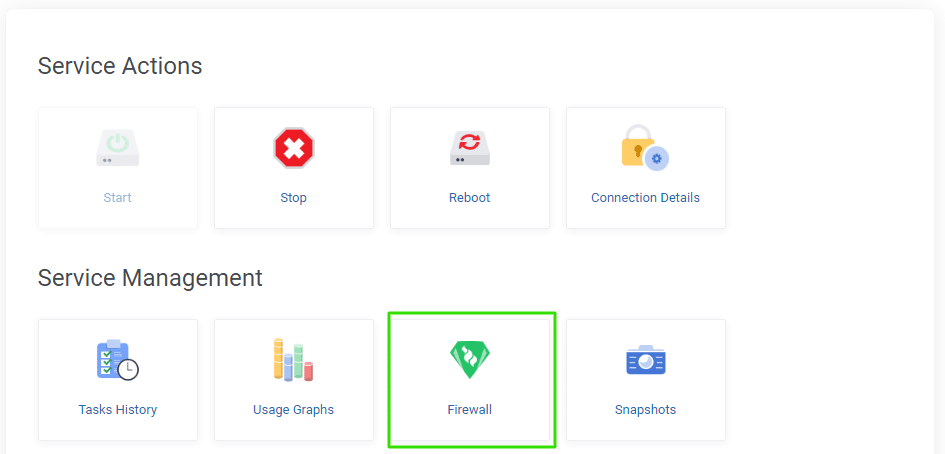
Create, Edit or Delete Firewall Rules
- View or Modify Rules: You will see a list of all existing Firewall rules. To edit a rule, click the pencil icon, or to delete a rule, click the bin icon.
- Add a New Rule: To add a new rule, input the full CIDR address, for example, 1.2.3.4/32 to specifically add the IP address 1.2.3.4 to your ruleset.
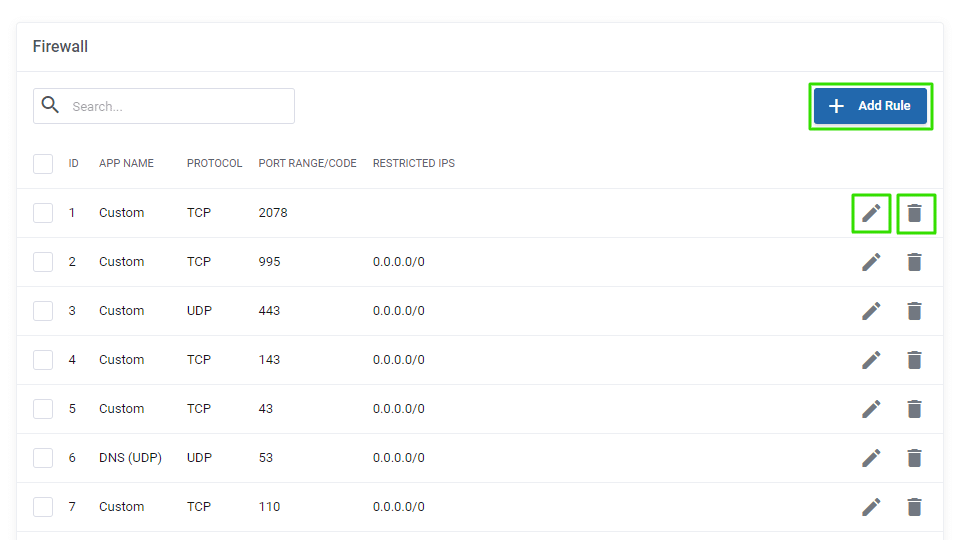
In-Depth Guide
Understanding the Importance of the SmartHost Cloud Server Firewall Feature
A Firewall serves as a critical component in safeguarding your online presence. It examines incoming and outgoing traffic based on predetermined security rules, deciding whether to allow or block specific traffic. This protective barrier is crucial for preventing unauthorised access to your server, thereby protecting sensitive data and infrastructure from potential threats.
How to Effectively Manage Firewall Rules
Viewing and Understanding Rules
Upon accessing the Firewall section, you are presented with a list of all the rules that currently apply to your server. Each rule specifies the type of traffic it affects, including the protocol, port, and source or destination IP address. Understanding these rules is essential for maintaining the security and functionality of your server.
Editing and Deleting Rules
To edit a rule, clicking the pencil icon allows you to modify its parameters, such as changing the IP address or adjusting the ports it applies to. This flexibility is crucial for adapting to changes in your server’s use case or security requirements. Deleting a rule, accomplished by clicking the bin icon, removes the rule from your firewall settings, thereby altering the access permissions. It’s important to carefully consider the impact of deleting a rule on your server’s accessibility and security.
Adding New Rules
Adding a new rule involves specifying a CIDR address. The CIDR notation allows for precise control over the range of IP addresses affected by the rule. For example, using 1.2.3.4/32 specifies a single IP address, granting or restricting access with granular control. This capability is vital for tailoring your server’s security settings to match specific needs, such as allowing access for a remote worker or restricting access to a known threat.
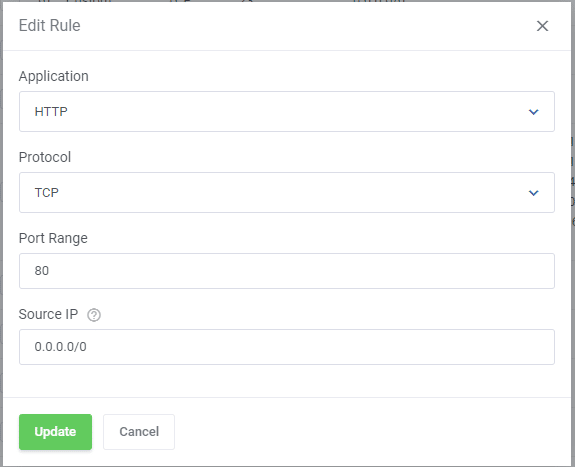
Conclusion
Effectively managing your firewall is a key aspect of maintaining the security and efficiency of your SmartHost Cloud VPS server. By following the steps outlined in this guide, you can ensure that your server is protected against unauthorised access while allowing legitimate traffic to flow as needed. Remember, regular review and adjustment of your firewall rules are essential to adapt to evolving security threats and operational requirements.
Frequently Asked Questions about the SmartHost Cloud Servers Firewall Feature
A Firewall is a network security system that monitors and controls incoming and outgoing network traffic based on predetermined security rules. It serves as a barrier between a trusted network (such as your SmartHost Cloud VPS server) and untrusted networks (like the internet), deciding whether to allow or block specific traffic based on a set of security rules.
To access your Firewall settings, log in to your account on portal.smarthost.ie, navigate to ‘Services/My Services’, click on the three dots beside your Amazon AWS server, and select ‘View Details’. Under “Service Management”, click on “Firewall” to view and manage your Firewall settings.
Yes, you can add a new IP address to your Firewall rules. When adding a new rule, you must use the full CIDR address format, e.g., 1.2.3.4/32, which specifically adds the IP address 1.2.3.4 to your ruleset (Your IP address will be different). This allows you to control access to your server with precision.
Deleting a Firewall rule removes it from your Firewall settings, which may alter the access permissions for your server. Before deleting a rule, consider the impact on your server’s accessibility and security. It’s essential to ensure that you’re not inadvertently allowing unauthorised access to your server or blocking essential traffic. Firewall rules cannot be recovered once deleted.
It’s recommended to review your Firewall rules regularly, at least once every few months, or whenever there are significant changes to your server use case or the broader security landscape. Regular reviews help ensure that your Firewall settings remain effective and relevant, protecting your server against new threats and adapting to changes in your operational requirements.
Disabling a Firewall rule temporarily is not directly mentioned in the management interface. For security and operational continuity, it’s advisable to either modify the rule to suit temporary needs or delete and later re-add it if temporary changes are required. Always ensure that temporary changes do not compromise your server’s security.
If you encounter any issues or have questions about managing your Firewall settings, the SmartHost customer support team is available to assist you. You can reach out via the support section in the portal or contact us directly through our website.



