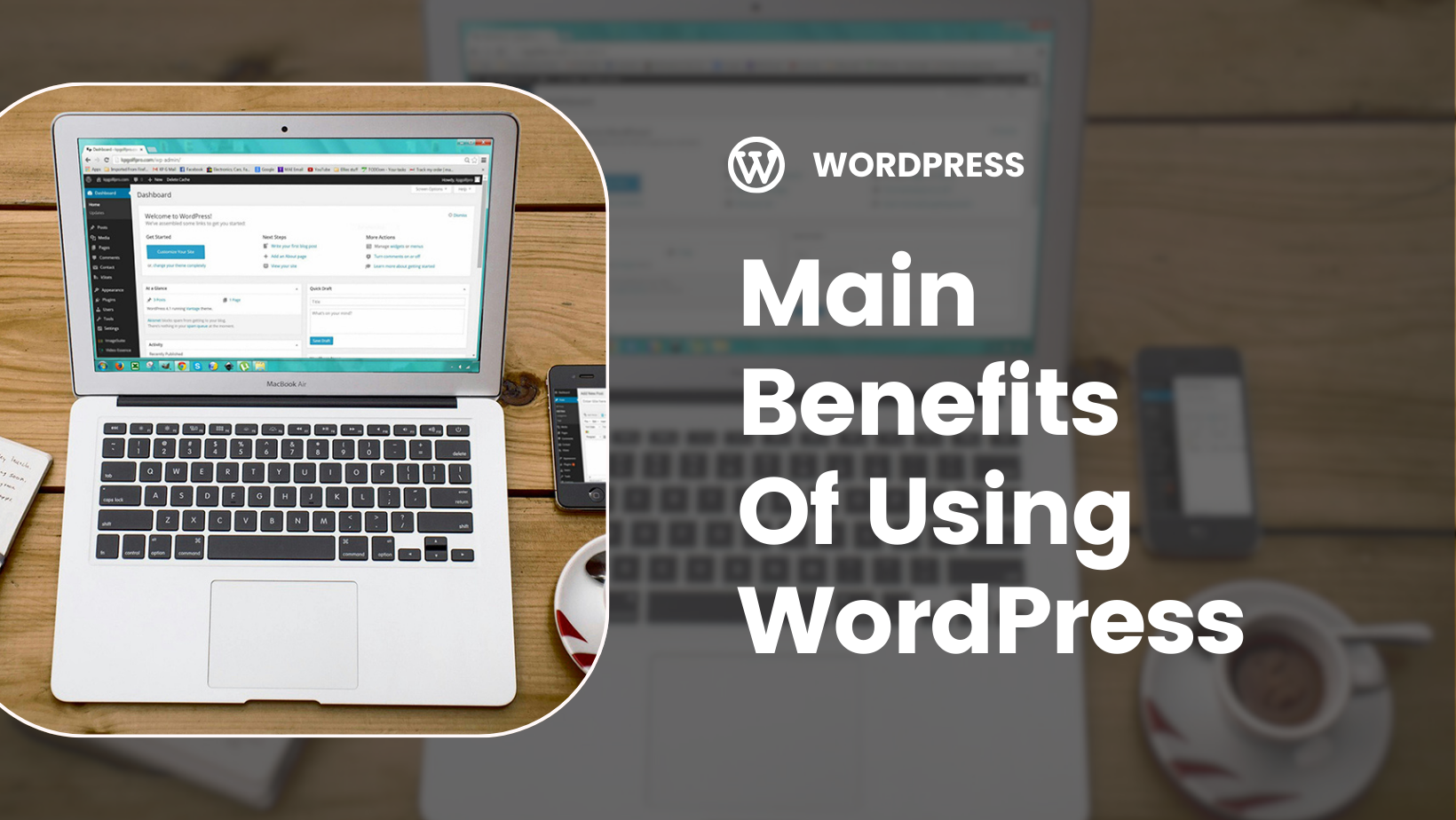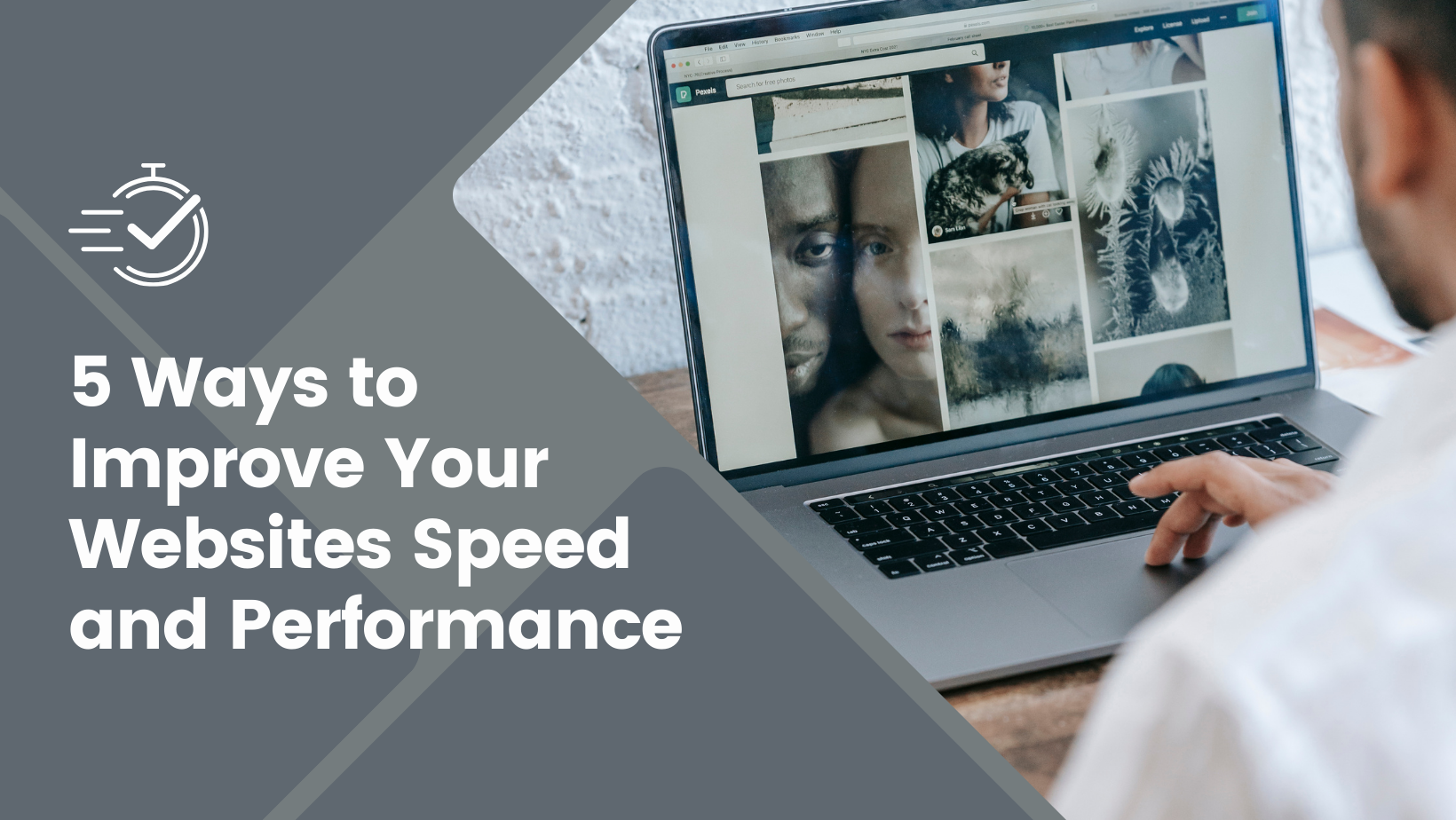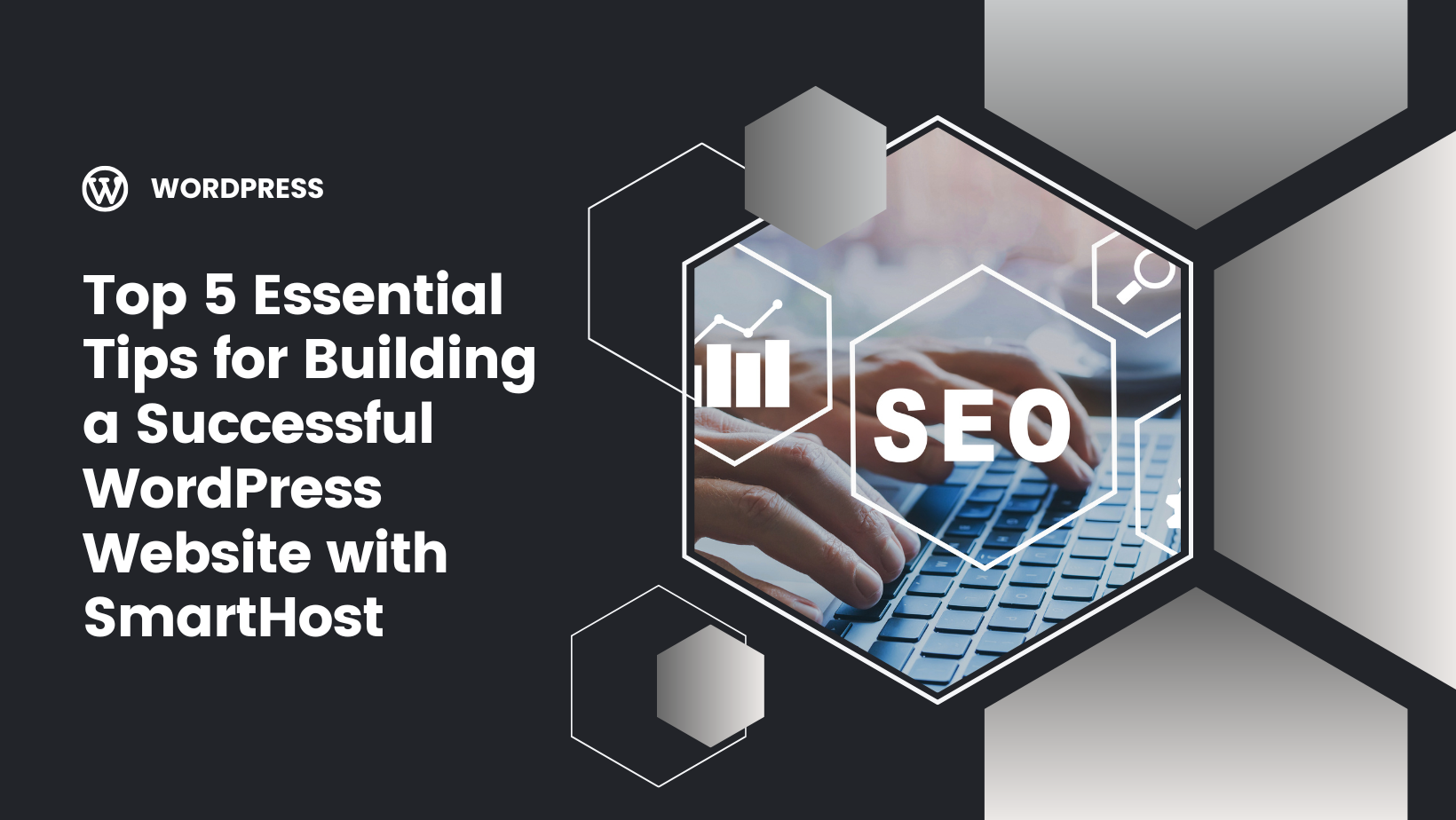Key Takeaways
WordPress permalinks are the permanent URLs for your blog posts, pages, and archives on your WordPress site. These are not just mere web addresses; they serve as unique identifiers that guide users to specific content. When a visitor clicks on a hyperlink, it’s the permalink in wordpress that directs them to the intended page.
Well-structured permalinks play a pivotal role in enhancing user experience. They help visitors anticipate the content of a page and make it easier for them to remember URLs. Imagine trying to recall a random string of characters versus a descriptive, meaningful URL. Clearly, the latter is more user-friendly. Additionally, search engines appreciate well-organized permalinks as they aid in better indexing and categorization of site content.
Overall, permalinks are indispensable for managing a website effectively. They streamline content organization, making it logical for both users and search engines. In essence, well-designed permalinks not only support SEO efforts but also ensure a seamless and positive user experience on your WordPress site.
When you first set up your WordPress website, the default permalink structure might not be the most SEO-friendly. WordPress permalinks default to ‘Day and Name’. While more descriptive than a random string of characters, this might not suit every site, particularly those not centered on daily updates.
WordPress offers several common options for permalink settings, including Plain, Day and Name, Month and Name, Numeric, and Post Name. Each option serves different purposes and can be more or less effective depending on your content strategy. For instance, ‘Post Name’ is often recommended for its simplicity and SEO benefits.
Changing the default settings is crucial for improving your SEO. A descriptive permalink structure not only enhances user experience but also helps search engines better understand your content. Customizing your website’s permalink structure to align with your SEO goals is crucial.
Well-structured permalinks are more than just aesthetic; they significantly impact your site’s search engine optimization (SEO). Search engines rely on clear and intuitive permalinks to index and understand your site’s content better, which can boost your page rankings. Imagine a search engine trying to decipher a URL filled with random characters versus one that clearly describes the page’s content—it’s a no-brainer which one would be more effective.
A clear and intuitive permalink structure also enhances user experience, making URLs easier to understand and remember. This, in turn, can improve your site’s SEO performance. Users are more likely to click on, share, and return to your site if the URLs are straightforward and meaningful.
Incorporating HTTPS in your permalinks is another crucial factor. HTTPS signals security to search engines, which can positively influence your search rankings. Optimizing your permalinks goes beyond aesthetics, significantly enhancing your SEO performance.
WordPress offers several types of permalink structures that can be used to customize the URL structure of a website. Understanding these options can help you choose the best format for your content and SEO strategy.
- Plain Permalink Structure: This is the default permalink structure in WordPress, which includes the post ID in the URL. While simple, it’s not very SEO-friendly as it doesn’t provide any context about the content.
- Day and Name Permalink Structure: This structure includes the day and name of the post in the URL (e.g., example.com/2023/10/05/sample-post/). It’s useful for news sites or blogs with frequent updates, but can make URLs lengthy.
- Month and Name Permalink Structure: Similar to the Day and Name structure, this includes the month and name of the post in the URL (e.g., example.com/2023/10/sample-post/). It’s slightly shorter and still provides a time context.
- Numeric Permalink Structure: This structure includes a numeric value in the URL (e.g., example.com/archives/123). It’s not very descriptive and doesn’t offer SEO benefits.
- Post Name Permalink Structure: This structure includes only the post name in the URL (e.g., example.com/sample-post/). It’s highly recommended for its simplicity and SEO benefits, making it easier for search engines and users to understand the content.
- Custom Permalink Structure: This structure allows users to create a custom URL structure using a combination of tags and variables (e.g., %category%/%postname%/). It offers the most flexibility, enabling you to tailor URLs to your specific needs and SEO strategy.
Choosing the right permalink structure is crucial for optimizing your WordPress website’s SEO and user experience.
Choosing the right permalink structure is a critical step in creating a user-friendly and search-engine-friendly website. A good permalink structure not only improves navigation but also boosts your SEO efforts. Including relevant keywords in your permalinks can make them more visible to search engines and provide better context for users.
Avoiding stop words in your URLs helps create SEO-friendly permalinks. Words like “and,” “the,” and “in” clutter your URLs and reduce their efficacy for SEO. Eliminating these makes your URLs simpler and more powerful.
Custom permalink structures offer the flexibility to define unique paths for your posts, pages, tags, or categories. This customization allows you to create highly optimized URLs that cater specifically to your content strategy, further enhancing your SEO performance with a custom structure, a custom permalink structure, custom permalinks, custom structures, and WordPress permalink structure.
Changing permalinks in WordPress might seem daunting, but with the right steps, it can be a smooth process. Before diving in, consider the pros and cons of changing permalinks and ensure you have a backup of your website to avoid data loss. Common issues related to a website’s permalink structure can negatively affect your site’s ranking and crawling ability by search engines; troubleshooting tips include checking for broken links and ensuring proper redirects before making changes.
You can change permalinks using the WordPress dashboard, phpMyAdmin, or a plugin of your choice. Here’s a step-by-step guide to help you through the process.
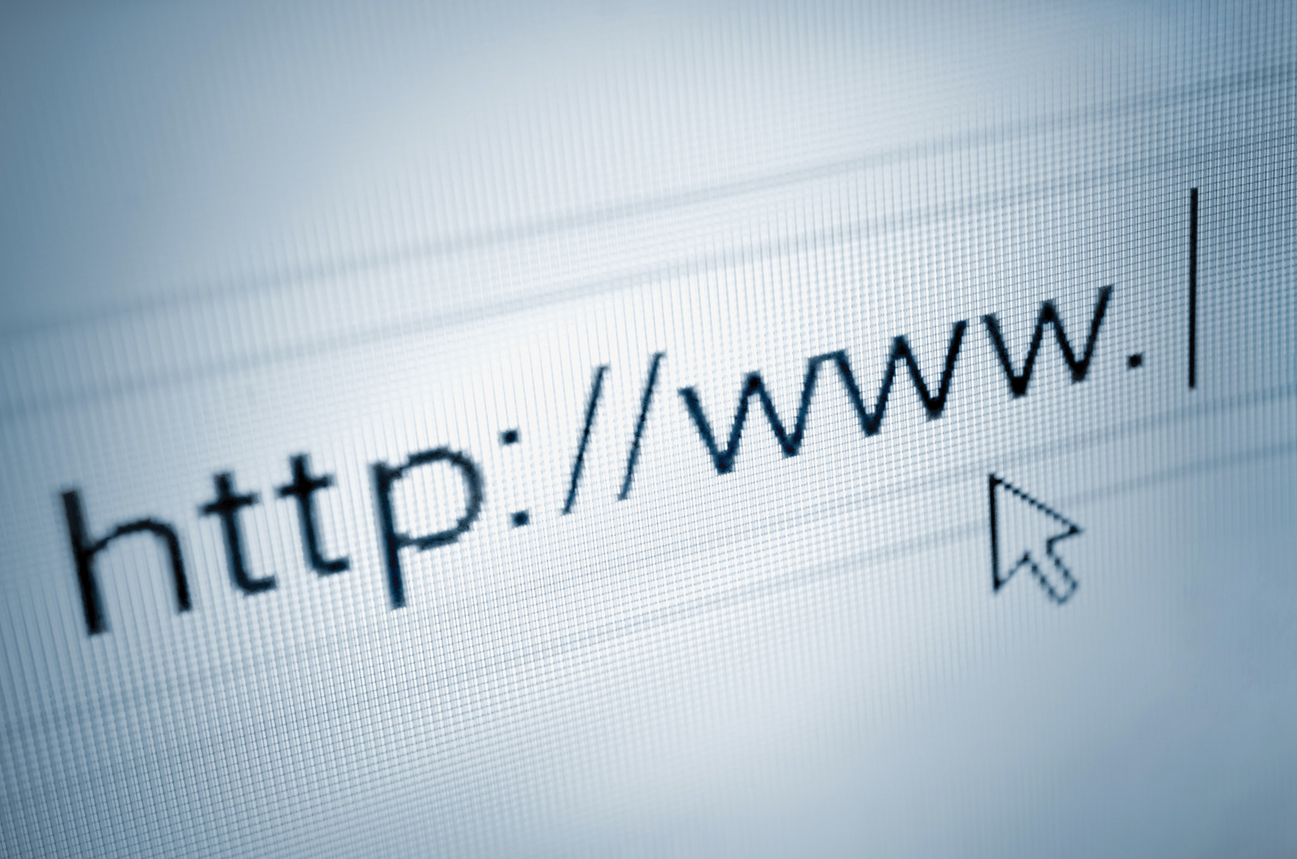
Accessing Permalink Settings
Start by navigating to ‘Settings’ in the WordPress dashboard and selecting ‘Permalinks’ to access various options.
This is where you can choose from preset structures or customize your permalink format to better suit your SEO strategy.
Updating the Permalink Structure
Once you’re in the permalink settings, you can update the URL slug for individual posts or pages. In the Classic Editor, locate the permalink and modify it; in Gutenberg, find the URL Slug and make your changes.
Carefully make these updates to avoid broken links, which can negatively impact your SEO.
Saving Changes and Testing
After updating your permalink structure, make sure to save the changes to apply the updates. Test the new permalinks across your site to ensure all links function correctly.
Check various links throughout your site to verify that they are all working properly.
In addition to changing the permalink structure for the entire website, you can also customize permalinks for individual posts and pages. This allows you to create unique, descriptive URLs that enhance SEO and user experience.
To customize a permalink for an individual post or page, follow these steps:
- Log in to the WordPress dashboard: Navigate to your WordPress dashboard to get started.
- Navigate to the post or page: Find the post or page you want to edit by going to the ‘Posts’ or ‘Pages’ section.
- Edit the post or page: Click on the “Edit” button to open the post or page in the editor.
- Open the permalink editor: In the Classic Editor, locate the permalink field below the title. In the Gutenberg editor, click on the “Permalink” button in the right-hand menu.
- Enter the desired URL slug: Modify the URL slug to be descriptive and include relevant keywords. This is the part of the permalink that appears after the domain name.
- Save the changes: Click “Save” or “Update” to apply the changes.
Customizing permalinks for individual posts and pages ensures that each URL is optimized for search engines and provides a clear indication of the content to users.
Optimizing WordPress permalinks is key to enhancing your site’s SEO performance. Here are some essential tips to help you create effective permalinks.
Using Relevant Keywords
Relevant keywords in your permalinks can significantly boost your SEO rankings. They help search engines understand the content’s topic, enhancing your site’s visibility on search engine results pages.
They also make permalinks easier for users to remember and share.
Keeping URLs Concise
Short and straightforward permalinks are more user-friendly and can improve sharing rates across platforms. Concise URLs enhance user experience by making links easier to read and share, ultimately boosting your SEO performance.
Avoiding Stop Words
Common stop words like ‘and’, ‘the’, ‘in’, and ‘to’ do not add significant meaning to your URLs. Eliminating these words can enhance clarity and relevance, improving your SEO performance.
Maintaining clear and relevant permalinks is crucial for optimizing your site.
Changing permalinks can lead to broken links, which can negatively affect your SEO. To manage this, it’s crucial to update old URLs and set up 301 redirects for old links. This ensures that traffic is maintained and your SEO performance remains intact.
Listing all changed URLs before updating permalinks streamlines the redirection process. Tools to check for broken links after changing permalinks help maintain your website’s integrity.
Always create a backup before altering permalink structures to prevent data loss.
When changing permalinks, it’s essential to set up URL redirection to prevent broken links and maintain search engine rankings. WordPress provides a built-in feature to create 301 redirects, which can be used to redirect traffic from the old URL to the new URL.
To set up URL redirection in WordPress, follow these steps:
- Log in to the WordPress dashboard: Access your WordPress dashboard to begin the process.
- Navigate to the “Settings” menu: Go to the “Settings” section in the dashboard.
- Click on the “Permalinks” option: Select “Permalinks” to access the permalink settings.
- Scroll down to the “Redirects” section: Find the section dedicated to URL redirection.
- Add a new redirect: Click on the “Add New Redirect” button.
- Enter the old and new URLs: In the “Source” field, enter the old URL. In the “Target” field, enter the new URL.
- Save the redirect: Click “Save” to apply the redirect.
Setting up 301 redirects ensures that visitors and search engines are directed to the correct pages, preserving your SEO efforts and user experience.
When changing permalinks, it’s not uncommon to encounter issues with broken links or search engine rankings. Here are some common problems and solutions:
- Broken Links: If you encounter broken links after changing permalinks, check the URL redirection settings to ensure that the redirects are set up correctly. Tools like Redirection or Broken Link Checker can help identify and fix broken links.
- Search Engine Rankings: If you notice a drop in search engine rankings after changing permalinks, review your new permalink structure to ensure it is SEO-friendly and includes relevant keywords. It may take some time for search engines to reindex your site, so be patient.
- 404 Errors: If you encounter 404 errors after changing permalinks, verify that the URL structure is correct and that the redirects are properly configured. Clearing your site’s cache and resaving the permalink settings can also help resolve these errors.
By following these tips and best practices, you can ensure that your WordPress permalinks are optimized for search engines and provide a good user experience for your website visitors.
Advanced customization of permalinks can significantly enhance the functionality and SEO performance of your WordPress site. Using various tags like %post_id%, %year%, and others can help you create highly optimized blog post URLs.
Tools like Rank Math allow for even more advanced customization. For example, the Strip Category Base feature simplifies URL structure by removing unnecessary category identifications. Using these tools can result in cleaner URLs, better user experience, and potentially higher SEO rankings.
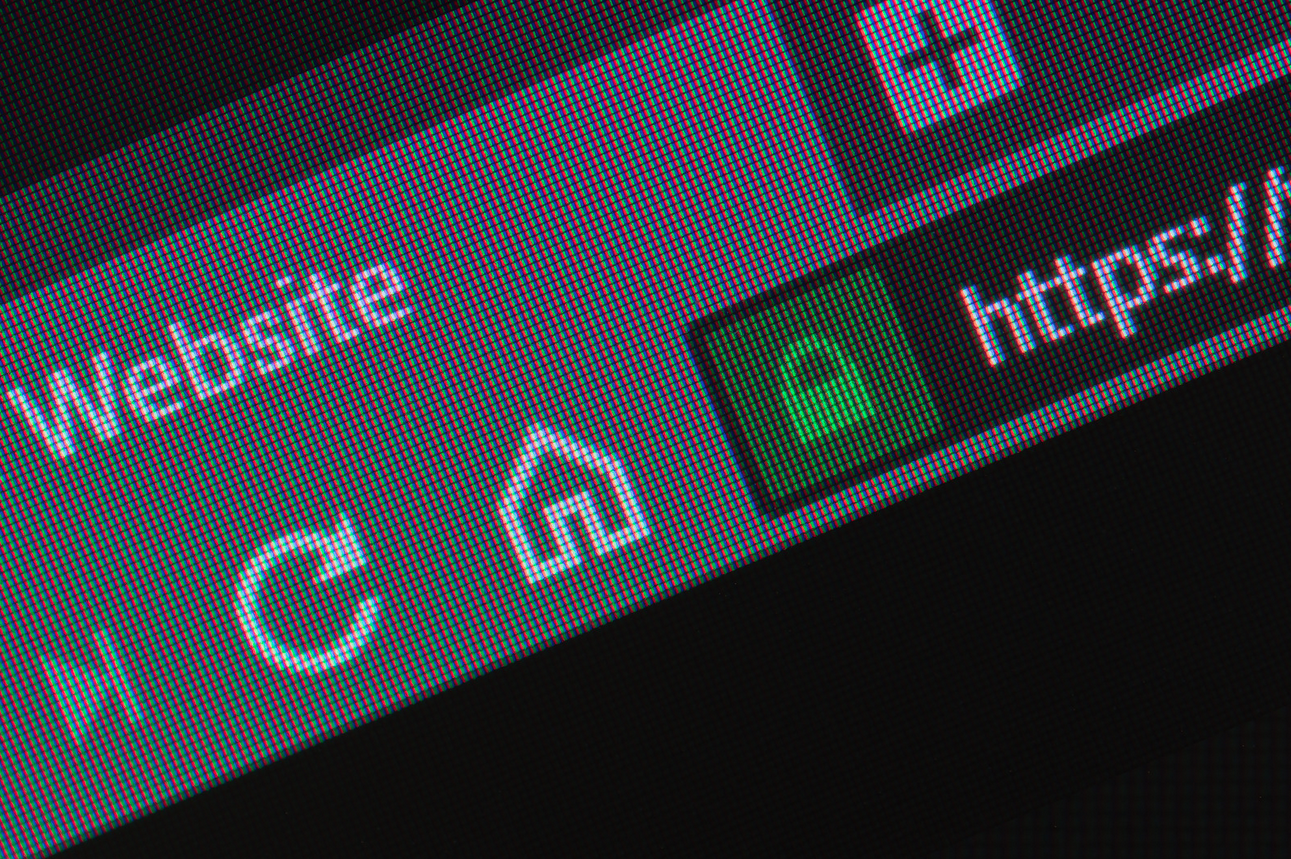
SmartHost is recognized as a certified partner of cPanel, enhancing its credibility as a reliable hosting provider. The infrastructure used by SmartHost is powered by Amazon AWS, ensuring fast loading times and robust security for your WordPress site. With expert customer support, SmartHost provides assistance whenever needed.
Choosing SmartHost for your WordPress website means opting for a hosting provider that understands the nuances of SEO and permalink optimization. Their robust infrastructure and excellent customer support make them an ideal partner for your WordPress journey.
Frequently Asked Questions

Our team can help
Have further questions, or need some advice about hosting solutions for you and your business?
Our team are on hand to assist you and get your business online. Why not give us a call on (01) 901 9700 or send us an email at support@smarthost.ie. We will get back to you as soon as possible.