- Home
- Knowledge Base
- cPanel
- Software
- Guide to Multi PHP INI Editor on SmartHost.ie
Guide to Multi PHP INI Editor on SmartHost.ie
This article assumes you are already logged into cPanel. Click Here for details on how to log in to cPanel; follow this guide.
The Multi PHP INI Editor in cPanel allows you to manage PHP settings for your website easily. This tool is essential for optimising and customising your PHP environment to meet specific needs.
Steps to Use the Multi PHP INI Editor
- Log in to cPanel: Access your SmartHost.ie cPanel account.
- Navigate to Multi PHP INI Editor: Find the tool under the “Software” section.
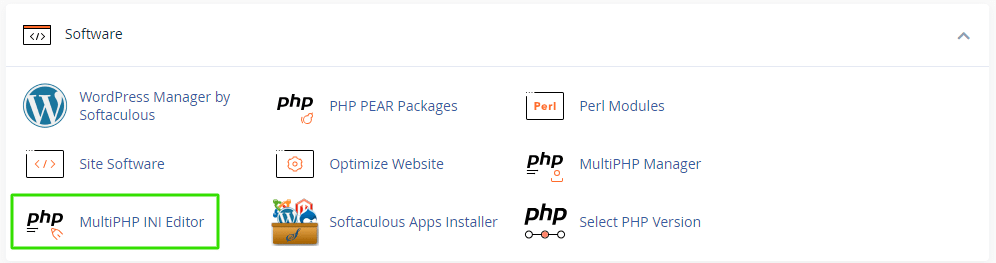
- Select a Domain: Choose the domain you want to configure from the dropdown menu.
- Edit Settings: Adjust the PHP settings as needed.
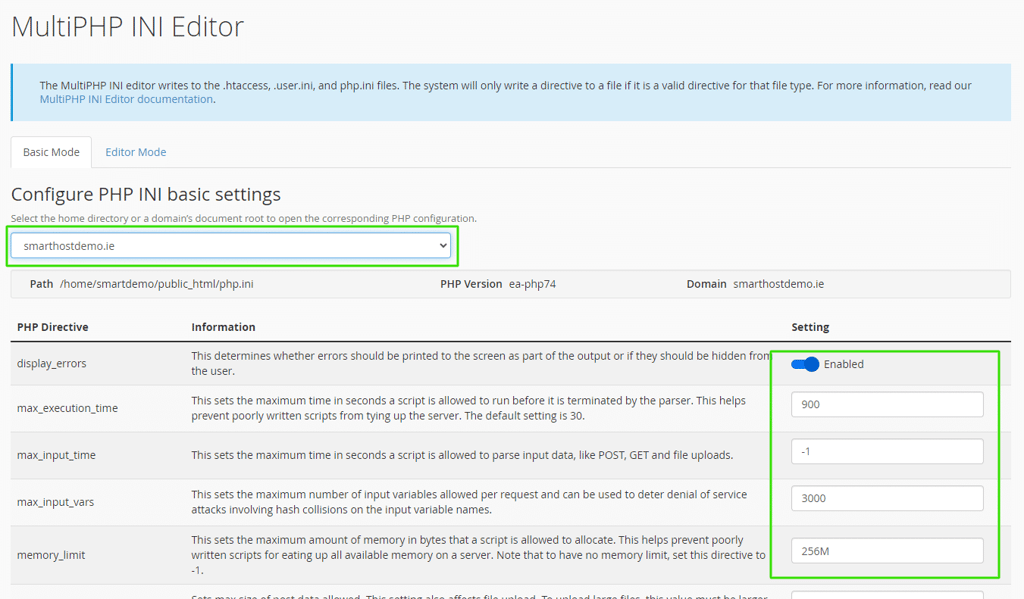
- Save Changes: Click “Apply” to save your settings.
Avoid setting excessively high limits. For example, setting memory_limit to an extremely high value can cause your account to run out of memory, affecting other websites hosted on the server. Similarly, setting max_execution_time too high can lead to prolonged resource consumption, potentially slowing down your website. Accounts using excessive resources may be suspended to protect other user accounts on the same server.
Further Reading on the cPanel Multi PHP INI Editor from SmartHost
Accessing the Multi PHP INI Editor
To begin, log in to your SmartHost.ie cPanel account. Once logged in, locate the “Software” section and click on the “Multi PHP INI Editor” icon. This tool allows you to configure PHP settings for individual domains, providing flexibility and control over your web environment.
Selecting a Domain
After accessing the Multi PHP INI Editor, you’ll see a dropdown menu where you can select the domain you wish to configure. This feature is particularly useful for users managing multiple websites, allowing each domain to have unique PHP settings.
Editing PHP Settings
Basic Mode
In Basic Mode, you can adjust common PHP settings such as:
- memory_limit: Defines the maximum amount of memory a PHP script can consume. For example, increasing this value can help prevent memory exhaustion errors for resource-intensive applications.
- upload_max_filesize: Sets the maximum file size for uploads. Adjust this setting if you need to allow larger files to be uploaded via your website.
- post_max_size: Determines the maximum size of POST data that PHP will accept. This is important for forms and file uploads.
- max_execution_time: Limits the time a script is allowed to run. Increasing this value can be necessary for long-running scripts but should be done with caution to avoid overloading the server.
To edit these settings, simply enter the desired values in the respective fields and click “Apply” to save your changes.
Editor Mode
For advanced users, Editor Mode offers more granular control over PHP configurations. You can directly edit the PHP configuration file by modifying directives such as:
- display_errors: Enables or disables the display of errors on the webpage. This is useful for debugging during development but should be disabled in a production environment for security reasons.
- log_errors: Specifies whether to log errors. Logging errors to a file is recommended to diagnose issues without exposing them to users.
- error_reporting: Defines which PHP errors are reported. Adjusting this can help you focus on specific types of errors relevant to your application.
- max_input_time: Limits the time spent parsing input data. This setting is important for preventing long-running scripts from slowing down your server.
To use Editor Mode, select it from the interface, make the necessary changes, and click “Save” to apply.
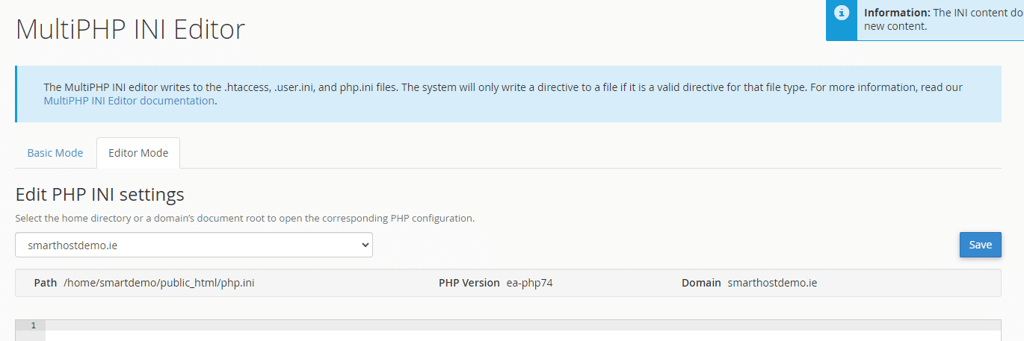
Practical Examples
- Increasing File Upload Size: If your website needs to handle large file uploads, you might set
upload_max_filesizeto64Mandpost_max_sizeto64M. - Extending Script Execution Time: For a script that performs extensive data processing, increase
max_execution_timeto300seconds to ensure it completes without timing out.
Best Practices
- Backup Configurations: Always back up your existing PHP configurations before making changes. This ensures you can restore previous settings if needed.
- Monitor Performance: After adjusting PHP settings, monitor your website’s performance to ensure the changes have the desired effect without negatively impacting server load.
- Security Considerations: Disable
display_errorson production sites to prevent exposing sensitive information to end-users.
For a comprehensive list of PHP directives and further information, refer to the official cPanel documentation here.
FAQ about using Multi PHP INI Editor in cPanel
The Multi PHP INI Editor is a tool in cPanel that allows you to configure PHP settings for your website. It provides both a basic interface for common settings and an advanced mode for direct configuration file edits.
Adjusting PHP settings can optimise performance, enhance security, and ensure compatibility with your web applications. For example, increasing memory limits or upload file sizes may be necessary for specific applications.
To revert changes, you can either manually reset the values in the Multi PHP INI Editor or restore from a configuration backup if you created one prior to making changes.
Yes, the Multi PHP INI Editor allows you to configure PHP settings for each domain individually, giving you tailored control over your web environment.
display_errors on my website? Enabling display_errors can be useful for debugging during development. However, it is recommended to disable this setting on production sites to prevent exposing error details to users.
By following this guide, you can effectively use the Multi PHP INI Editor to manage and optimise your PHP settings on SmartHost.ie. For any further assistance, our support team is always available to help.






