- Home
- Knowledge Base
- cPanel
- Files
- Guide to the cPanel Backup Wizard from SmartHost
Guide to the cPanel Backup Wizard from SmartHost
This article assumes you are already logged in to cPanel. Click Here for details on how to log in to cPanel, follow this guide.
Introduction to the Backup Wizard
What is the Backup Wizard? The cPanel Backup Wizard is a user-friendly interface designed to help you create and manage backups of your account. Backups are crucial for data security, allowing you to restore your website in case of data loss, hacking, or other unforeseen events. The Backup Wizard simplifies this process, guiding you through creating, restoring, and managing backups.
Why Use the Backup Wizard? Leveraging the Backup Wizard ensures that your website’s data, including files, databases, emails, and configurations, are securely backed up. This peace of mind allows you to focus on running your website without worrying about data loss.
Quick Start Guide
This ‘Quick Start Guide to Using Backup Wizard’ in cPanel is a straightforward, step-by-step approach to effortlessly backing up and restoring your website data, ensuring your online presence remains secure and resilient.
Getting Started
Accessing Backup Wizard
To begin, locate the ‘Backup Wizard’ icon in your cPanel dashboard. Clicking this icon will launch the wizard, presenting you with straightforward options for backing up or restoring your data.
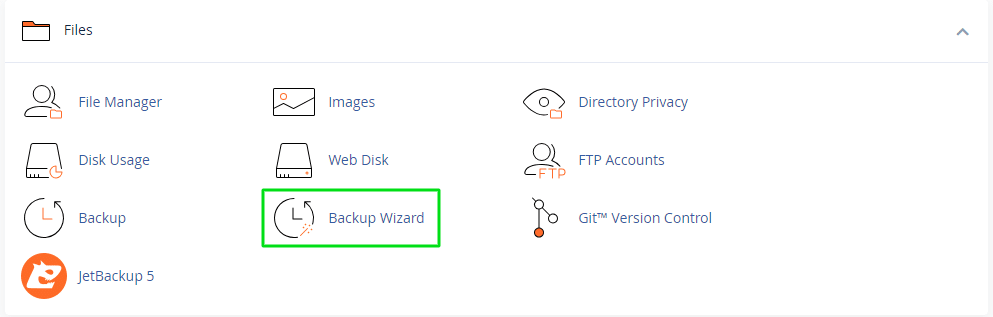
Creating a Backup
- Select ‘Backup’: In the wizard’s initial screen, choose ‘Backup’ to start the backup process.
- Choose Backup Type: You can opt for a full backup or a partial backup (such as Home Directory, MySQL databases, Email Forwarders & Filters).
- Destination of Backup: Decide where you want to save your backup – on the server, on your computer, or a remote destination.
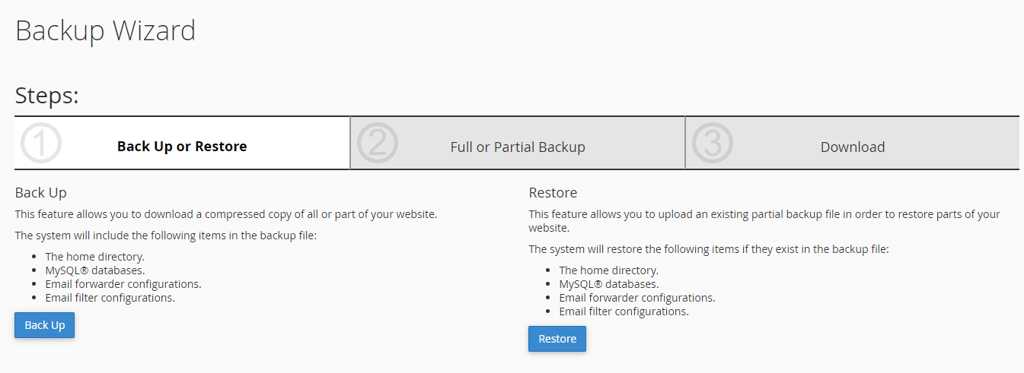
Restoring from a Backup
- Select ‘Restore’: On the main screen of the Backup Wizard, choose ‘Restore’.
- Choose Backup Type: Select the type of backup you want to restore – full or partial.
- Upload Backup File: Upload the backup file from your chosen storage location.
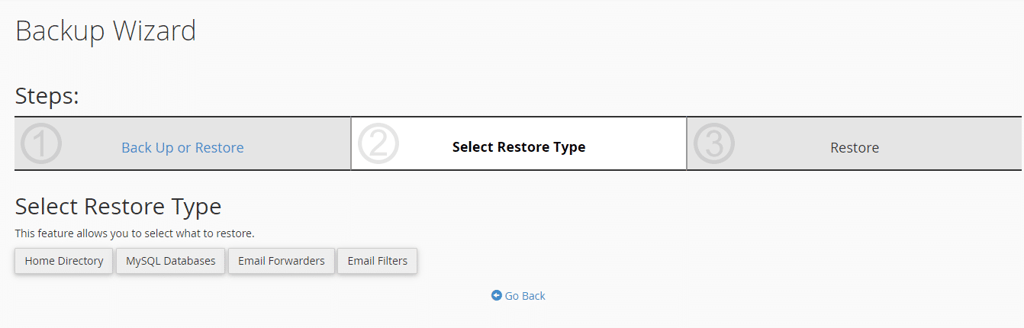
Understanding Backup Wizard Features
With our in-depth Guide, we explore each feature and functionality in further detail and provide comprehensive insights and practical examples to enhance your backup strategies.
Comprehensive Features of the Backup Wizard
Full Backup Creation
Creating a Full Backup: A full backup includes all data related to your website. It’s ideal for off-site storage or migrating to another server or provider.
Full Backups cannot be directly restored using cPanel functions, but a request can be submitted through the support team to carry out a restore. You can, however, utilise the SmartHost JetBackup tool which allows for the self-service restoration of full or partial backups. This ensures a flexible and efficient recovery process.
- Process: Choose ‘Full Backup’, select a destination, and the backup will initiate.
- Example: For instance, if you’re planning a server transfer, a full backup is your go-to option.
Partial Backups
Opting for Partial Backups: Partial backups are less comprehensive, allowing you to selectively back up parts of your site.
- Home Directory: Includes website files.
- MySQL Databases: Back up your databases separately.
- Email Forwarders & Filters: Secure your email-related settings.
- Usage: This option is best for routine backups or when specific areas of your site are updated.
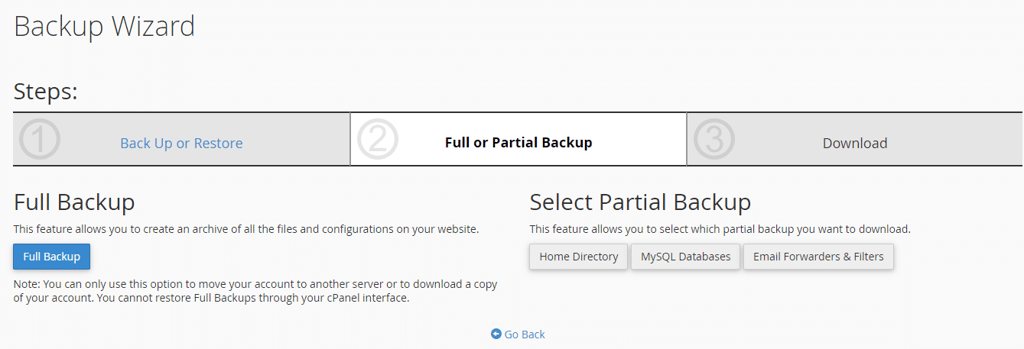
Restoring Data
Restoring Your Data: The restoration process is streamlined, ensuring you can quickly recover your site.
- Select Backup File: Upload your backup file, and the wizard will handle the rest.
- Example: If you accidentally delete important files, a partial backup of your Home Directory can be restored to recover them.
Important Information about Full Backup Sets:
– A full backup file cannot be restored directly via the cPanel interface. For assistance with this process, please reach out to your hosting provider.
– Ensure that the backup file is compressed before attempting a restoration.
– Once the backup file is decompressed, you can proceed to upload and restore specific segments of your website included in the full backup.
– Be aware that backup operations may not succeed for accounts approaching or exceeding their quota, as the system might be unable to create essential files, like a database lock file.
Understanding the Difference: “Backup” vs. “Backup Wizard” in cPanel
In cPanel, users often encounter two distinct options for managing their website’s backups: the “Backup” feature and the “Backup Wizard.” While both serve the crucial purpose of safeguarding your data, they differ in functionality and user experience. Understanding these differences is key to choosing the right tool for your backup needs.
The “Backup” Feature in cPanel
Direct and Advanced Control
The “Backup” feature in cPanel is a more traditional approach to managing backups. It offers direct access to backup and restore functions but with a less guided experience compared to the Backup Wizard.
- Manual Selection: Users manually select files, databases, and email settings to back up or restore.
- Advanced Options: More suited for users comfortable with cPanel’s interface, offering granular control over the backup process.
- Flexibility: Ideal for those who need to quickly access specific backup functionalities without the step-by-step guidance.
Usage Scenarios
- Regular Backup Routines: Experienced users who perform regular backups may prefer this method for its direct access and efficiency.
- Custom Backup Requirements: If you need to back up specific files or databases frequently, the “Backup” feature allows for more tailored backup processes.
The “Backup Wizard” in cPanel
Guided and User-Friendly Experience
The Backup Wizard is a feature designed for ease of use, guiding users through each step of the backup and restore process.
- Step-by-Step Guidance: The wizard simplifies the process, making it ideal for users who are not as familiar with cPanel’s functionalities.
- Clear Options: It clearly delineates between creating a full backup, partial backup, and the available restoration processes.
- Intuitive Interface: With its straightforward and user-friendly design, it reduces the likelihood of errors and confusion.
Usage Scenarios
- New Users: Those new to cPanel or less tech-savvy users will find the Backup Wizard more approachable and less intimidating.
- Comprehensive Backups: When you need to perform a full backup of your site, the wizard ensures you don’t miss any critical components.
Choosing the Right Tool
Both the “Backup” feature and the “Backup Wizard” in cPanel are effective tools for safeguarding your website’s data. Your choice depends on your familiarity with cPanel, the complexity of your backup needs, and your preference for a guided experience.
- Go for the ‘Backup’ feature if you require quick, specific backups and are comfortable navigating cPanel.
- Choose the ‘Backup Wizard’ for a more guided, straightforward process, especially if you are new to cPanel or prefer an easier approach.
In any case, regular backups are essential. Whether you choose the direct approach of “Backup” or the guided ease of the “Backup Wizard,” make backing up your data a regular part of your website maintenance routine.
Automating backups is a crucial aspect of website management; however, it’s important to note that this functionality is not available through cPanel’s standard Backup or Backup Wizard features, necessitating the possibility of alternative solutions for automated backup.
Summary
The Backup Wizard in cPanel is an indispensable tool for ensuring the safety and security of your website’s data. Whether you’re looking to perform routine backups or preparing for a full server migration, the Backup Wizard provides a straightforward and efficient solution.
Remember, regular backups are key to maintaining your website’s integrity. Start utilising the Backup Wizard today, and rest easy knowing your data is safe.
Related Articles
- Understanding File Locations in Your cPanel Account
- Uploading Files to Your SmartHost Hosting Account
- Locations and Descriptions of cPanel and WHM Log Files
- JetBackup – Secure, Reliable backups from SmartHost
- Understanding the cPanel Backup Feature from SmartHost
- Understanding the cPanel FTP Accounts Feature






