- Home
- Knowledge Base
- Linux Tips and Tricks
- Networking
- How to Change an IP Address in Ubuntu 22.04 from the Command Line
How to Change an IP Address in Ubuntu 22.04 from the Command Line
Introduction: Understanding IP Address Modification in Ubuntu 22.04
An IP (Internet Protocol) address is a unique identifier for a device on a network. Learning how to change your IP address In Ubuntu 22.04 using the command line is a valuable skill. This process involves modifying system files and using specific commands to apply changes. It’s typically used in scenarios such as setting up a server, troubleshooting network issues, or configuring a static IP for consistent network access.
Changing your IP address in Ubuntu 22.04 using the command line is considered an advanced networking function. It requires a certain level of technical knowledge and understanding of network configurations.
This process is not recommended for casual or inexperienced users, as incorrect configurations can lead to network disruptions or loss of connectivity. It’s crucial to only attempt this if you are fully aware of the implications and have a clear understanding of how IP addresses and network settings function.
If you’re unsure, it’s advisable to consult with a network professional or refer to detailed guides and resources. Making changes without a comprehensive understanding could result in unintended network issues, making your device inaccessible on the network.
Quick Start Guide
Step-by-Step IP Address Change in Ubuntu 22.04
Preparing to Change Your IP Address
Before proceeding, ensure you have administrative privileges on your Ubuntu system. It’s also important to know the network interface name you wish to configure.
Identifying Your Network Interface
To find your network interface name, use the command ip link show. Note the name that appears (e.g., eth0 for Ethernet or wlan0 for wireless).

Changing the IP Address
Editing the Netplan Configuration File
Ubuntu 22.04 uses Netplan for network configuration. Locate and edit the Netplan configuration file using a text editor such as nano or vim. The file is typically found at /etc/netplan/01-netcfg.yaml or a similar path.
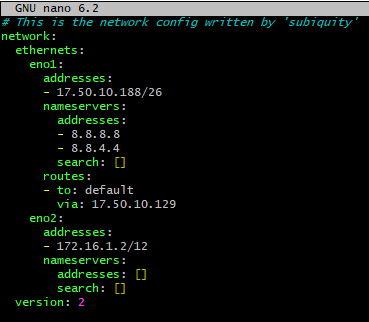
Applying and Testing the Changes
After editing the Netplan configuration file, apply the changes with sudo netplan apply. Verify the new IP address using ip addr show.
In-depth Guide
Detailed Overview of IP Address Configuration in Ubuntu 22.04
Understanding Netplan and YAML Syntax
Netplan uses YAML syntax for configuration, which requires attention to indentation and structure. This format is readable but precise, and small errors can lead to misconfigurations.
Configuring Static IP Addresses
To set a static IP, modify the addresses section under the appropriate network interface in the Netplan file. Include the desired IP address and subnet mask (e.g., 192.168.1.10/24).
Setting Gateway and DNS Servers
Under the same interface section, specify the gateway4 (for IPv4) and nameservers addresses. The nameservers section should contain the IP addresses of the DNS servers you wish to use.
Applying Configuration Changes
The Role of netplan apply
The netplan apply command activates the changes made in the Netplan configuration file. It’s essential to run this command after editing to ensure the new settings take effect.
Verifying the Configuration
Use ip addr show to confirm the IP address change. This command displays the current IP settings of all network interfaces, allowing you to check if the changes were successful.
Troubleshooting Common Issues
Syntax Errors in the Netplan File
Incorrect YAML syntax is a common issue. If the netplan apply command fails, recheck the file for proper indentation and structure.
Connectivity Problems After Changing IP
If you experience network connectivity issues after changing your IP, verify the gateway and DNS settings. Incorrect gateway or DNS configurations can lead to connectivity problems.
By following this guide, users can confidently change their IP address in Ubuntu 22.04 using the command line, enhancing their control over network configurations. Remember, careful attention to command syntax and file structure is crucial for successful IP modifications.
FAQs About Changing IP Address in Ubuntu 22.04
-
What is an IP Address?An IP address is a unique identifier assigned to each device on a network, enabling communication between devices.
-
Why Would I Need to Change My IP Address in Ubuntu 22.04?Changing your IP address might be necessary for network reconfiguration, troubleshooting connectivity issues, or setting up a server.
-
Can I Change My IP Address from the Ubuntu Desktop Interface?Yes, it’s possible to change your IP address via the graphical interface, but this guide focuses on the command-line method for more precise control.
-
What is Netplan and Why is it Used in Ubuntu 22.04?Netplan is a utility in Ubuntu for network configuration. It simplifies the management of network settings through YAML files.
-
How Do I Find My Current IP Address Before Changing It?Use the command ip addr show in the terminal to display the current IP settings of your network interfaces.
-
What Should I Do If I Encounter an Error After Changing My IP?Check the Netplan configuration file for syntax errors and ensure correct indentation. Also, verify your gateway and DNS settings.
-
Is it Safe to Change My IP Address?Changing your IP address is safe as long as you follow the correct steps. However, incorrect settings can temporarily disrupt network connectivity.



