- Home
- Knowledge Base
- cPanel
- Files
- Understanding the cPanel Backup Feature from SmartHost
Understanding the cPanel Backup Feature from SmartHost
This article assumes you are already logged in to cPanel. Click Here for details on how to log in to cPanel, follow this guide.
What is the cPanel Backup Feature?
The cPanel Backup feature is a vital tool for website management, offering a reliable way to protect your website and email data. This feature enables you to create copies of your account data, encompassing files, databases, email configurations, and more. It’s designed for both prevention and recovery, ensuring that your website can be restored to a functioning state in case of data loss, hacking, or other unforeseen events.
Why is it Essential?
Regular backups are crucial for website security and continuity. They serve as a safety net, providing peace of mind and the assurance that you can quickly recover your site with minimal disruption in the unfortunate event of data loss.
Quick Start Guide to cPanel Backup
Getting Started with cPanel Backup
Accessing the Backup Feature
- Locate the Backup Option: After logging into cPanel, find the “Backup” icon within the “Files” section.
- Understanding the Interface: The Backup screen presents options for both full and partial backups.
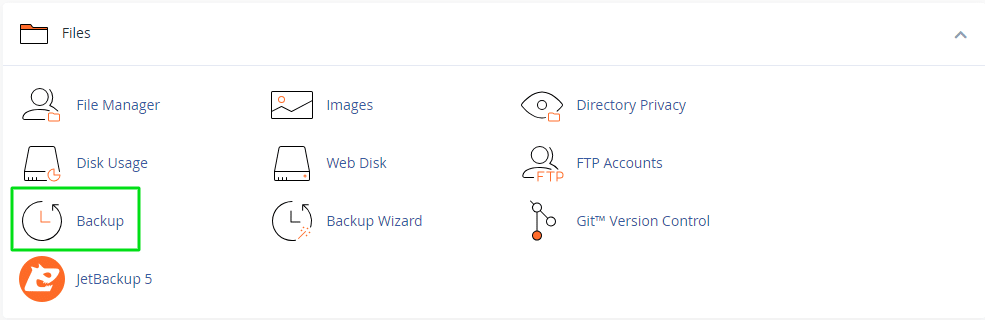
Creating a Quick Backup
- Select Backup Type: Choose between a full backup or select specific elements (like emails, databases).
- Destination: Decide where you want to store the backup (locally, remote server).
- Initiate the Process: Click on the ‘Backup’ button to start the process.
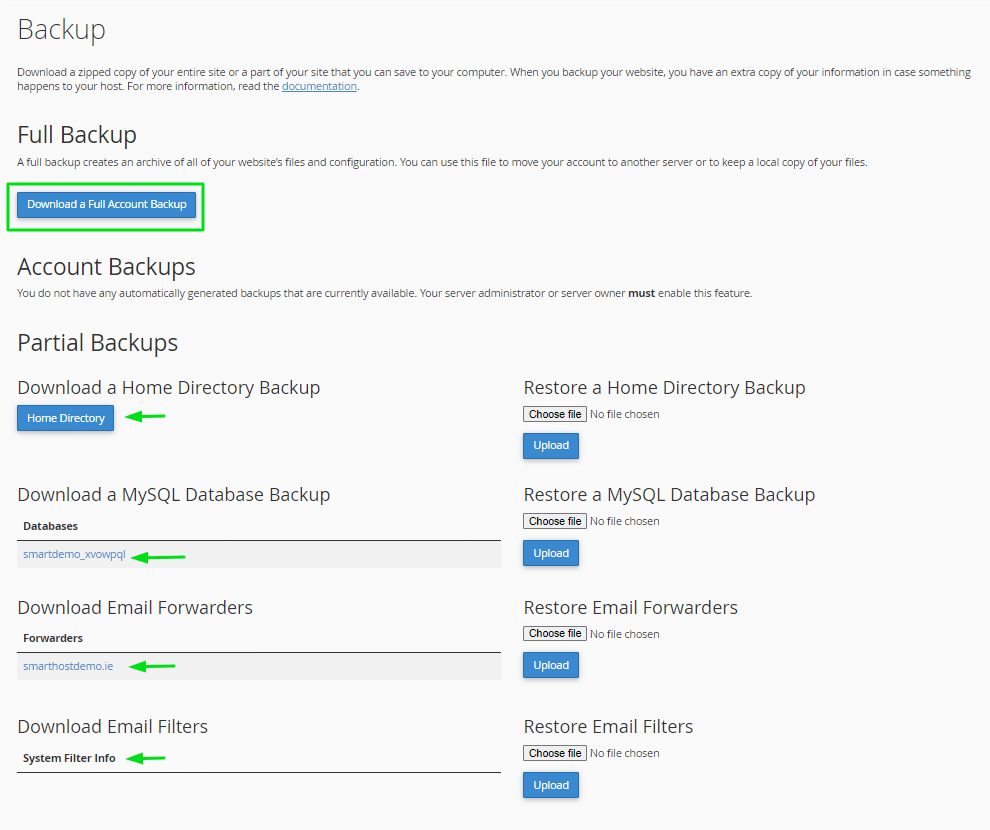
In-depth Guide: Navigating Through the Backup Options
Creating a Full Backup
Description: A full backup creates a complete copy of your account data, including website files, databases, email accounts, and configurations.
Process:
- Select “Full Backup”.
- Choose the destination (home directory, remote FTP, etc.).
- Initiate the backup and wait for the process to complete.
Selective Backup Options
Description: For more targeted backups, you can choose to back up specific parts of your account, such as email accounts or databases.
Email Backup:
- Choose ‘Email Forwarders’ or ‘Email Filters’.
- Follow prompts to create backups.
Database Backup:
- Select the specific databases.
- Initiate the backup process.
Restoring from a Backup
Description: Restoring data is straightforward and can be done for partial backups only.
Steps:
- Access the ‘Restore’ option in the Backup section.
- Choose the backup file you want to restore.
- Follow the on-screen instructions to complete the process.
Important Information about Backup Files
– A full backup file cannot be directly used for website restoration via the cPanel interface. For assistance with this process, please reach out to SmartHost technical support.
Follow these steps to restore from a Full cPanel Backup
– Before attempting a restoration, it’s essential to decompress the backup file.
– Once the backup file is decompressed, you have the capability to upload and restore specific segments of your website that are included in the full backup.
– If an account is close to or exceeds its quota, the backup process might not succeed due to the system’s inability to write essential files, like a database lock file.
Additional Tips and Best Practices
- Regular Scheduling: Set a regular schedule for backups to ensure your data is always up to date.
- Storage Considerations: Store backups in multiple locations for added security.
- Testing Backups: Periodically test your backups to ensure they are functioning correctly.
Smarthost Data Security
At Smarthost, we understand the critical importance of data security and integrity. To ensure the utmost safety and availability of your website data, we perform daily backups of all our hosted sites. This routine process is part of our comprehensive approach to safeguarding your files, emails and databases against potential threats, system failures, or data corruption.
Why Personal Backups are Crucial
While Smarthost provides a robust daily backup service, we strongly advise our customers to take charge of their own backup procedures. Personal backups serve as an additional layer of protection, giving you more control and flexibility over your data.
Here are key reasons why managing your own backups is essential:
- Customised Backup Frequency: You might need to back up more frequently than the daily backups provided, especially if your website undergoes frequent changes.
- Specific Data Recovery: Personal backups allow you to target specific files or databases, offering precision in data restoration.
- Immediate Access: Having your own backups means you can immediately access and restore data without any delays.
- Redundancy and Peace of Mind: Multiple backups mean multiple layers of security. In the unlikely event of an issue with one set of backups, having another can be a website lifesaver.
Courtesy Backups: Understanding Smarthost’s Backup Policy
SmartHost takes extra steps to ensure the safety and security of your digital assets. One of the key services we offer is the provision of courtesy backups. However, it is crucial for our customers to understand the nature and limitations of this service.
What are Courtesy Backups?
Courtesy backups refer to the backups that Smarthost takes periodically of your website data. These backups are intended to provide an additional layer of security, offering a safety net in the event of data loss or corruption. Our system automatically captures snapshots of your website, including files, databases, and configurations.
Limitations and No Guarantee Policy
While we strive to maintain a high standard in our backup services, it’s important to note that these backups are provided as a courtesy and come with certain limitations:
- No Guarantees: We offer no guarantees regarding the availability or integrity of these courtesy backups. This means that while we make every effort to ensure these backups are up-to-date and complete, there may be occasions where backups could be incomplete or not available.
- Not a Substitute for Personal Backups: Our courtesy backups are not intended to replace your own backup efforts. We strongly encourage all customers to regularly perform their own backups and use the cPanel Backup feature to do so. This ensures you have personal and direct control over your backup frequency, scope, and storage.
- Accessibility and Restoration: Access to these courtesy backups and their restoration might be subject to certain conditions or limitations. In some cases, accessing or restoring from these backups may require assistance from our technical support team.
- Intended for Emergency Use: The primary purpose of these backups is to provide an emergency solution in cases of significant data loss or corruption. They are not intended for regular or routine use.
Summary
Regular backups are an integral part of maintaining a secure and reliable online presence. With the Smarthost cPanel Backup feature, this process is simplified, ensuring your website’s data is always protected.
Start safeguarding your website today by exploring the cPanel Backup feature. Regularly back up your data and test these backups to ensure you’re always prepared for any situation.
Related Articles
- Understanding File Locations in Your cPanel Account
- Uploading Files to Your SmartHost Hosting Account
- Locations and Descriptions of cPanel and WHM Log Files
- JetBackup – Secure, Reliable backups from SmartHost
- Guide to the cPanel Backup Wizard from SmartHost
- Understanding the cPanel FTP Accounts Feature






