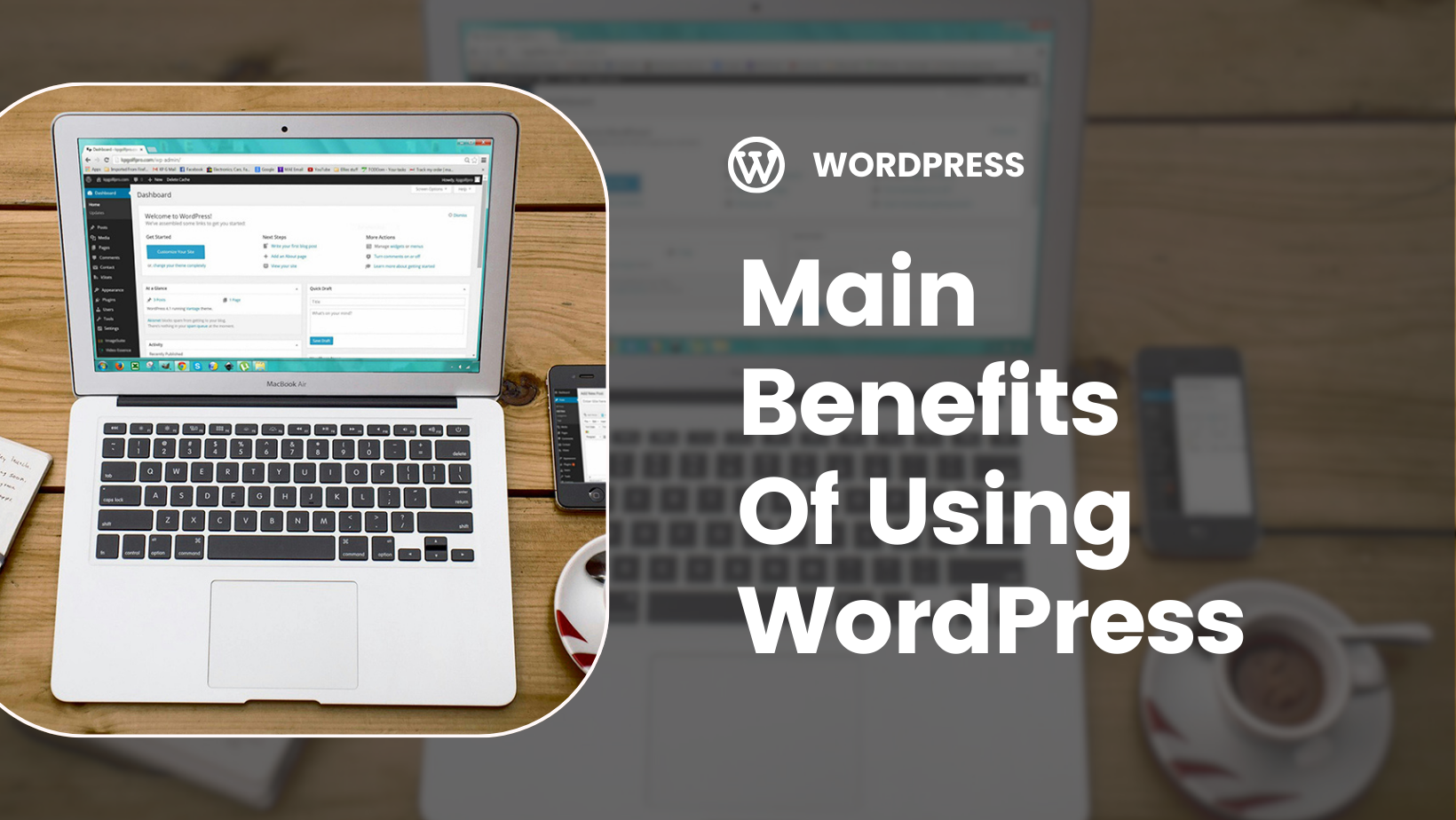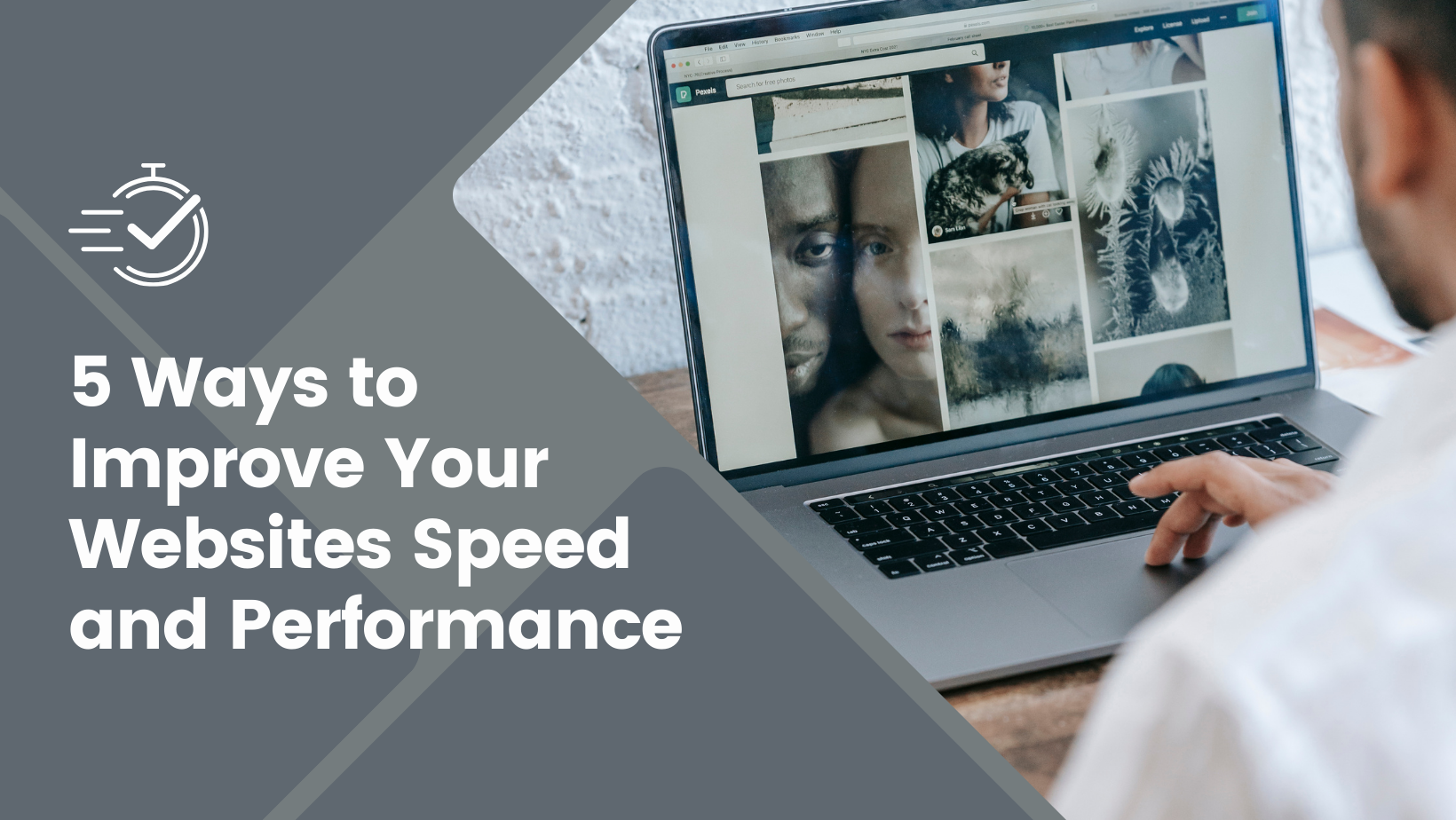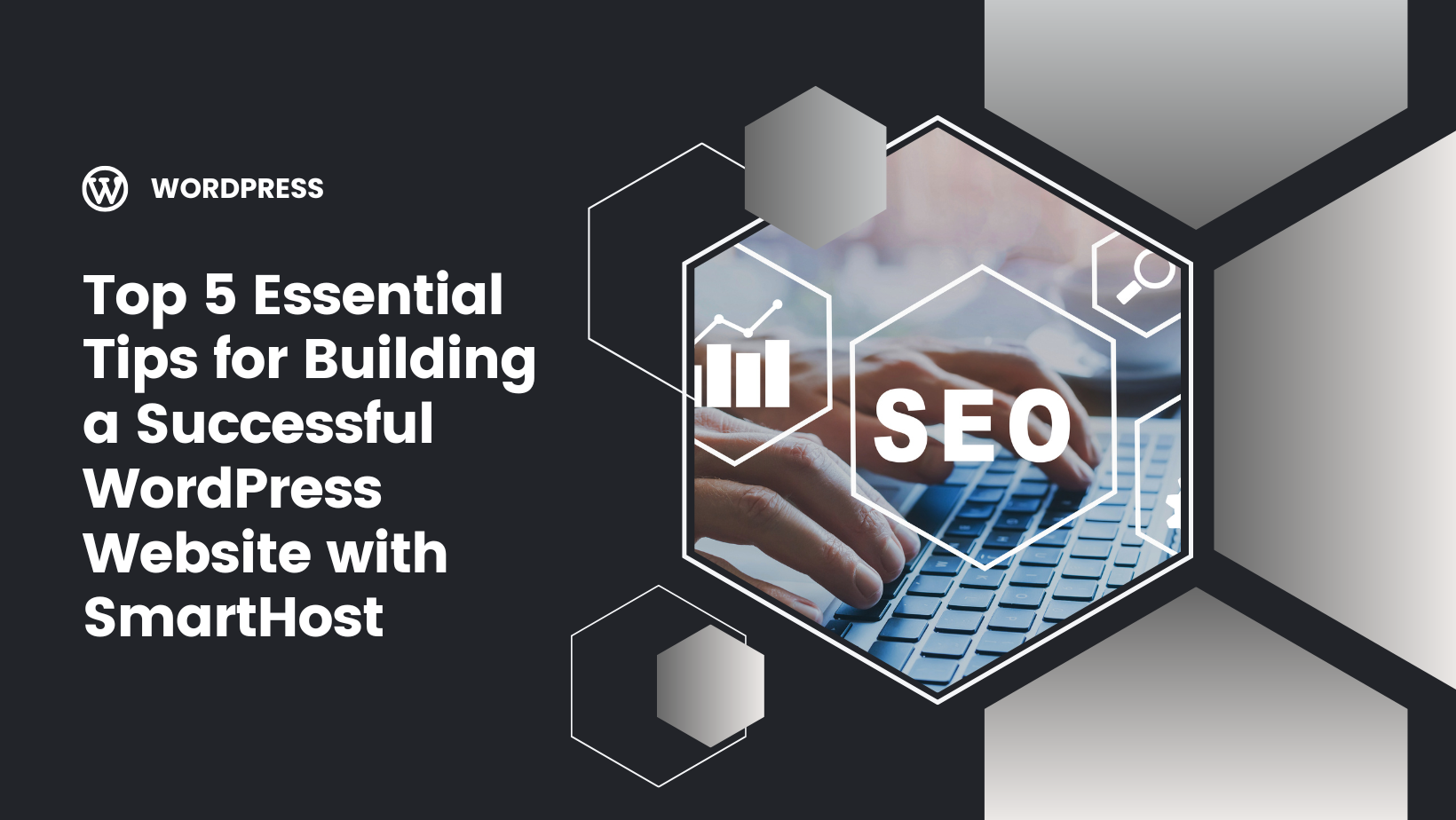Key Takeaways
Let’s begin by unraveling the mystery of WP-CLI. It’s a command-line utility specifically designed to administer WordPress sites, including managing wp posts. It has one primary objective: to serve as the most efficient interface for developers to manage WordPress.
Wondering what this implies for you? You can perform tasks like:
- installing WordPress
- managing multiple WordPress sites
- updating plugins
- taking backups
- conducting database operations
all without the need for a web browser.
Just think about the level of efficiency and productivity that the WordPress Command Line Interface (WP-CLI) can bring. The interface offers automation and consistency, and streamlines site management workflows, enhancing productivity and ultimately saving you precious time. From installing WordPress to managing WP-Cron events, it’s a comprehensive tool for WordPress management.
That said, to fully utilise WP-CLI, SSH access is a prerequisite. SSH access is a protocol that facilitates connection to a web server through a command line interface. This is vital for WP-CLI as it enables users to automate commands and manage their WordPress site more effectively. Fortunately, SmartHost readily provides SSH access which can be requested by filling out a form.
The Power of WP-CLI
WP-CLI isn’t just a simple tool; it’s a collection of open-source command-line utilities designed to simplify and improve WordPress site management. It eliminates the need for a web browser, handling tasks such as plugin updates, multisite configuration, and other WordPress operations directly from the command line.
Tasks such as:
- Installing and updating plugins
- Managing WordPress packages
- Retrieving post information
- Creating backups
- Updating WordPress core files
All these tasks are essential to manage WordPress websites effectively.
are all achievable with WP-CLI. Direct administrative operations through the terminal result in time savings and improved productivity.
SSH Access and Compatibility
As previously mentioned, SSH access is a must for WP-CLI. But how do you obtain it? When using SmartHost, follow these steps:
- Navigate to your hosting panel
- Choose SSH Access under Security
- Select Manage SSH Keys
- Find the key you created (listed under Public Keys) and select it
Now you’re empowered to access the wp config file and other files on your server.
Before you start with WP-CLI, ensure that you meet its fundamental prerequisites: PHP 5.3.2 or later, WordPress 3.4 or later, and a UNIX-like environment. Meeting these requirements ensures that WP-CLI can efficiently manage your WordPress websites.
Having covered the basics and benefits of WP-CLI, let’s move on to installing WP CLI and its setup. Here are the steps to follow:
- Ensure that PHP is installed, along with a compatible version of WordPress.
- Download the Phar archive of WP-CLI and place it in a directory reachable through your system’s PATH.
- Verify the installation by running the command ‘wp –info’ in your terminal. You should see information about WP-CLI displayed.
- Make the WP-CLI file executable by running the command ‘chmod +x wp-cli.phar’.
To ensure global availability of WP-CLI, you should first install wp cli by relocating the WP-CLI file to the /usr/local/bin directory and renaming it to ‘wp’. This way, you can access commands like wp plugin list from anywhere on your system.
Ultimately, it’s important to verify the successful installation of WP-CLI. This can be verified by entering ‘wp –info’ in the terminal. Additionally, it is advisable to verify the Phar file before installation to ensure its proper functioning.
Prerequisites and Installation Methods
Before initiating WP-CLI installation, make sure you fulfill its basic requirements. Root access and PHP installation are the fundamental prerequisites necessary for efficient utilisation of WP-CLI. It’s also recommended to host your WordPress site with a full LAMP stack on Ubuntu, which provides a robust and compatible environment by combining Linux, Apache, MySQL, and PHP.
To confirm the installation of PHP, you can execute a PHP file containing a code snippet like ‘’. Another method is to create a ‘version.php’ file and access it through a web browser to check the PHP version.
Configuring WP-CLI
Once WP-CLI is installed, its configuration is key to achieving optimal performance. The .bash_profile enables the establishment of aliases and shortcuts for frequently used WP-CLI commands, enhancing the efficiency of site management. To configure it, you need to create a .bash_profile file for the root user and incorporate the path to the wp-cli executable and the auto-complete script.
After configuring WP-CLI, execute the command ‘source ~/.bash_profile’ to activate the changes and aliases established for WP-CLI within the system. Finally, to confirm the correct installation of WP-CLI, you can execute the command ‘wp core is-installed’. This command validates the presence of the standard WordPress database tables, indicating a successful installation.
With WP-CLI installed and configured, let’s delve into the essential commands for efficient WordPress site management. WP-CLI offers commands that efficiently handle the updating of the WordPress core, a crucial aspect of site maintenance.
Additionally, WP-CLI offers a range of commands that empower users, including wp user management, to efficiently manage plugins and themes. This includes tasks such as installation, activation, updating, and removal.
Last but not least, with WP-CLI, you can perform backups of your WordPress site. The wp db export command allows you to execute a database backup by generating an export file of the site’s data.
Updating WordPress Core
Keeping your WordPress core updated is vital for the seamless operation of your site, and WP-CLI makes this task effortless. WP-CLI offers simple commands to update your WordPress core efficiently.
You can use the WP-CLI command ‘wp core update’ to update the WordPress core. This command helps in efficiently managing updates for WordPress. If you need to rollback a WordPress core update, utilise the –version flag with the ‘wp core update’ command to indicate the version you wish to rollback to. To verify your current WordPress version, you can utilise the command ‘wp core version’.

Managing Plugins
Plugin management is a crucial aspect of WordPress site management, and WP-CLI simplifies this process. To install a new plugin, execute the command provided in the source section, replacing the placeholder ‘hello’ with the slug of the desired plugin.
Activating or deactivating plugins can be accomplished through straightforward WP-CLI commands. To verify the status of installed plugins, you can also use WP-CLI.
And if you need to update or delete a plugin, WP-CLI has got you covered with specific commands for these tasks.
Managing Themes
Themes form another integral aspect of your WordPress site, and handling them becomes straightforward with WP-CLI. The installation of a WordPress theme can be achieved by using the wp theme install command.
To update a WordPress theme, you can utilise the ‘wp theme’ command and specify the theme that needs to be updated. WP-CLI also offers commands for activating or deactivating themes, and even for removing a WordPress theme.
Performing Backups
Backups form a vital component of website management, and WP-CLI makes this task uncomplicated. To export WordPress data, you can execute a specific command to generate a WXR file that contains:
- posts
- pages
- custom post types
- comments
- custom fields
- categories
- tags
Creating SQL backups is also simple with WP-CLI. By using the wp db export command, you can export your database to a file or to STDOUT. For the safety and integrity of your site’s data, it’s recommended to perform backups daily. Additionally, you can utilise the wp db query command for executing direct SQL queries when needed.
WP-CLI takes your WordPress management up a notch by offering advanced techniques for automation and the creation of custom commands and packages. WP-CLI offers the capability to automate repetitive tasks, including:
- backups
- migrations
- setting up a new WordPress install
- executing various commands in wp-admin or in code.
In addition, WP-CLI allows the creation of custom commands and packages. The WP_CLI::add_command() function enables you to register a custom command by specifying an identifier and a class name. More details and examples can be found in the WP-CLI documentation.
Developing custom commands and packages offers the opportunity to expand WP-CLI’s capabilities, streamline repetitive tasks, and simplify the installation of valuable commands.
Automating Tasks with WP-CLI
One of WP-CLI’s prime benefits is automation. It offers the capability to automate repetitive tasks, such as updating plugins and themes, allowing for more efficient management of your WordPress site.
WP-CLI also offers commands specifically crafted to streamline the entire setup process, enabling you to initiate a new WordPress site using wp cli with just a few commands, including the essential wp post command for managing your content.
Custom Commands and Packages
The ability to create custom commands and packages further amplifies WP-CLI’s capabilities. Custom commands enable users to develop their own commands for executing specific tasks. You can create a custom command using the wp scaffold package, which dynamically generates everything except the command logic.
WP-CLI packages are community-maintained projects that are developed on WP-CLI. They may include WP-CLI commands and also have the capability to extend WP-CLI in various ways. Creating a custom package involves creating a community-maintained project that extends WP-CLI. The package can contain WP-CLI commands or extend WP-CLI in some way.
Like any tool, WP-CLI can occasionally encounter issues. One common issue is the ‘Error: Can’t Connect to the Database’ message. This usually indicates that WP-CLI is unable to connect to the website’s database, often due to incorrect database credentials. In such scenarios, it’s important to verify that WP-CLI is using the correct PHP binary.
Memory exhaustion is another common issue. Increasing the memory limits in the ‘wp-config.php’ file or the applicable PHP configuration files can be helpful in this case. There can also be conflicts with themes or plugins. To resolve this, load WP-CLI without loading themes and plugins using the command ‘wp –skip-plugins –skip-themes’.
Frequently Asked Questions

Our team can help
Have further questions, or need some advice about hosting solutions for you and your business?
Our team are on hand to assist you and get your business online. Why not give us a call on (01) 901 9700 or send us an email at support@smarthost.ie. We will get back to you as soon as possible.