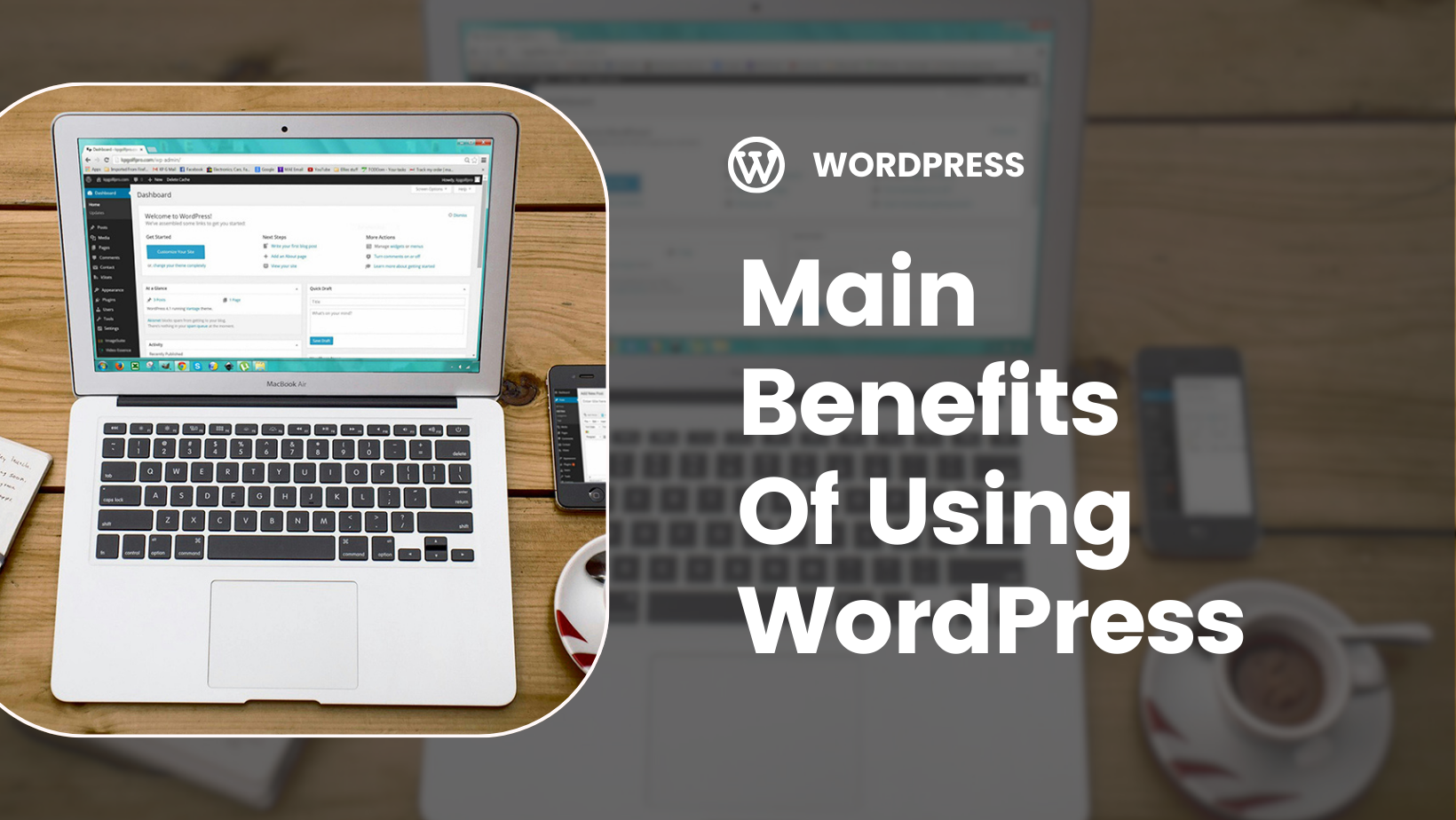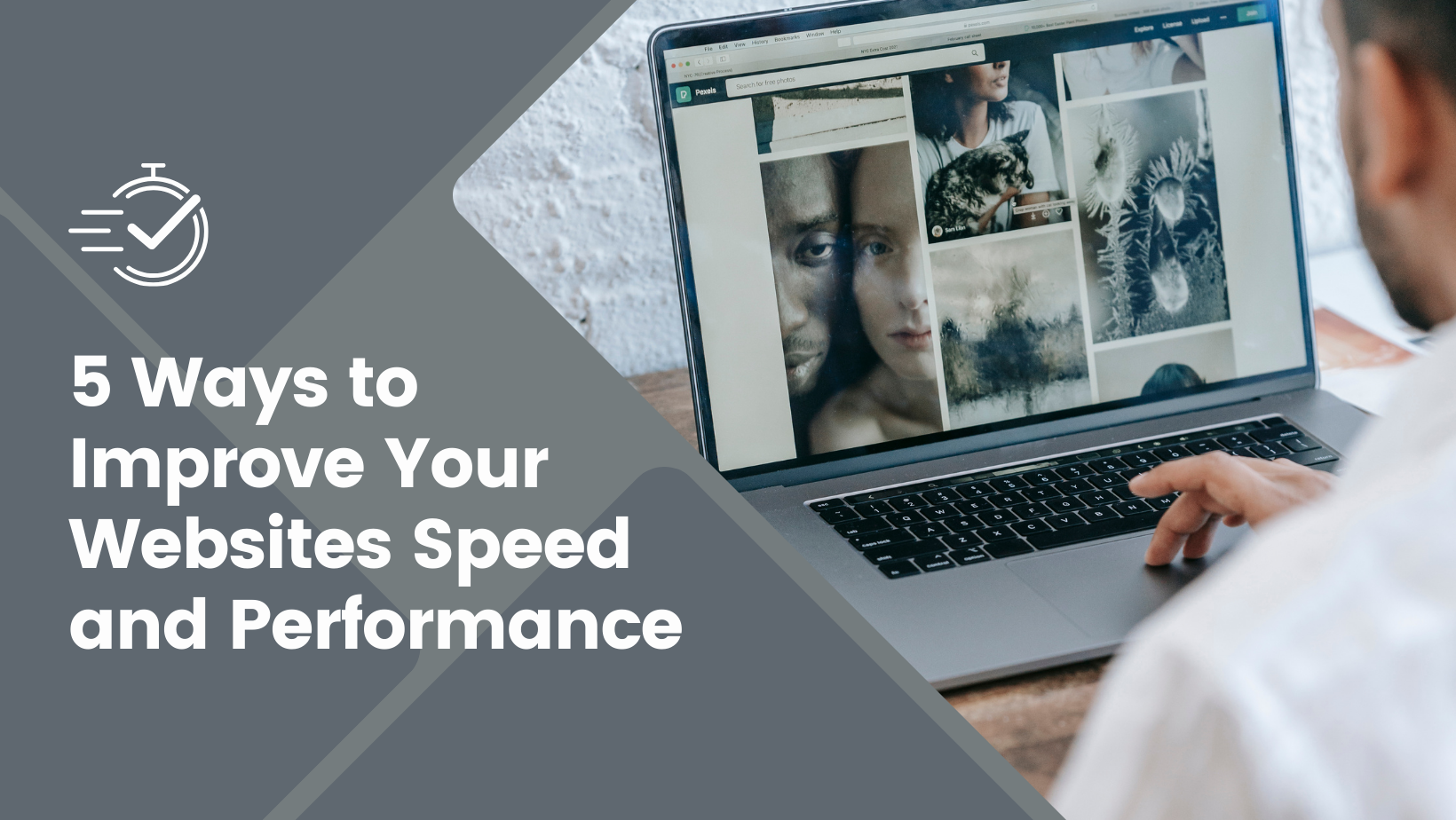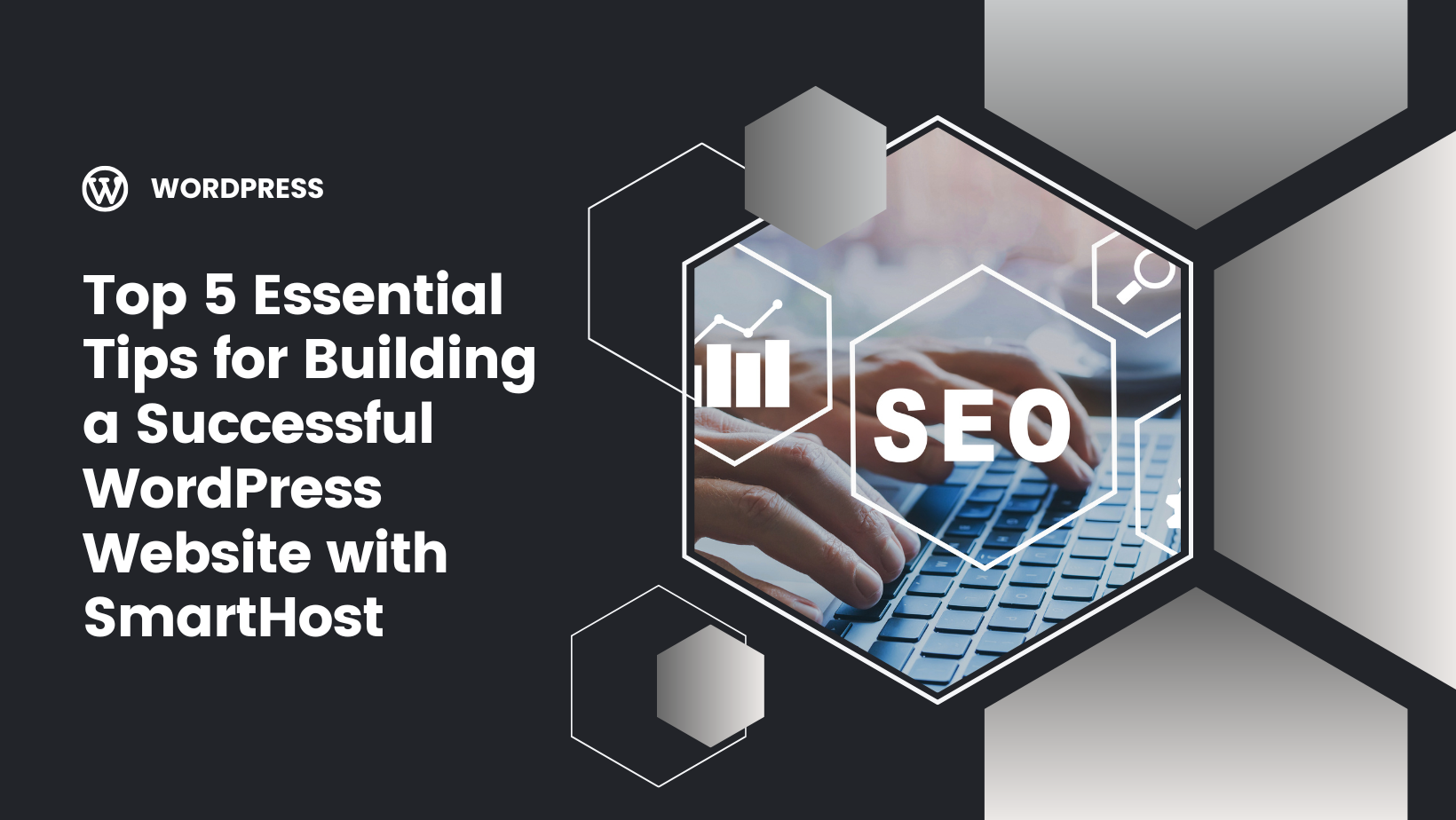Key Takeaways
At its core, caching is the process of saving and storing static copies of a website’s files in a temporary storage location to deliver web pages more quickly. For WordPress sites, this means optimising speed by storing frequently accessed data, which significantly reduces loading times and enhances functionality. When caching is enabled, the server can save prepared HTML files in its RAM, which facilitates quicker delivery to users.
Some benefits of caching include:
- Faster page load times
- Improved website performance
- Reduced server load
- Better user experience
By implementing caching on your WordPress site, you can greatly improve its speed and performance.
For those of us managing WordPress websites, caching is not just a luxury—it’s a necessity. When visitors flock to your site, you want their experience to be seamless and swift. Caching achieves this by reducing the need for repeated server requests, which keeps your site responsive and efficient, even during high traffic periods.
WordPress caching can be broadly categorized into browser caching and server-side caching, each with its unique methods and benefits. Common types include page caching, object caching, and database caching. Understanding these different caching types will help you implement the right strategy for your site.
Browser Caching
Browser caching offers several benefits for website performance:
It stores website files locally on a user’s device after their initial visit, reducing the need to download the same files again on subsequent visits.
- This technique leverages the user’s local computer to store cached files of static pages, enabling quicker delivery upon any request to the website.
- By reducing the data transmitted between the visitor’s browser and the web server, browser caching significantly boosts website efficiency and performance.
To control how long browsers should cache static files, you can edit the wp-config.php file. The Cache-Control header determines the maximum age for cached resources, while the Expires header specifies a fixed time when the resource becomes invalid. This manual setup makes sure your site stays fast and responsive for returning visitors, thus enhancing the user experience.
Server-Side Caching
Server-side caching involves storing data on the server to speed up response times without extended data processing. This can include techniques like object caching and opcode caching, which significantly improve website performance by reducing the need to generate data repeatedly. For larger sites with complex databases, server-side caching can be a game-changer, handling higher traffic volumes efficiently.
Hosting providers like SmartHost offer built-in caching solutions at the server level, enhancing website performance with minimal configuration. Types of server-side caching include object caching, which involves caching objects themselves via plugins like Memcached and Redis, and opcode caching, which stores precompiled script bytecode.
Page Caching
Page caching, also known as page cache, stores static HTML pages to reduce server processing overhead and improve load times. By using cached pages, rather than processing dynamic content for each request, the server can deliver pre-generated HTML files, making the entire process faster and more efficient. This method is particularly beneficial for high-traffic sites where server resources can quickly be depleted.
Caching plugins such as WP Rocket and WP Super Cache, which are popular WordPress cache plugins, can enable page caching automatically, making sure your site operates smoothly without the need for extensive manual setup. By storing generated HTML files, these plugins help in reducing server load and improving overall site performance.
Database Caching
Database caching reduces the load on the database by caching the results of frequently executed queries. This technique is particularly useful for WordPress sites with dynamic content, where database queries can be frequent and resource-intensive. Object caching, a type of database caching, stores the results of these queries in memory, decreasing the need for repeated database access and improving site performance.
Implementing database caching helps your site accommodate more visitors without compromising speed. This is crucial for maintaining a high-performance website that delivers a seamless user experience, even during traffic spikes.
The advantages of implementing caching on your WordPress site are manifold. Caching improves website performance by:
- Storing dynamic web pages as static versions, which can be quickly accessed
- Enhancing Core Web Vitals grades
- Reducing server load by up to 80%
- Providing better resource utilisation
All of these benefits are crucial during traffic spikes.
Improved Load Times
Caching significantly improves load times by serving pre-stored data, reducing the time it takes to retrieve and deliver content. Caching enhances website efficiency by:
- reducing the amount of data transmitted between the visitor’s browser, the WordPress database, and the web server
- providing a better user experience
- positively impacting SEO rankings.
Faster load times resulting from caching can have a positive impact on PageSpeed Insights performance scores, translating to improved SEO rankings and reduced bounce rates. Using a WordPress caching plugin is a strategy to increase website speed and provide faster page loading times for visitors.
Reduced Server Load
Caching reduces data transfer between the visitor’s browser, the WordPress database, and the web server, thus cutting down on server load. Browser caching can significantly ease the strain on your server by reusing previously downloaded resources. This is particularly crucial during periods of high traffic when server resources can be stretched thin.
Sophisticated caching strategies, such as object caching, can further reduce server costs by decreasing the number of database queries, which lowers server load and resource usage. This ensures that your site remains functional and fast, even when experiencing a surge in visitors.
Enhanced User Experience
Website speed is essential to the user experience, as many visitors will leave a site if it takes too long to load. First impressions of a website’s speed can significantly impact user satisfaction and engagement. Users are more likely to have a smoother navigation experience on a cached website, improving overall satisfaction.
Faster websites achieved via caching result in lower bounce rates and heightened user engagement. By reducing page load times, caching plugins make it less likely for visitors to bounce from the site. This not only keeps users on your site longer but also encourages them to interact more with your content.
Implementing caching on your WordPress site can be done through plugins, manual configuration, or leveraging hosting provider solutions. Each method has its advantages and can be chosen based on your technical expertise and specific needs.
Using a Caching Plugin
Significant performance improvements can be achieved by caching the HTML page itself using a WordPress cache plugin like WP Rocket and W3 Total Cache. WP Rocket, for instance, enables caching automatically upon activation, requiring no additional setup from the user. Plugins like NitroPack and Breeze streamline WordPress browser caching by setting necessary caching headers automatically, ensuring an optimised WordPress cache experience.

Most caching plugins, including WP Super Cache, have options to:
- Exclude specific cookies and scripts from being cached
- Adjust the cache expiration time in the plugin’s settings to optimise performance
- Automatically clear the cache when new posts or pages are published
Clearing all levels of cache—including plugin, browser, and web host cache—is essential when troubleshooting caching issues.
Manual Caching Setup
Manual caching setup can be done by editing the wp-config.php file to control how long browsers should cache static files. The WP_CACHE function in wp-config.php can be used for code-level caching. Additionally, you can add caching directives to the .htaccess file of your WordPress site to further enhance caching functionality.
Modifying the .htaccess file can also temporarily disable caching, helping to resolve persistent cache issues. This approach provides more control over the caching process but requires a higher level of technical expertise.
Leveraging Hosting Provider Caching
Hosting providers such as SmartHost offer built-in caching solutions, which require minimal configuration and offer substantial speed improvements. SmartHost’s integrated LiteSpeed caching can automatically improve performance by caching frequently accessed data. LiteSpeed caching can be integrated with SmartHost for better performance.
Using built-in caching features from hosting providers offers ease of enablement, optimisation for the hosting environment, and potentially fewer errors. Hosting services often provide control panels to directly clear the cache, ensuring updated content is served. SmartHost’s services include LiteSpeed caching and other performance-enhancing features.
Selecting the right caching plugin is crucial for improving website performance and speed on WordPress. Here are some of the top caching plugins that stand out for their features and ease of use.
WP Rocket
WP Rocket is considered the best WordPress caching plugin, known for its ease of use and being beginner-friendly. It automatically enables 80% of web performance best practices and offers great features at $59 per year for one website. WP Rocket’s Optimise Critical Images feature now pre-warms critical images asynchronously to reduce resource usage.
This popular caching plugin offers a range of features to enhance website performance, including page caching, lazy loading, and CDN integration. WP Rocket has introduced a new Preload Module to enhance caching performance.
WP Super Cache
WP Super Cache, developed by Automattic, is a free plugin known for its ease of use, making it a good choice for beginners. It offers three caching modes:
- Simple mode: Suitable for most users as it doesn’t require any modifications to PHP files.
- Expert mode: Provides more advanced options for experienced users.
- WP-Cache caching: Uses the WP-Cache engine for caching, which can improve performance for certain types of websites.
The plugin integrates seamlessly into your WordPress dashboard for straightforward configuration. WP Super Cache features built-in support for content delivery networks (CDNs) and works smoothly with popular WordPress plugins.
LiteSpeed Cache
LiteSpeed Cache is a server-level caching plugin that requires a LiteSpeed Web Server and offers superior performance. It provides bypassing of PHP and database queries, along with minifying and combining CSS and JavaScript files. LiteSpeed Cache integrates seamlessly with SmartHost Cloud VPS plans, offering enhanced caching capabilities directly through SmartHost’s hosting infrastructure.
This plugin is particularly beneficial for high-traffic sites, providing advanced features like image optimisation, lazy loading, and database optimisation. LiteSpeed caching is superior to traditional caching plugins in terms of performance and ease of use.
W3 Total Cache
W3 Total Cache offers extensive settings and performance enhancements, making it a powerful tool for those willing to invest time in its configuration. It integrates with the WordPress Transients API to support transient grouping and manual or action-based flushing of transient groups.
Fragment caching can be implemented via code examples that register transient groups and manage their flushing with actions in W3 Total Cache, a popular cache plugin. Although it can be complex to set up, the plugin’s robust features provide significant performance improvements once properly configured.
While caching can dramatically improve website performance, it can also introduce certain issues. Common problems include stale cached data, cache conflicts, and the infamous ‘white screen of death’ caused by plugin conflicts.
Understanding these issues and knowing how to resolve them is crucial for maintaining a smoothly running WordPress site.
Stale Cached Data
Stale cached data, where changes to posts or design tweaks may not appear immediately due to an improperly cleared cache, is one of the most common issues with caching. This can be frustrating, especially when trying to update content or troubleshoot issues.
Clearing the cache manually at the plugin, browser, and web host levels ensures prompt visibility of site updates to users. This approach helps maintain the accuracy of the displayed content and keeps the user experience consistent.
Troubleshooting Cache Conflicts
Cache conflicts, often leading to the ‘white screen of death’ or other performance issues, can arise when plugins have overlapping features or configurations. Deactivating the caching plugin can help identify conflicts with other plugins or themes.
Conflicts can be avoided by using a different caching plugin or manually configuring caching settings. WP Rocket includes a Retry Strategy to handle website downtime without negatively impacting performance and has improved compatibility with RankMath SEO to prevent occasional fatal errors.
For those looking to further optimise their website, advanced caching techniques like fragment caching, object caching, and CDN caching can provide significant performance improvements. These methods involve more sophisticated strategies that can enhance the efficiency and speed of your WordPress site.
Fragment Caching
Fragment caching enables the caching of individual parts of a web page, like widgets or specific blocks of content, instead of the entire page. This is particularly useful for:
- Complex pages with both static and dynamic content
- Ensuring that only dynamic parts of the content are regenerated while static parts remain cached
- Reducing server load
By independently defining caching times for dynamic content like comments and eCommerce elements, fragment caching ensures up-to-date content without compromising performance. This technique can dramatically improve the user experience on sites with frequent updates or interactive features.
Object Caching
By storing the results of frequent database queries in memory, object caching reduces the time needed to retrieve this data in subsequent requests. Using tools like Redis and Memcached, object caching can significantly reduce the time taken to retrieve frequently requested data.
To further enhance your website’s performance, consider implementing object caching and enable caching to store the results of expensive database queries and API calls. This technique is particularly effective for high-traffic sites with complex query requirements.
CDN Caching
CDN caching utilises a network of proxy servers to deliver content from the server nearest to the end user, thereby reducing load times by serving data from the closest server. By caching content in data centers worldwide, CDN caching enables faster delivery of content to users regardless of their geographical location.
Integrating a CDN with WordPress can reduce bandwidth costs and improve site reliability, contributing to a better overall user experience. Cloudflare’s Automatic Platform Optimisation (APO) can cache HTML content along with CSS, JS, images, and videos to improve page load times.
Frequently Asked Questions

Our team can help
Have further questions, or need some advice about hosting solutions for you and your business?
Our team are on hand to assist you and get your business online. Why not give us a call on (01) 901 9700 or send us an email at support@smarthost.ie. We will get back to you as soon as possible.