- Home
- Knowledge Base
- cPanel
- JetBackup
- JetBackup – Restore & Download – Full Backups
JetBackup – Restore & Download – Full Backups
This article assumes you are already logged in to cPanel. Click Here for details on how to log in to cPanel
Introduction
As a SmartHost user, you have access to the comprehensive JetBackup Backup and Restore feature, which offers a reliable and easy-to-use backup solution for your cPanel hosting account. Among its various functionalities, the “Restore & Download – Full Backups” feature empowers you to restore or download full account backups, ensuring the safety and accessibility of your critical website data.
Benefits of Utilising the SmartHost Restore & Download – Full Backups Feature:
- Data Protection: Safeguard your website’s valuable information against accidental data loss, server malfunctions, or malicious attacks.
- Data Recovery: Promptly restore your website to its functional state in case of any data-related issues.
- Ease of Use: Restore or download backups effortlessly through a user-friendly interface.
- Peace of Mind: Enjoy peace of mind knowing that your website data is readily available for recovery.
Quick Start Guide
Description
The “Restore & Download – Full Backups” feature allows you to restore or download full backups of your cPanel hosting account. Full backups encompass all the files, databases, and email accounts associated with your account, providing a comprehensive restoration solution.
Usage
- Access JetBackup: Navigate to the “JetBackup” section in your cPanel dashboard.
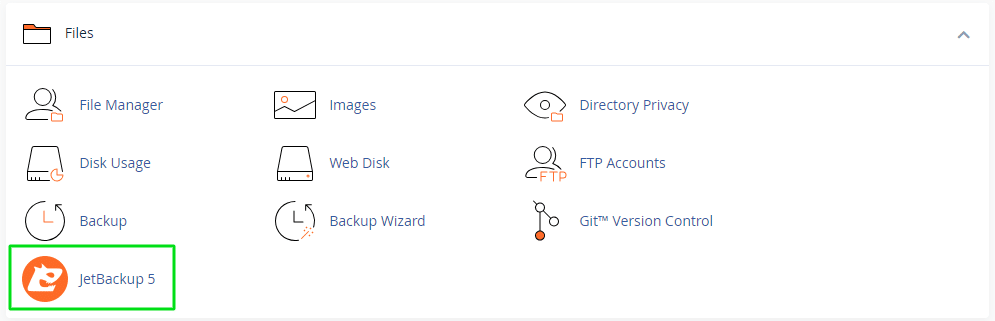
- Select “Restore & Download”: Click on the “Restore & Download” tab.
- Choose Backup Type: Select “Full Backups” from the available backup types.
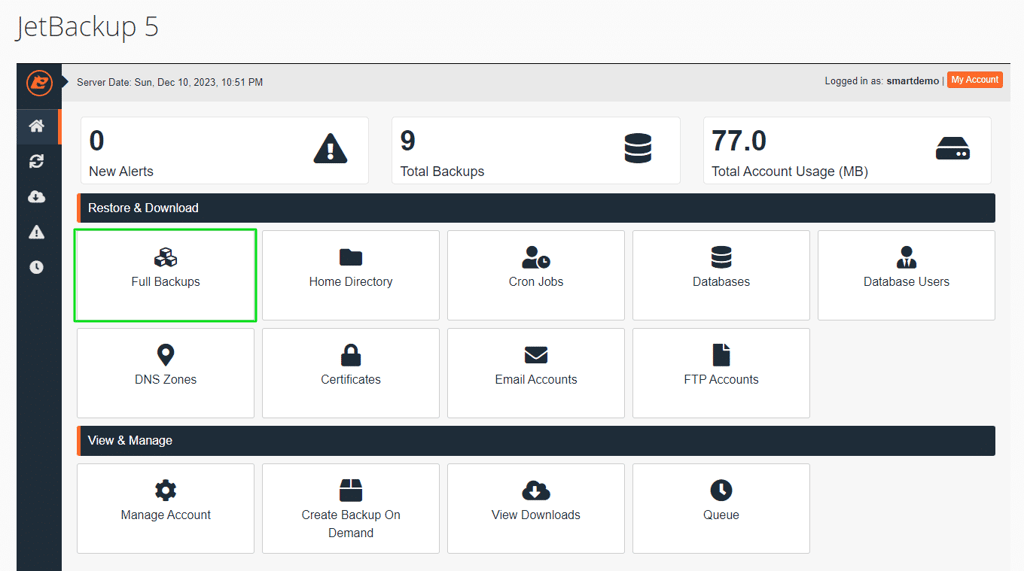
- Identify Backups: Browse and select the desired full backup from the list.
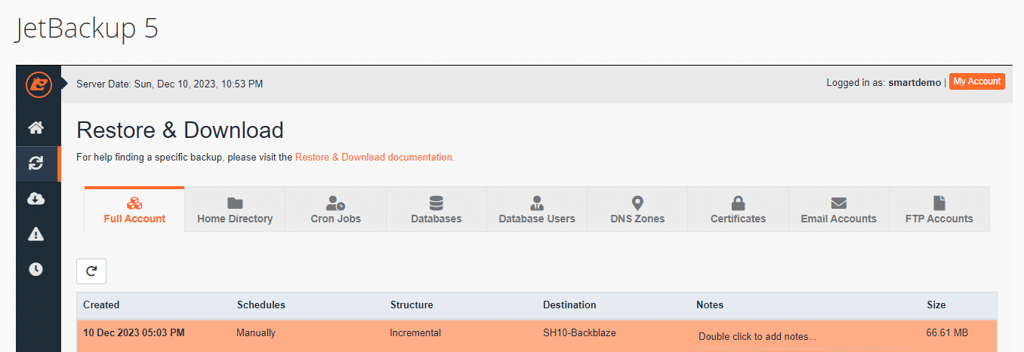
- Initiate Restore or Download: Click the “Restore” or “Download” button to initiate the desired action.
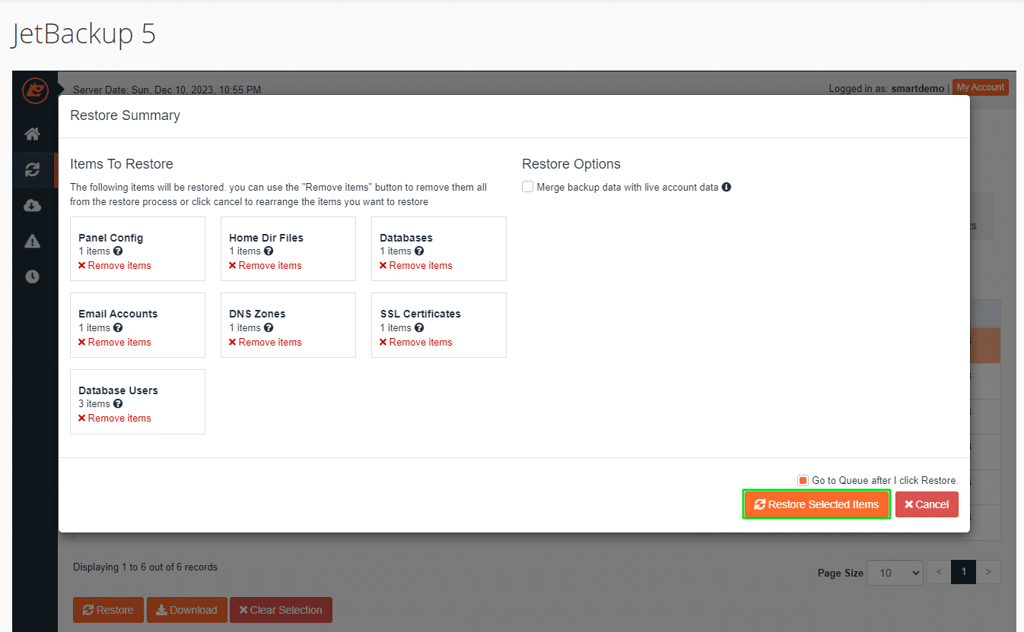
In-depth Guide
Understanding Full Backups
Full backups capture a complete snapshot of your cPanel hosting account, encompassing all files, databases, and email accounts. These backups serve as a crucial safeguard against data loss and provide a reliable restoration option in the event of unexpected issues.
Restoring Full Backups
Restoring a full backup effectively replicates the state of your account at the time of the backup’s creation. This process replaces the existing account data with the backup contents, ensuring a complete restoration of your website’s files, databases, and email accounts.
Downloading Full Backups
Downloading a full backup enables you to preserve a copy of your account’s data for offline storage or remote access. This can be particularly useful for safeguarding data during planned maintenance or for transferring your website to a different hosting provider.
Due to possible security risks, SmartHost does not permit uploading of backups previously made to automate the restoration of files. SmartHost can review and restore the downloaded backup file when moving your account from another web hosting provider, after conducting a thorough security check, which may be subject to a small fee.
Additional Options
The “Restore & Download – Full Backups” feature offers several additional options to enhance the backup management process:
- Filter by Date: Easily locate specific backups by filtering them based on their creation date.
- Lock and Unlock Backups: Secure sensitive backups by locking them to prevent accidental deletion or restoration.
- Download Queue: Manage the download queue to track and monitor ongoing downloads.
Examples of Scenarios
- Preventing Data Loss: Schedule regular full backups to safeguard your website data from unexpected events like server crashes.
- Restoring After Errors: Promptly restore your website to a functional state after encountering data corruption or server misconfigurations.
- Migrating to a New Host: Securely transfer your website’s data to a new hosting provider by downloading and restoring a full backup.
Conclusion
The SmartHost Restore & Download – Full Backups using JetBackup feature is an invaluable tool for SmartHost users, providing comprehensive backup management capabilities to safeguard precious website data. By leveraging this feature, you can effectively protect your website’s integrity, ensure timely data recovery, and maintain peace of mind.
FAQ About JetBackup Full Backups
-
What are full backups?
Full backups are complete copies of your entire cPanel hosting account, including all files, databases, and email accounts. They are the most comprehensive type of backup and are essential for restoring your website to its exact state in case of data loss, corruption, or server issues.
-
How do I restore a full backup?
To restore a full backup, follow these steps:
- Access the JetBackup section in your cPanel dashboard.
- Select “Restore & Download” from the available tabs.
- Choose “Full Backups” from the backup type options.
- Identify the desired full backup from the list.
- Click the “Restore” button.
The restore process will take some time, depending on the size of your backup. You will receive a notification once the restore is complete.
-
How do I download a full backup?
To download a full backup, follow these steps:
- Access the JetBackup section in your cPanel dashboard.
- Select “Restore & Download” from the available tabs.
- Choose “Full Backups” from the backup type options.
- Identify the desired full backup from the list.
- Click the “Download” button.
The download will start immediately. The file size of your backup will determine the download time.
-
How can I prevent data loss from happening?
The best way to prevent data loss is to schedule regular full backups. This will ensure that you always have a copy of your data in case of an unexpected event. SmartHost schedules backups of shared hosting accounts regularly, so you do not need to worry. You can, however, create a backup on demand, if you are embarking on significant changes to your website.
-
How can I use full backups to migrate my website to a new host?
You can download a full backup of your website and restore it on your new hosting account. This will effectively migrate your website to the new host, including all of its files, databases, and email accounts. Your new hosting provider will assist with restoring the backup.
-
What are some examples of scenarios where I would use full backups?
Here are a few examples of scenarios where you would use full backups:
Preventing data loss: Schedule regular full backups to safeguard your website data from unexpected events like server crashes or hardware failures.
Restoring after errors: Promptly restore your website to a functional state after encountering data corruption, server misconfigurations, or website updates that cause issues.
Migrating to a new host: Securely transfer your website’s data to a new hosting provider by downloading and restoring a full backup.
- If you have a download file from another hosting provider that you wish to restore, please contact our technical support team who will review the file and restore the data for you.






