- Home
- Knowledge Base
- cPanel
- Webmail
- How to Access Webmail Login from cPanel
How to Access Webmail Login from cPanel
This article assumes you are already logged into cPanel. Click Here for details on how to log in to cPanel; follow this guide.
Introduction
Webmail Login is a feature in cPanel that allows users to access their email accounts through any web browser, providing flexibility and convenience for managing emails on the go. This guide provides an overview of accessing and utilising the Webmail Login feature in cPanel, ensuring that even users without technical expertise can easily navigate and make the most out of their email accounts.
Quick Start Guide
Accessing Webmail Login
- Navigate to Webmail: Once logged into cPanel, locate the “Email” section and click on “Email Accounts.”
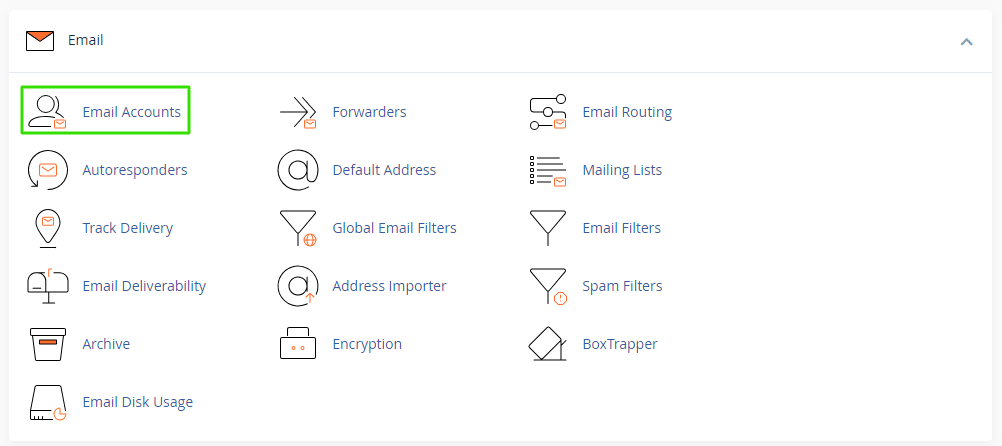
- Select Your Email Account: You’ll be presented with a list of email accounts. Click on the desired account to access its webmail interface.
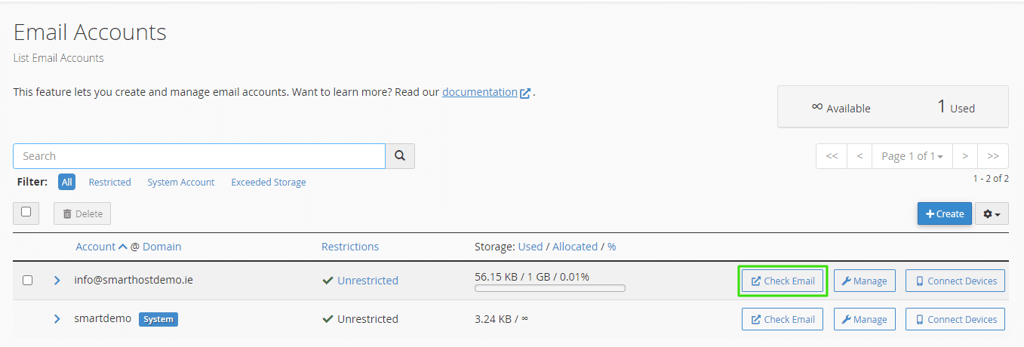
- Webmail Login Interface: Click on Roundcube to access the webmail interface.
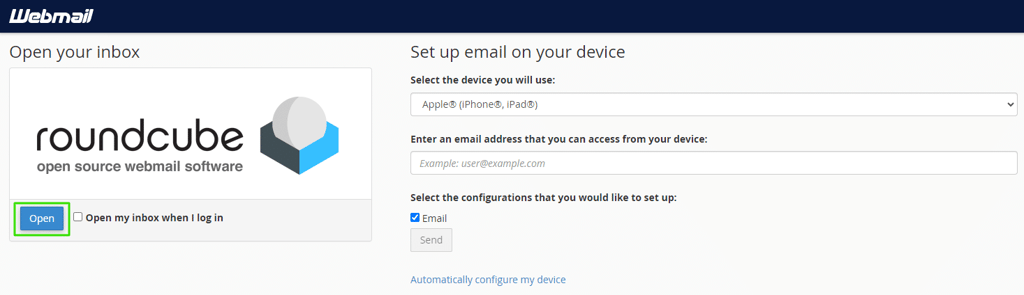
Sending and Receiving Emails
- Compose Emails: Use the “Compose” button or feature within your chosen webmail application to start writing an email.
- Inbox Management: View incoming emails in your inbox, with options to sort, delete, or organise emails as needed.
Additional Features
- Contacts and Calendars: Most webmail applications offer the ability to manage contacts and calendars directly within the interface.
- Customisation: Customise your webmail experience by adjusting settings, themes, and more to suit your preferences.
Overview of Webmail Options
The Webmail Login Application
Roundcube, with its modern, user-friendly interface, is designed for efficiency and ease of use. It excels in basic email management, including composing, reading, and organising emails. Its intuitive design makes navigation simple, ensuring tasks like searching for emails, managing folders, and customising views are straightforward. Roundcube is suited for users who appreciate cleanliness and simplicity in their email interactions.
Email Management
- Organising Emails: Keeping an organised inbox is vital for efficient email management. Creating folders and using filters allows you to categorise emails automatically as they arrive. For instance, you can set filters to move newsletters directly to a “Newsletters” folder, helping you maintain a clutter-free inbox.
- Spam Handling: Efficient spam management is key to keeping your inbox usable. SmartHost’s webmail application also include spam filtering tools that help identify and move suspicious emails to a spam folder automatically. Users can adjust filter settings to fine-tune what gets marked as spam, reducing the risk of missing important emails.
Personalisation and Settings
- Signature Setup: Adding a personalised signature to your emails can provide a professional touch or a personal flair to your messages. Each webmail application offers the ability to create and customise signatures, which can include your contact information, a favourite quote, or any other text you wish to include automatically at the end of your emails.
- Theme Selection: Customising the look of your webmail interface can make your email experience more pleasant. With various themes available, you can choose a visual style that best fits your preference, changing the overall appearance of your webmail client to something more personal or easier on the eyes.
Security Measures
- Password Management: Regularly updating your email account’s password is a critical security measure. Strong, unique passwords help protect your account from unauthorised access. SmartHost recommends changing your password periodically and using a mix of letters, numbers, and special characters to enhance security.
- Encryption: For sensitive information, email encryption can add an extra layer of security. Encrypted emails ensure that only the intended recipient can read the content of your message. Understanding how to use encryption tools within your webmail client can protect confidential information from being intercepted.
By utilising these features and practices, users can significantly enhance their email management efficiency, security, and personalisation on SmartHost’s platform.
Conclusion
Accessing and managing your email through cPanel’s Webmail Login feature offers a flexible and comprehensive way to stay connected. By familiarising yourself with the various applications and settings available, you can tailor your email experience to meet your needs, ensuring efficient and secure communication.
For further details and official documentation, please refer to the cPanel Webmail Documentation.
This guide aims to equip you with the knowledge to effectively use the Webmail feature, enhancing your email management capabilities. Should you have any questions or require additional support, our team is here to assist you.
FAQ about Webmail Login in cPanel
To access your Webmail, log into your cPanel account, find the “Email” section, and click on “Webmail.” From there, select the email account you wish to access.
Yes, you can access your email from any web browser, on any device, by logging into your Webmail. This provides the flexibility to manage your emails wherever you are.
Use the spam filters available in your cPanel application to manage unwanted emails. These settings allow you to adjust the sensitivity of the filter and specify email addresses or domains to block.
Yes, you can create folders and filters. This helps in organising your emails efficiently, making it easier to manage your inbox.
In the settings or preferences of your chosen webmail application, you will find options to create and customise email signatures. This allows you to add a personal touch to your emails or include professional contact information.
Webmail on cPanel is designed with security in mind. It is recommended to use strong passwords and change them regularly. Additionally, be cautious of phishing attempts and consider encrypting sensitive emails.
If you experience any issues with Webmail, contact the SmartHost support team for assistance. Provide detailed information about the problem, including any error messages you receive, to help us resolve your issue promptly.
For any other questions or for further assistance, please reach out to our support team, who are available to provide the help you need.






