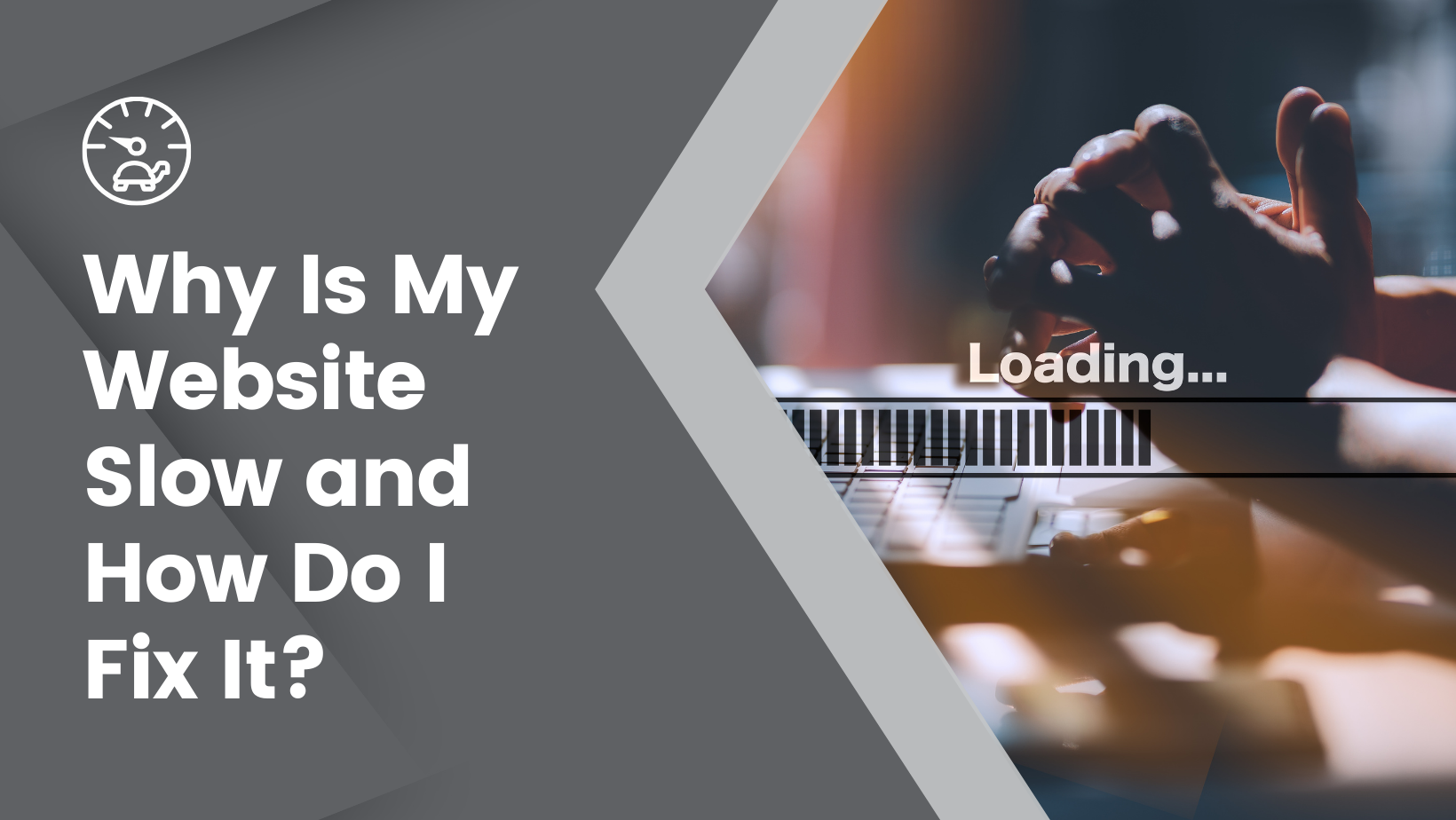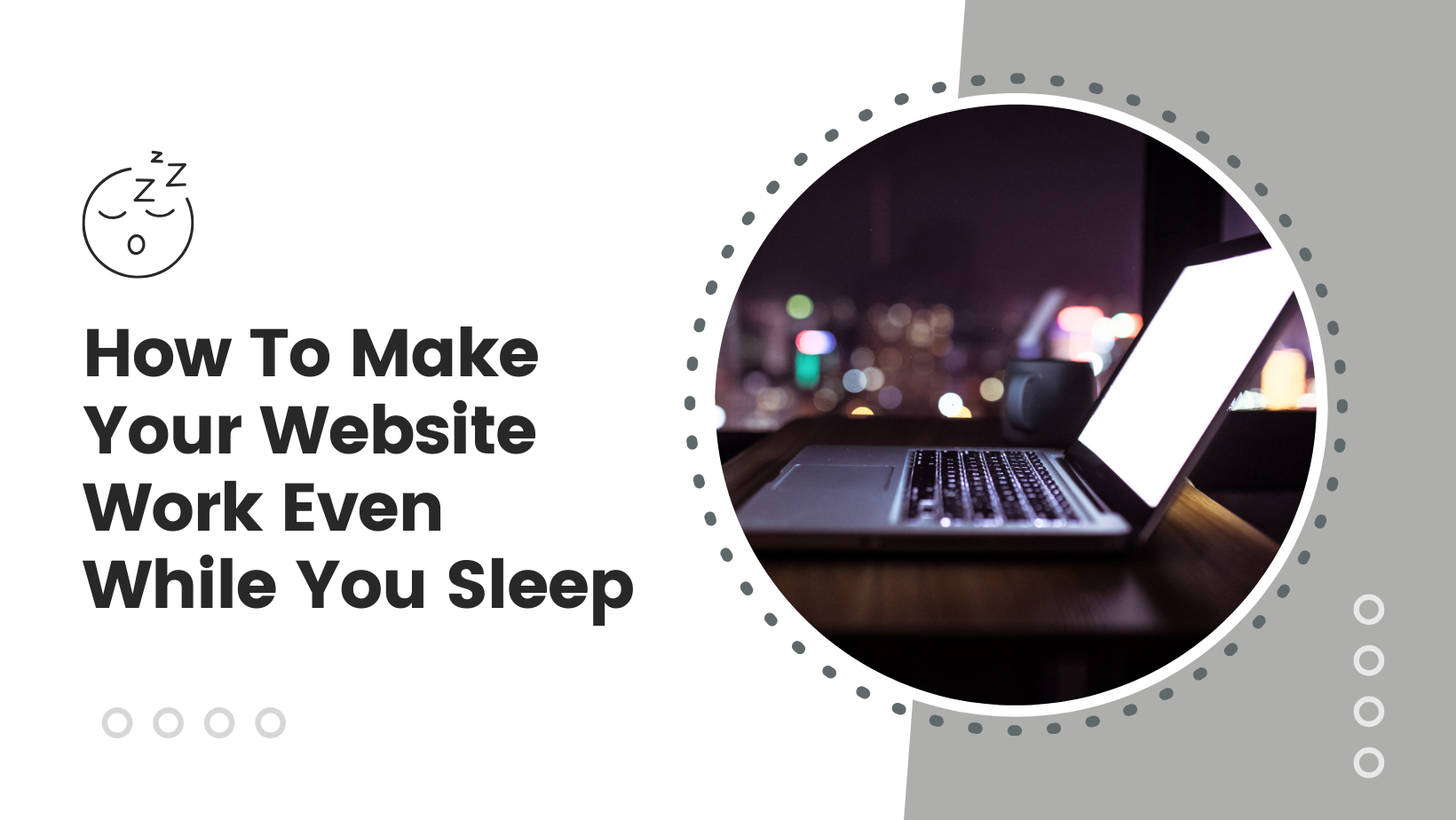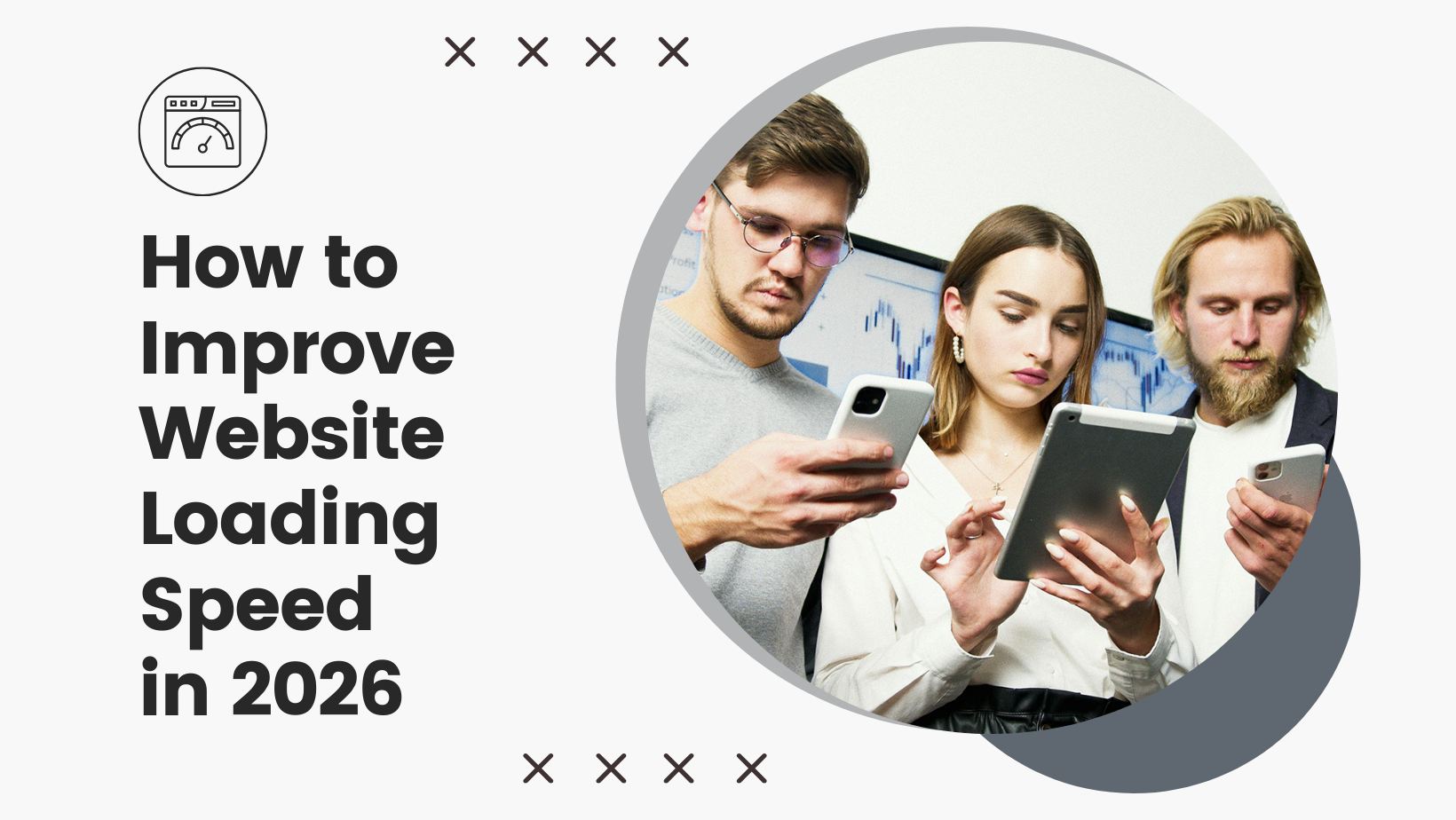This can be done by opening a new tab in your browser and typing your domain in the URL bar, followed by /webmail (mydomain.ie/webmail for example)
Once you’re logged in, look for a gear icon or a tab that says Settings — it’s usually in the top right corner of the screen. Click it to open your settings.
In the left-hand menu, click Identities. This is where you manage settings for your email accounts.
Select the email address you want to add your signature to, you’ll see your email address listed — click on it to open the settings where you can add your signature.
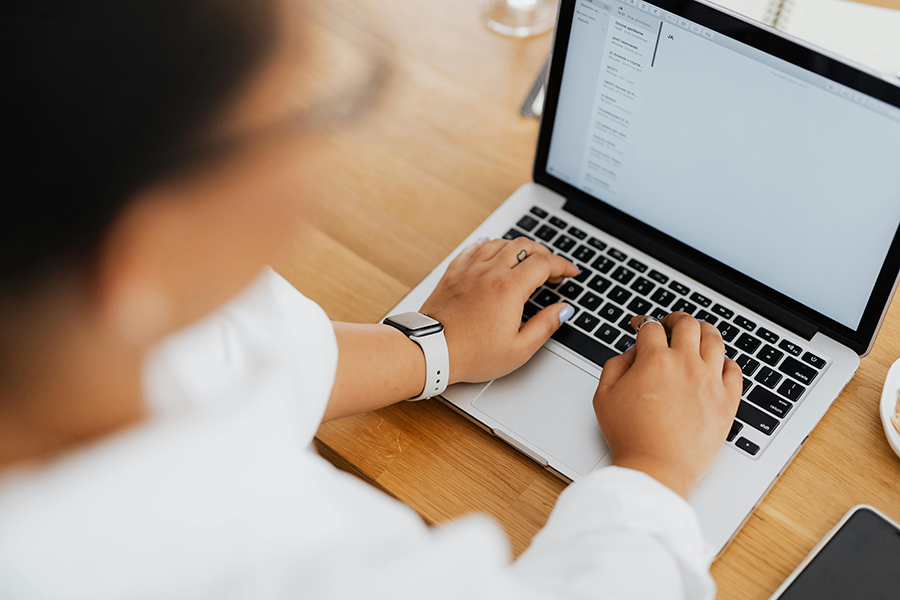
Scroll down to find the Signature box. You can type a simple plain-text signature here — like your name, job title, and phone number. Want to use formatting (like bold text, colors, or links)? Just click the little image icon in the top left corner of the box to switch to HTML mode.
When you’re done adding your signature, don’t forget to click Save (usually at the top or bottom of the settings page) to make sure your signature gets added to every email you send.
Frequently Asked Questions

Our team can help
Have further questions, or need some advice about hosting solutions for you and your business?
Our team are on hand to assist you and get your business online. Why not give us a call on (01) 901 9700 or send us an email at support@smarthost.ie. We will get back to you as soon as possible.