- Home
- Knowledge Base
- WordPress
- Plugins
- How to Change Sender Name in Outgoing WordPress Emails
How to Change Sender Name in Outgoing WordPress Emails
Quick Start Guide
Introduction
Changing the sender name in outgoing WordPress emails is vital for maintaining brand consistency, professionalism, and compliance with new rules set by Google and others regarding SPF (Sender Policy Framework) and DMARC (Domain-based Message Authentication, Reporting, and Conformance) records. By default, WordPress uses ‘WordPress’ as the sender name, which might not align with your brand identity or meet these email authentication standards. This guide introduces effective plugins “WP Mail SMTP Pro” and “WPCode”, enabling you to customise the sender name effortlessly while ensuring compliance with email security protocols.
If you wish Smarthost to handle the purchase, installation, and testing of the WP Mail SMTP Pro plugin, please submit a support ticket. Our team will evaluate your website and provide a quotation for the complete service, including purchase, installation, and thorough testing of the plugin.
Option 1 – Paid Option. Using WP Mail SMTP Pro

- Installation: First, purchase and install the WP Mail SMTP Pro plugin. Navigate to your WordPress dashboard, go to ‘Plugins’, then ‘Add New’. Search for ‘WP Mail SMTP Pro’, and click ‘Install Now’, followed by ‘Activate’.
- Configuration: After activation, go to WP Mail SMTP in your dashboard. Here, enter the desired sender email and name in the ‘From Email’ and ‘From Name’ fields, respectively.
- Testing: Send a test email to ensure the changes are applied.
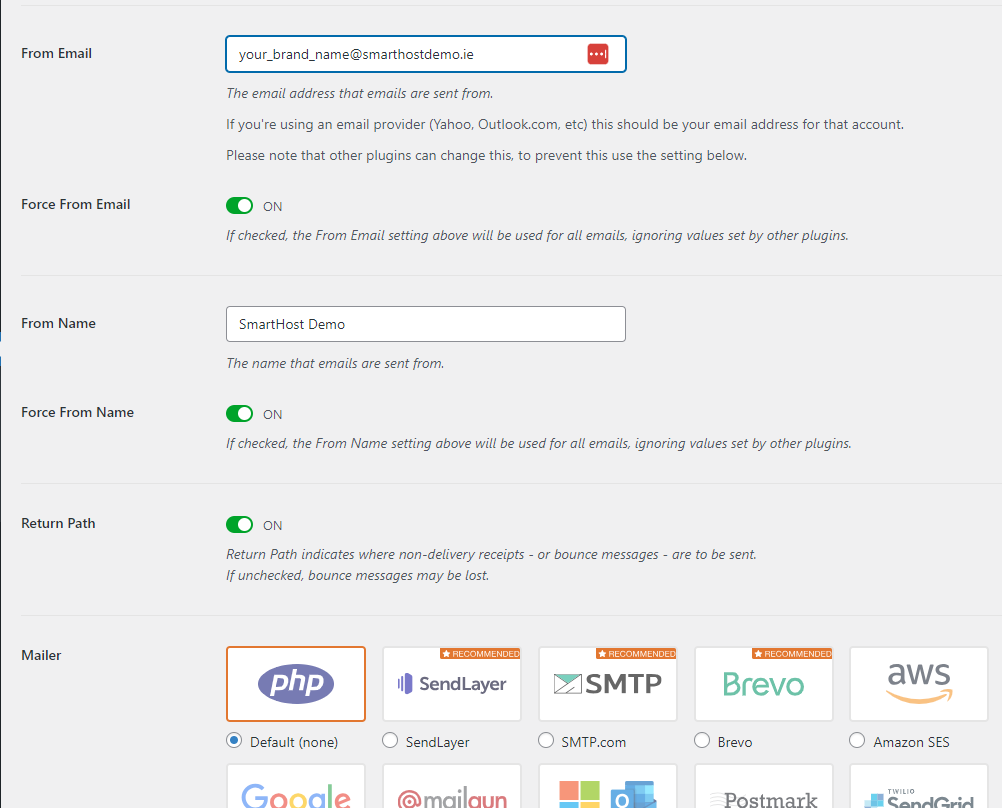
Option 2 – Free option. Using WPCode / Custom Coding
- Installation: Install WPCode from ‘Plugins’ > ‘Add New’. Search for ‘WPCode’ and install it.
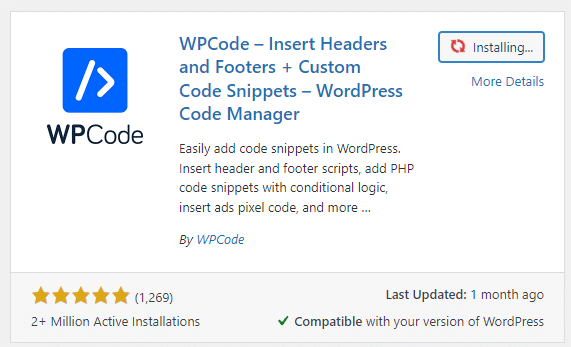
- Code Snippet: Navigate to WPCode in your dashboard. Add a new snippet with the following code
// Please edit the address and name below.
// Change the From address.
add_filter( 'wp_mail_from', function ( $original_email_address ) {
return 'SmartHostDemo@smarthostdemo.ie';
} );
// Change the From name.
add_filter( 'wp_mail_from_name', function ( $original_email_from ) {
return 'SmartHost Demo';
} );- Activation: Activate the snippet and verify by sending a test email.
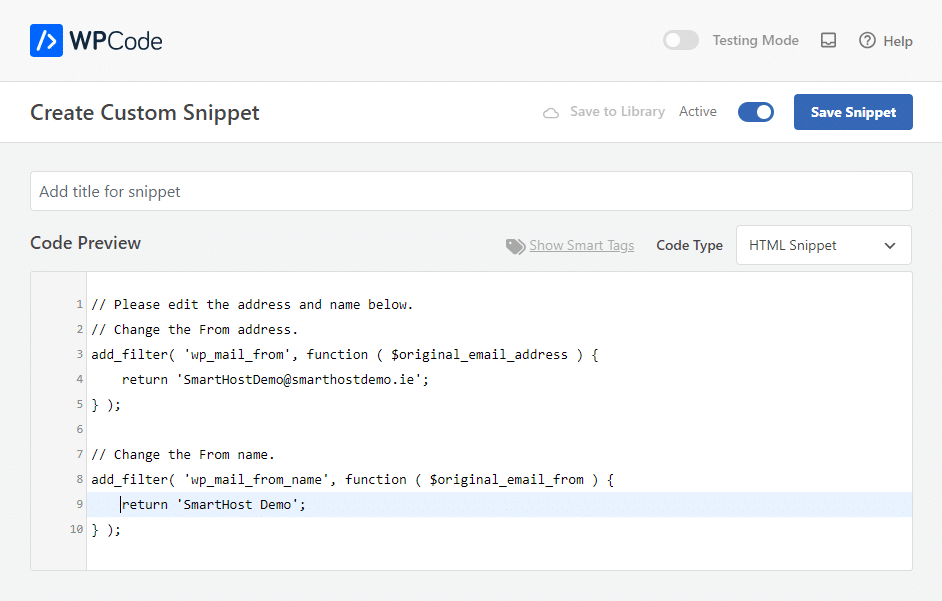
SmartHost does not provide support for any custom coding added to your WordPress website.
In-depth Guide
Detailed Features of WP Mail SMTP Pro
WP Mail SMTP Pro offers a user-friendly interface for managing email settings. After installation, it replaces the default WordPress PHP mail function with a more reliable mailer option. Users can select from various SMTP services like Gmail, Mailgun, or SendGrid. The ‘From Email’ and ‘From Name’ fields allow users to customise the sender details easily. This plugin also provides email logs for tracking and debugging purposes.
WPCode: Adding Custom Code Snippets
WPCode allows users to add custom code snippets to their WordPress site without editing theme files. This capability is useful for advanced customisation like changing the sender name. By inserting a PHP snippet, users override the default WordPress sender name. It’s crucial to replace ‘Your Brand Name’ in the snippet with the actual name you wish to display. This plugin is suitable for those comfortable with minor code adjustments.
Conclusion
Using these plugins, you can easily customise the sender name in your WordPress emails, enhancing your brand’s communication and professionalism. Each plugin offers a unique approach, catering to different user needs and technical comfort levels.
FAQ: Changing Sender Name in Outgoing WordPress Emails
Changing the sender name in WordPress emails is crucial for branding and professionalism. It ensures that emails sent from your WordPress site reflect your brand or company name instead of the default ‘WordPress’, thereby enhancing recognition and trust among your recipients.
To change the sender name with WP Mail SMTP Pro, first install and activate the plugin. Then, navigate to the WP Mail SMTP settings in your dashboard, where you can enter your desired ‘From Name’ and ‘From Email’. This change will apply to all outgoing emails from your WordPress site.
No, you don’t need extensive technical expertise. The WP Mail SMTP Pro and WPCode plugins are designed for user-friendly interaction, with clear instructions and interfaces. However, a basic understanding of navigating the WordPress dashboard is beneficial.
Yes, WPCode can be used to change the sender name by adding a custom code snippet. After installing WPCode, you can insert a PHP snippet in the plugin’s interface to override the default sender name. This method requires minimal coding knowledge, such as editing a simple line of PHP code.
Changing the sender name itself doesn’t typically affect email deliverability. However, it’s important to ensure that the email address used is valid and the hosting server is properly configured to send emails. Using SMTP plugins like WP Mail SMTP Pro can further enhance deliverability.
If you face any issues, first check the plugin settings to ensure everything is configured correctly. If the problem persists, consult the respective plugin’s documentation or support forum. For Smarthost customers, you can open a support ticket for personalised assistance.
Yes, Smarthost offers support for the installation and configuration of these plugins. If you need assistance, submit a support ticket. Our team will evaluate your website and provide a quotation for the service, including installation and testing.
Links for Further Information and Downloads:



