- Home
- Knowledge Base
- cPanel
- JetBackup
- Jetbackup Restore & Download – Restore Specific Items
Jetbackup Restore & Download – Restore Specific Items
This article assumes you are already logged in to cPanel. Click Here for details on how to log in to cPanel, follow this guide
Introduction
JetBackup Restore Specific Items feature allows you to restore individual components of your web hosting account, such as individual files, databases, email accounts, FTP accounts, cron jobs, DNS zones, and SSL certificates.
As a SmartHost customer, you have access to our comprehensive JetBackup service, which provides automatic and scheduled backups of your website, email accounts, and other important data. In addition to restoring your entire website. This level of granularity gives you greater control over your restoration process and allows you to recover only the data you need. JetBackup is included with all shared hosting plans provided by SmartHost.
Quick Start Guide
Description
The “Restore & Download – Restore Specific Items” feature allows you to restore individual items from your JetBackup archive. This includes
- Home Directory Files
- Databases
- Database Users
- Email Accounts
- FTP Accounts
- Cron Jobs
- DNS Zones
- SSL Certificates.
Usage
- Log in to your cPanel account.
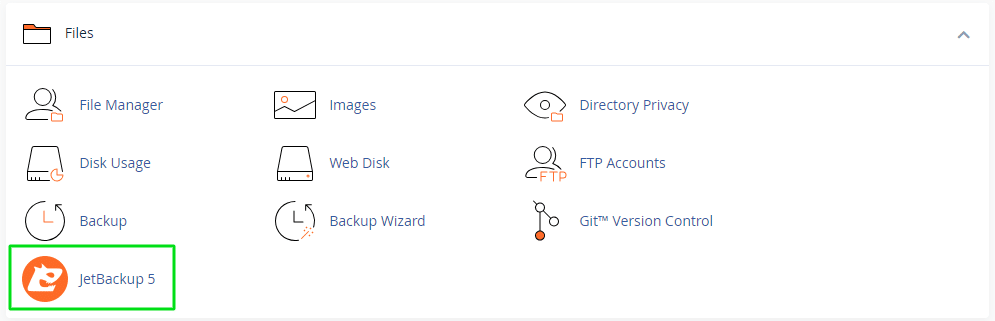
- Navigate to the “Files” section.
- Click on the “JetBackup 5” link.
- Click on the “Restore & Download” tab.
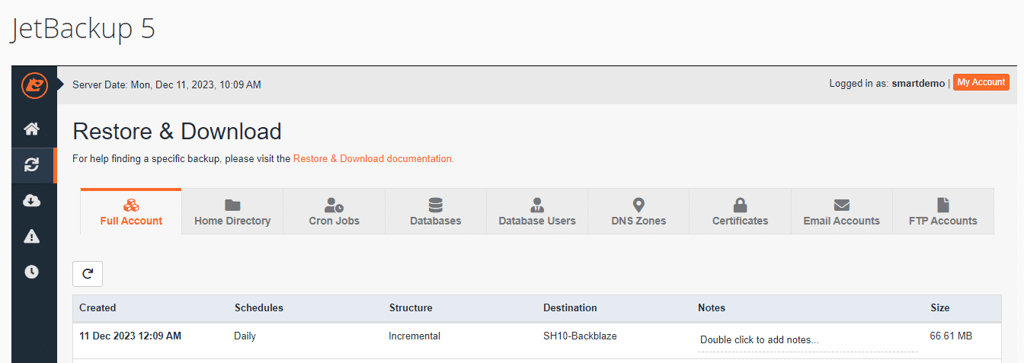
- Select the type of item you want to restore (Home Directory Files, Databases, etc.).
- Choose the backup you want to restore from the list of available backups.
- Select the specific items you want to restore.
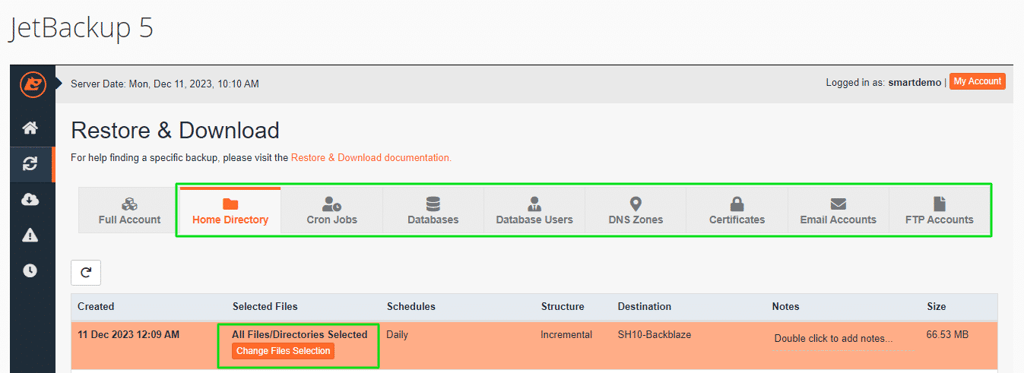
- Click the “Restore Selected Items” button.

When using the JetBackup feature to restore specific files or other items, the process takes some time to complete.
The duration of the restoration is influenced by various factors, including the size of the files being restored and the overall system load at the time of your request. We strive to ensure a swift and efficient restoration process, but it is important to plan for potential time requirements, especially for larger files or comprehensive data sets.
In-depth Guide
Home Directory Files
Description
The “Home Directory Files” option allows you to restore specific files or directories from your website’s home directory. This can be useful if you need to restore a single file that was accidentally deleted, or if you need to recover a specific version of a file.
Usage
- Select the “Home Directory” tab.
- Click on the “Change Files Selection” button for the backup you want to restore from.
- Navigate to the file or directory you want to restore.
- Click the “Select Files” button.
- Click the “Restore Selected Items” button.
Databases
Description
The “Databases” option allows you to restore specific databases from your JetBackup archive. This can be useful if you need to recover a database that was corrupted or deleted, or if you need to revert to a previous version of a database.
Usage
- Select the “Databases” tab.
- Choose the backup you want to restore from the list of available backups.
- Select the database you want to restore.
- Click the “Restore Selected Items” button.
Database Users
Description
The “Database Users” option allows you to restore specific database users from your JetBackup archive. This can be useful if you need to recover an account that was lost or deleted, or if you need to reset the password for a database user.
Usage
- Select the “Database Users” tab.
- Choose the backup you want to restore from the list of available backups.
- Select the database user you want to restore.
- Click the “Restore Selected Items” button.
Email Accounts
Description
The “Email Accounts” option allows you to restore specific email accounts from your JetBackup archive. This can be useful if you need to recover an email account that was lost or deleted, or if you need to restore your email inbox to a previous state.
Usage
- Select the “Email Accounts” tab.
- Choose the backup you want to restore from the list of available backups.
- Select the email account you want to restore.
- Click the “Restore Selected Items” button.
FTP Accounts
Description
The “FTP Accounts” option allows you to restore specific FTP accounts from your JetBackup archive. This can be useful if you need to recover an FTP account that was lost or deleted, or if you need to restore your FTP credentials to a previous state.
Usage
- Select the “FTP Accounts” tab.
- Choose the backup you want to restore from the list of available backups.
- Select the FTP account you want to restore.
- Click the “Restore Selected Items” button.
Cron Jobs
Description
The “Cron Jobs” option allows you to restore specific cron jobs from your JetBackup archive. This can be useful if you need to recover a cron job that was lost or deleted, or if you need to revert to a previous schedule for a cron job.
Summary: JetBackup Feature – Restore & Download: Restore Specific Items
This knowledgebase article provides comprehensive guidance on using the JetBackup feature within SmartHost’s cPanel for restoring and downloading specific items. Key highlights of this article include:
- Self-Service Data Restoration: SmartHost users have the advantage of a completely self-service approach to data restoration. This feature empowers users to manage and recover their files, databases, email accounts, and other critical elements without the need to wait for support intervention. It enhances user independence and efficiency in managing their web hosting environment.
- No Additional Fees for JetBackup 5 Users: SmartHost offers this robust JetBackup 5 service at no extra cost. Users who utilise JetBackup 5 can recover their files without incurring additional fees, making it a cost-effective solution for managing and securing their digital assets.
- Ease of Use and Flexibility: The article details the simplicity and flexibility of the JetBackup feature, emphasising its user-friendly interface suitable for non-technical users. Whether it’s restoring home directory files, databases, SSL certificates, or setting up cron jobs, the process is straightforward and well-explained, ensuring that users can confidently manage their backups and restorations.
SmartHost reinforces its commitment to providing efficient, user-friendly, and cost-effective web hosting solutions.
FAQs: JetBackup Feature – Restore & Download: Restore Specific Items
Q1: What is JetBackup?
A: JetBackup is an integrated backup solution in SmartHost’s cPanel, allowing users to selectively restore and download specific items from their backups, such as files, databases, email accounts, and more.
Q2: How do I access the JetBackup feature in SmartHost’s cPanel?
A: You can access JetBackup by logging into your cPanel and locating the JetBackup section. From there, select the ‘Restore & Download’ option to start the process.
Q3: Can I restore individual files or do I have to restore the entire backup?
A: JetBackup enables you to restore specific items, including individual files, databases, email accounts, etc., without the need to restore the entire backup.
Q4: Is the JetBackup feature available to all SmartHost users?
A: Yes, the JetBackup feature is available to all SmartHost users who are utilising JetBackup 5 as part of their web hosting package.
Q5: Is there a fee for using the JetBackup feature to recover files?
A: No, there is no additional fee for SmartHost users who use JetBackup 5 to recover their files. It is included as part of the web hosting services provided by SmartHost.
Q6: Do I need technical skills to use JetBackup?
A: JetBackup is designed to be user-friendly and accessible to non-technical users. The knowledgebase article provides detailed guidance to help all users navigate and use this feature efficiently.
Q7: How long does it take to restore a specific item using JetBackup?
A: The restoration time varies depending on the size and type of the item being restored. However, JetBackup is optimised for efficiency, ensuring a swift restoration process.
Q8: Can I restore my website’s SSL certificate through JetBackup?
A: Yes, you can restore SSL certificates using JetBackup, which is crucial for maintaining the security and integrity of your website.
Q9: Is it possible to restore database users and cron jobs with JetBackup?
A: Absolutely, JetBackup allows the restoration of database users and cron jobs, giving you complete control over your website’s functionality and scheduled tasks.
Q10: What should I do if I encounter issues while using JetBackup?
A: If you face any difficulties or have specific questions while using JetBackup, you can contact SmartHost’s support team for assistance.
Contents
- Introduction
- Quick Start Guide
- Usage
- In-depth Guide
- Summary: JetBackup Feature – Restore & Download: Restore Specific Items
- FAQs: JetBackup Feature – Restore & Download: Restore Specific Items
- Q1: What is JetBackup?
- Q2: How do I access the JetBackup feature in SmartHost’s cPanel?
- Q3: Can I restore individual files or do I have to restore the entire backup?
- Q4: Is the JetBackup feature available to all SmartHost users?
- Q5: Is there a fee for using the JetBackup feature to recover files?
- Q6: Do I need technical skills to use JetBackup?
- Q7: How long does it take to restore a specific item using JetBackup?
- Q8: Can I restore my website’s SSL certificate through JetBackup?
- Q9: Is it possible to restore database users and cron jobs with JetBackup?
- Q10: What should I do if I encounter issues while using JetBackup?






