- Home
- Knowledge Base
- WordPress
- Litespeed Plugin Knowledgebase
- Managing LiteSpeed Heartbeat Control Feature in WordPress
Managing LiteSpeed Heartbeat Control Feature in WordPress
LiteSpeed Heartbeat Control is a useful feature designed to optimise WordPress site performance. It manages WordPress’ interval heartbeats, which are periodic AJAX requests sent by the WordPress dashboard to the server.
In simpler terms, it’s like setting a timer for how often your WordPress site checks in with the server to ensure everything is running smoothly. This control helps prevent unnecessary strain on the server, leading to a faster and more efficient website.
These heartbeats can sometimes create an excessive server load. By controlling the frequency of these heartbeats, LiteSpeed’s Heartbeat Control effectively reduces server load, ensuring smoother operation and better resource management. However, adjusting these settings requires caution, as inappropriate configurations can disrupt the AJAX-triggered WordPress tasks.
Quick Start Guide
This quick guide provides step-by-step instructions for accessing LiteSpeed’s Heartbeat Control within your WordPress dashboard. This feature allows you to manage the frequency of server requests from your site, aiding in optimising performance and reducing server load.
Steps to Navigate to Heartbeat Control:
- Log in to your WordPress Dashboard: Enter your credentials to access the backend of your WordPress site.
- Access LiteSpeed Cache Settings: On the dashboard, locate and click on ‘LiteSpeed Cache’. This is usually found in the sidebar menu.

- Go to the Toolbox Tab: Within the LiteSpeed Cache settings, navigate to the ‘Toolbox’ tab, which houses various configuration options.
- Find the Heartbeat Tab: Inside the Toolbox, look for the ‘Heartbeat’ tab. Clicking on this tab will reveal the Heartbeat Control settings.
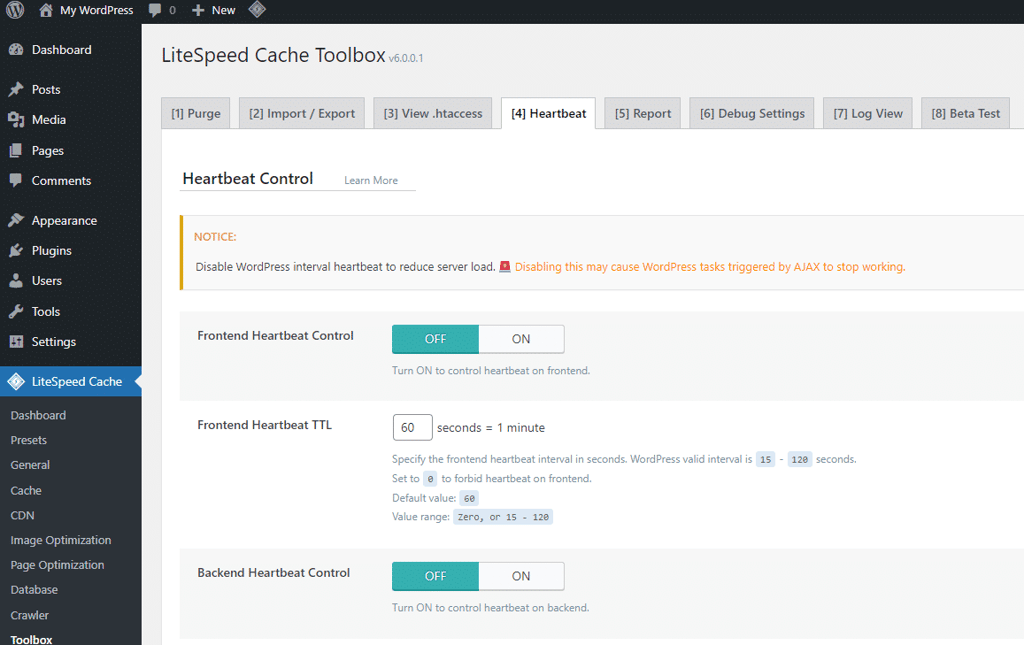
These steps will lead you to the Heartbeat Control feature, where you can adjust settings to optimise your WordPress site’s performance.
Activating Heartbeat Control
Frontend Heartbeat Control
- Turn ON/OFF: Navigate to the Heartbeat Tab and toggle the ‘Frontend Heartbeat Control’ to ON to activate heartbeat control on the WordPress frontend.
Backend Heartbeat Control
- Turn ON/OFF: Similarly, for WP-Admin, turn the ‘Backend Heartbeat Control’ to ON.
Editor Heartbeat Control
- Turn ON/OFF: For the WordPress editor, activate the ‘Editor Heartbeat’ option by setting it to ON.
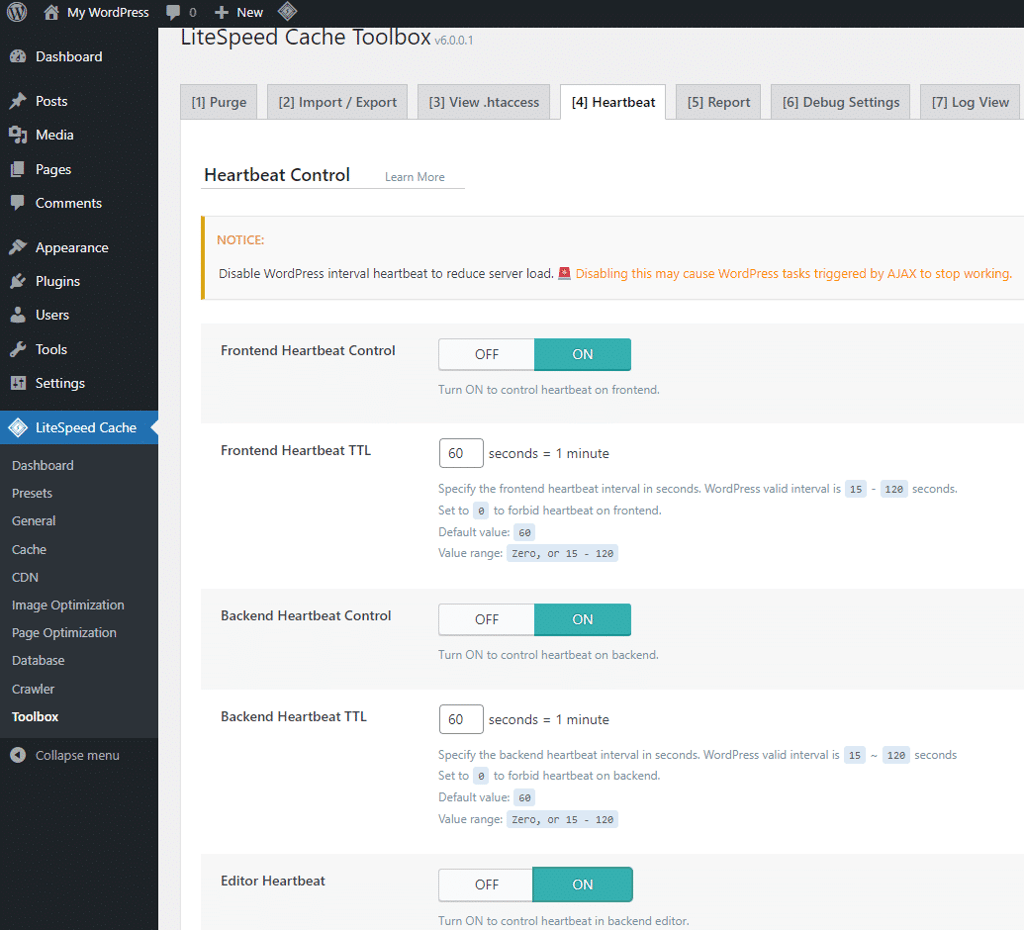
Setting Heartbeat Time-to-Live (TTL)
Adjusting TTL
- Frontend, Backend, and Editor TTL: Once the heartbeat controls are ON, set the heartbeat interval (TTL) to a value between 15 and 120 seconds as per your requirement. A value of 0 will disable the heartbeat.
- Click Save Changes
In-Depth Guide
Heartbeat Control: A Detailed Overview
Frontend Heartbeat Control: This option, when enabled, allows you to manage the frequency of heartbeats on the WordPress front end. The default TTL (Time-to-Live) is 60 seconds, but it can be adjusted between 15 to 120 seconds based on your site’s needs. Setting it to 0 disables the heartbeat, which might be beneficial for static sites where real-time updates are not critical.
Backend Heartbeat Control: Similar to the front end, this control manages heartbeat frequency in the WP-Admin area. Adjusting this setting helps optimise the load on the server caused by the admin dashboard, particularly on high-traffic sites. The TTL can again be set between 15 to 120 seconds.
Editor Heartbeat Control: This control specifically targets the WordPress editor. By managing the heartbeat frequency in the editor, you can ensure smoother performance, especially when multiple users are editing content simultaneously. The default TTL is 15 seconds, but it can be adjusted for more dynamic or less frequent updates.
Examples and Use Cases
- High Traffic Site: For a website with high traffic, reducing the heartbeat frequency in the backend can significantly reduce server load, enhancing overall performance.
- Content Management: In scenarios where multiple authors are editing content, adjusting the editor heartbeat can provide a balance between real-time updates and server performance.
- Static Content Sites: For websites primarily consisting of static content, disabling the frontend heartbeat can conserve server resources without impacting user experience.
Best Practices and Cautions
- Assess Needs: Before adjusting heartbeat settings, assess your website’s specific needs and traffic patterns.
- Monitor Performance: Regularly monitor your site’s performance after changing heartbeat settings to ensure there are no adverse effects.
- Avoid Extreme Settings: Extremely low heartbeat intervals can increase server load, while very high intervals might delay important updates. Aim for a balanced configuration.
For comprehensive information and official guidelines on LiteSpeed’s Heartbeat Control, please refer to the LiteSpeed Documentation. This resource offers detailed insights and technical instructions directly from the developers of LiteSpeed Cache Plugin for WordPress.
FAQ: LiteSpeed’s Heartbeat Control in WordPress
Q1: What is LiteSpeed’s Heartbeat Control?
A: LiteSpeed’s Heartbeat Control is a feature in the LiteSpeed Cache plugin for WordPress. It allows you to manage the frequency of server communication to optimise site performance and reduce server load.
Q2: Why is controlling the WordPress heartbeat important?
A: Controlling the heartbeat is crucial because it can significantly reduce server load, especially for high-traffic sites, leading to improved website speed and efficiency.
Q3: Can adjusting the heartbeat settings affect my site’s functionality?
A: Yes, improper adjustment of heartbeat settings can affect your site’s functionality, particularly features that rely on real-time data. It’s essential to balance the frequency to suit your site’s needs.
Q4: How do I know what heartbeat interval to set?
A: The ideal heartbeat interval varies based on your site’s traffic and the type of content. Generally, a moderate interval (between 15 to 60 seconds) works for most sites, but you may need to adjust based on performance monitoring.
Q5: Is it safe to disable the heartbeat feature?
A: Disabling the heartbeat feature can conserve server resources on static sites but may not be suitable for dynamic sites where real-time updates are essential. Always consider your site’s specific requirements before disabling the heartbeat.



