Why Update Your WordPress Site?
Keeping your WordPress site updated is vital for several reasons, especially to maintain site security and performance. It’s important to always update to the latest version of WordPress. Knowing and updating to the current WordPress version is crucial for site health for several reasons:
- Security: Each new release might address security issues that could leave your site vulnerable.
- Bug Fixes: Updates like 6.5.3 fix bugs that affect your site’s functionality.
- New Features: Enjoy the latest features that enhance your site’s capabilities.
- Performance Improvements: Updates can speed up your WordPress site and improve its efficiency.
Before You Update
Before initiating an update, take these precautionary steps:
- Backup Your Website: Ensure you back up your entire WordPress site, including your database and all WordPress files.
- Check Plugin Compatibility: Ensure all plugins are compatible with the new version to prevent functionality issues.
- Set Up a Staging Environment: If possible, test the update in a staging environment before going live.
How to Update Automatically
For most users, the simplest way to update WordPress is through the automatic update feature:
- Log into your WordPress admin dashboard.
- You will likely see a notification at the top of the dashboard informing you about the new WordPress version.
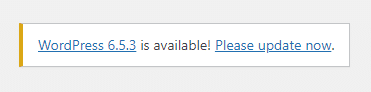
- Click on the update link and follow the instructions to complete the update.
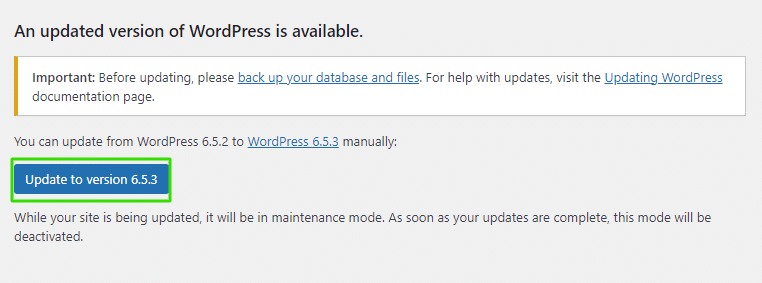
How to Update Manually
If automatic updates are disabled or you prefer manual control, you can update WordPress using these steps:
- Download the latest WordPress ZIP file from the official WordPress site.
- Unzip the file and use an FTP client to connect to your server.
- Delete the old wp-includes and wp-admin directories on your web host.
- Upload the new wp-includes and wp-admin directories from the new version you have downloaded to your web host.
- Upload the individual files from the new wp-content folder to your existing wp-content folder, overwriting existing files.
- Go to your WordPress admin area. You may be asked to update your database. If so, follow the instructions.
Benefits of the Latest WordPress Version
Updating to WordPress 6.5.3 not only addresses bug fixes but also enhances your site’s overall security and performance. This version improves the handling of various core functionalities and offers better compatibility with different PHP versions, which is essential for maintaining site speed and efficiency.
SmartHost Services for Seamless Updates
At SmartHost, we understand that updating your WordPress site can seem daunting. This is why we offer our Fix My WordPress Website service, where our experts handle the update process for you, ensuring no disruption to your site’s functionality. Additionally, our WordPress Care plans provide ongoing assurance, as they include regular WordPress code updates along with comprehensive support. These services are designed to ensure that your site remains up-to-date, secure, and performing optimally at all times.
Maintaining an updated WordPress website is critical for security, performance, and functionality. By following this guide, you can update your site effectively. For those seeking professional assistance, SmartHost’s tailored services offer the perfect solution to manage and update your WordPress install

Our team can help
Have further questions, or need some advice about hosting solutions for you and your business?
Our team are on hand to assist you and get your business online. Why not give us a call on (01) 901 9700 or send us an email at support@smarthost.ie. We will get back to you as soon as possible.



