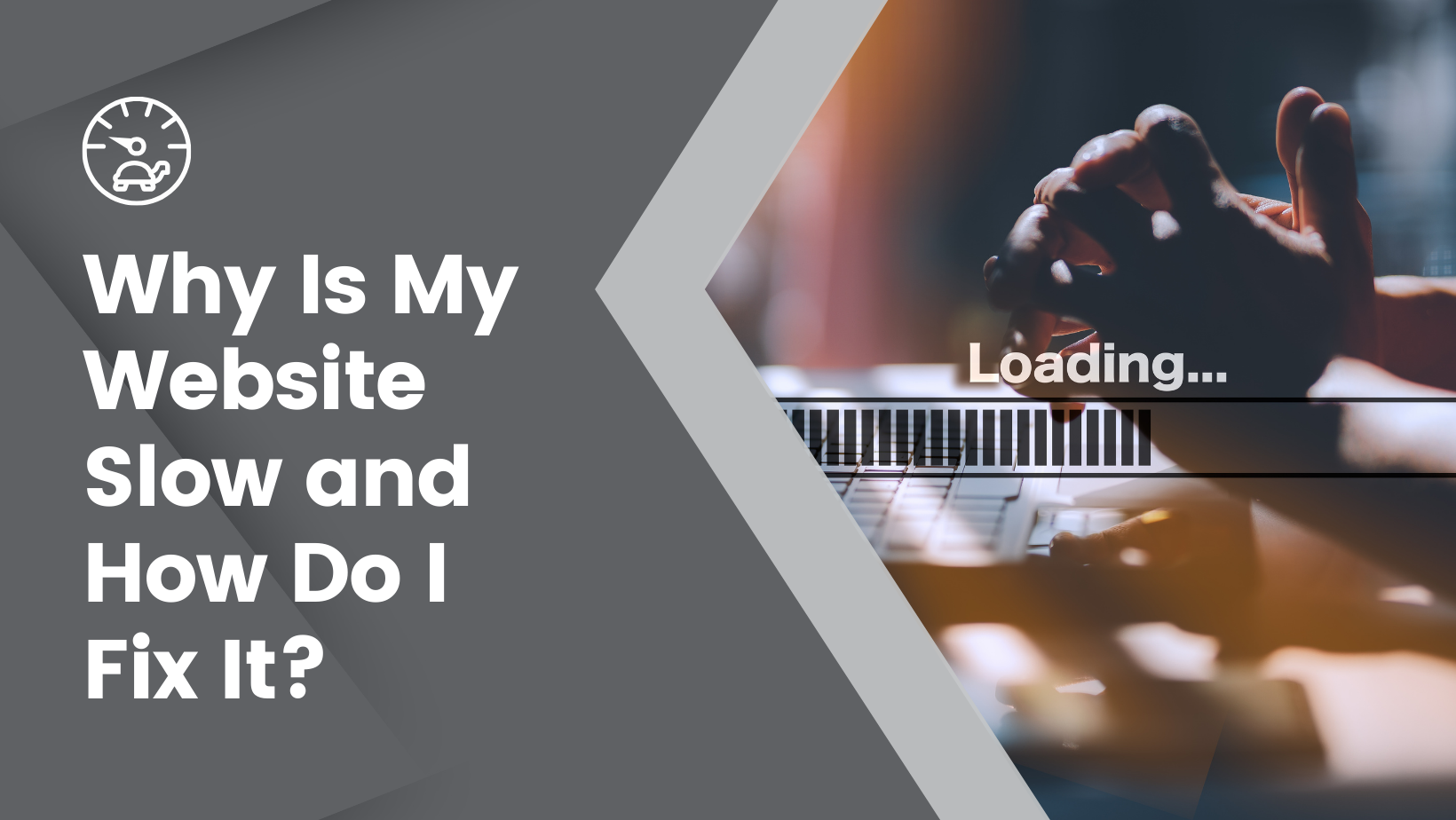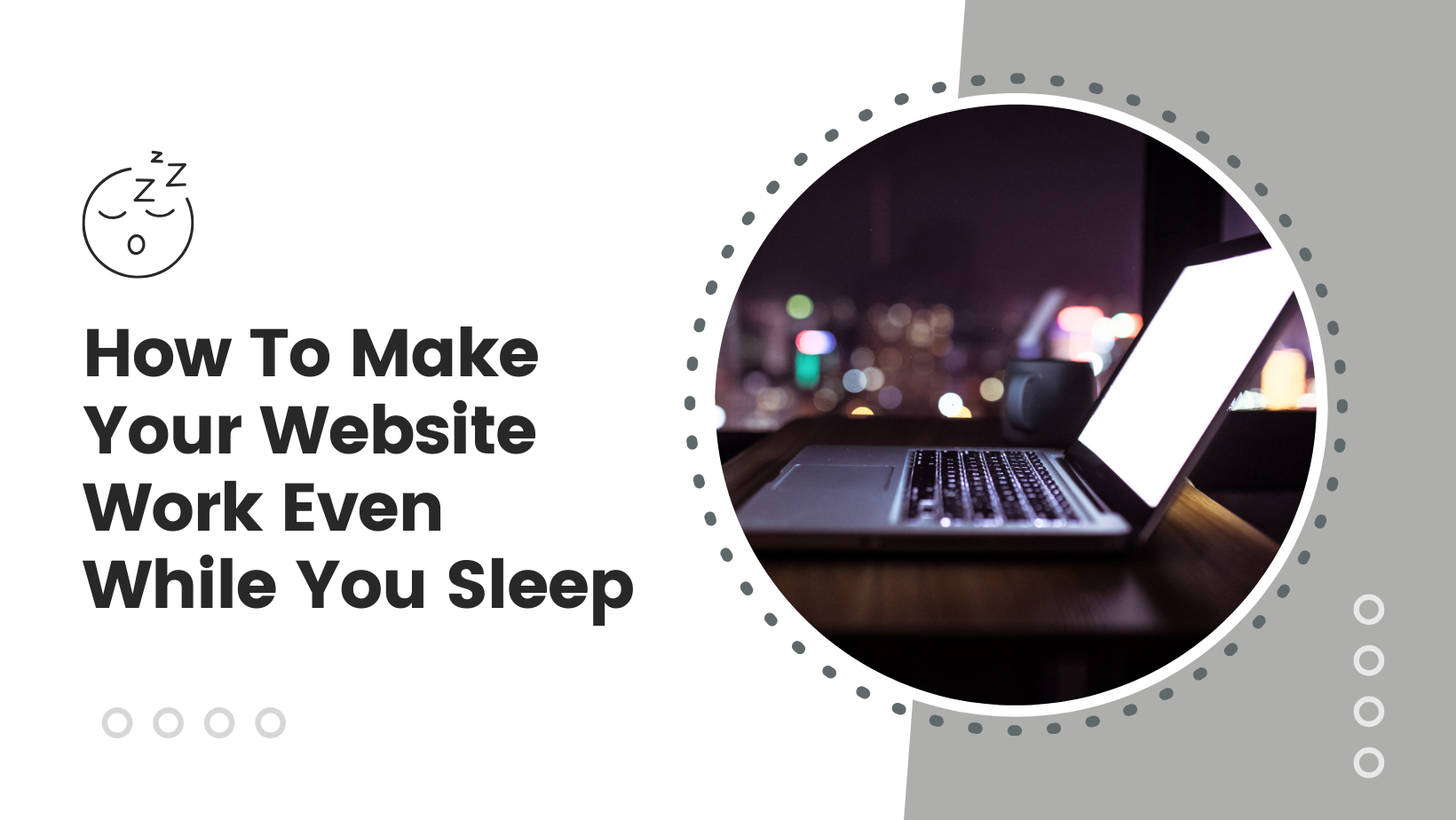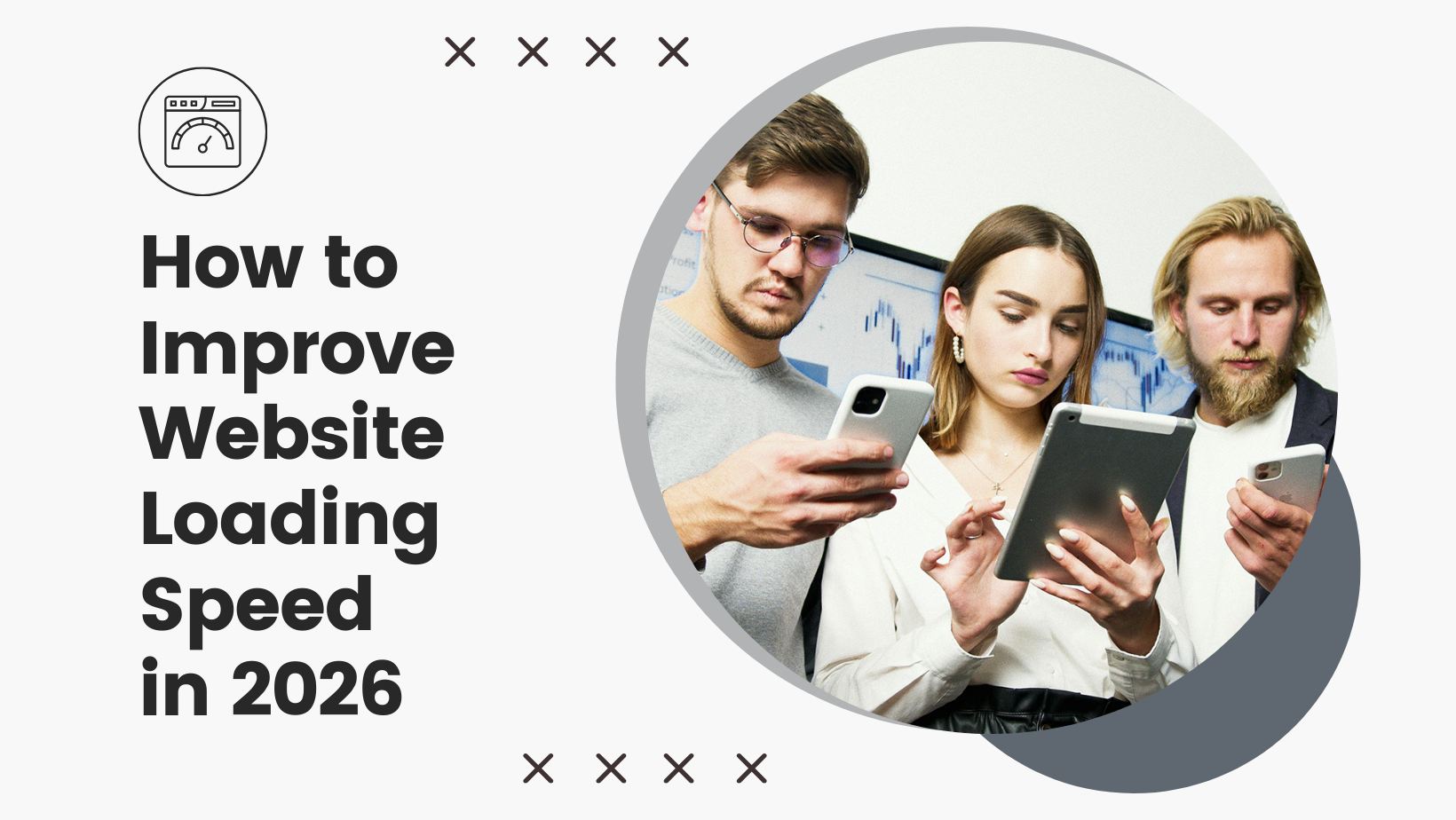Key Takeaways
When it comes to building a WordPress site, the first step is choosing a reliable WordPress hosting provider. Enter SmartHost, an Irish hosting provider that makes website creation accessible to everyone. The significance of this choice cannot be overstated. The right web hosting provider ensures your website is secure, scalable, and performs optimally.
SmartHost is a top choice for WordPress hosting because:
- SmartHost has a robust infrastructure, powered by Amazon AWS and user-friendly interface.
- It simplifies website and hosting management with a market-leading control panel, cPanel
- It offers direct installation of web apps like WordPress
- It provides round-the-clock support from an experienced web hosting team
Not only does SmartHost offer reliable hosting services, but it also makes web hosting and website creation accessible to everyone. Whether you are a beginner or an experienced developer, SmartHost’s affordable and user-friendly WordPress hosting services make it easy to build your WordPress site.
Discovering SmartHost’s WordPress Hosting Advantages
The WordPress Starter Plan offered by SmartHost is a testament to its commitment to affordability and user-friendliness. At just €1.99 per month for the first year, it includes features like unlimited email addresses and offsite weekly full backups. These features ensure that even beginners can easily grow their web presence as required.
This plan includes a user-friendly cPanel control panel, featuring a one-click installer. This streamlines the installation of WordPress, allowing you to focus more on your content and less on the technicalities. The scalability of SmartHost’s WordPress Starter Plan ensures new users can easily grow their web presence as required, making it an ideal choice for those just starting their online journey.
Registering Your Domain with SmartHost
Registering your domain with SmartHost is a breese. With over 500 domain extensions available, you can find the perfect domain to represent your brand online. Plus, enjoy a domain name registration for the .ie domain, all you need is to demonstrate a connection to Ireland.
The domain registration process at SmartHost is streamlined and user-friendly. Here’s how it works:
- Select a plan and add it to your cart.
- Provide the required documentation for .ie domains.
- Complete the purchase using a credit card, debit card, or PayPal.
With discounted first-year pricing and a free domain, SmartHost makes owning your custom domain affordable and easy.
Launching WordPress on SmartHost
Once your domain is registered, it’s time to install WordPress. With SmartHost’s cPanel, you can start this process by accessing Softaculous, which provides a one-click installation feature.
During the WordPress installation process, you’ll be guided through basic settings like choosing the protocol (HTTP or HTTPS), selecting the domain, and deciding whether to install WordPress in the root directory or a subdirectory. You can set up the site’s name and description, establish an admin account, and even select a WordPress theme.
Finalising the installation is as simple as:
- Clicking ‘Install’
- Softaculous then automates the process
- Provides links to your new site and its dashboard, enabling you to manage WordPress upgrades, backups, cloning, and staging with ease.
Now that you have your WordPress site up and running, it’s time to make a WordPress website that truly reflects your brand or personality. WordPress allows for extensive customisation, making it easy to create a site that truly reflects your brand or personality.
Adding pages to your site is a simple process. From the admin dashboard, select ‘Add New Page’, create your content, and then save or publish it. This allows you to create a wide variety of pages, from blog posts to product listings, ensuring your site has all the content it needs to engage your visitors.
You can also enhance the user experience by setting a site title and tagline via Settings > General, and organising navigation under the Appearance tab. These simple steps can make a big difference in how visitors perceive and navigate your site.
Selecting a WordPress Theme
Choosing the right WordPress theme is critical for creating a visually appealing and functional business website. The theme you choose should align with your brand and style preferences, and also offer the features you need to build a WordPress website you envision.
While free themes are available, they often require more work to achieve the desired look and functionality. Investing in a well-designed premium WordPress theme can save you time and provide a more professional look. Astra, Kadence Theme, and GeneratePress are examples of lightweight multipurpose WordPress themes that are highly recommended for WordPress.

Installing a WordPress theme is a straightforward process. Simply follow these steps:
- Navigate to Appearance > Themes in the WordPress dashboard.
- Click ‘Add New’.
- Search for your desired theme.
- Install and activate it.
In just a few clicks, you can dramatically transform the look of your site.
Crafting Your Key Web Pages
Once you’ve chosen and installed your theme, it’s time to start adding content to your site. The home page is arguably the most important page on your website, setting the first impression for visitors.
To set a home page, follow these steps:
- Go to Settings > Reading
- Select ‘A static page’
- Specify the page to use
- Save the settings
This gives you a completely static homepage, as opposed to the default listing of your most recent articles.
Another critical page is the About page, as well as the blog page. This is where you tell your story, including your history, achievements, and unique attributes. Enhance your About page by:
- Using images, videos, and quotes to make your content engaging and to visually represent your brand or individual
- Making the page more interesting
- Building a deeper connection with your visitors
To truly harness the power of WordPress, you’ll want to explore its vast library of plugins. These add-ons can significantly enhance the functionality of your site and the user experience, all thanks to the robust WordPress software.
Plugins are easy to install from the WordPress dashboard. Simply follow these steps:
- Head to the WordPress admin dashboard
- Click on ‘Add New Plugin’
- Search for the plugin you want
- Click ‘Install Now’
With more than 59,000 free plugins available, you’re sure to find the perfect one to meet your needs.
It’s important to note that while plugins can greatly expand the functionality of your site, using too many can slow it down or cause issues with other plugins. Therefore, it’s best to only use plugins that truly enhance your site and provide value to your visitors.
Essential Plugins for Every WordPress Site
When it comes to choosing plugins, there are a few essentials that every WordPress site should have. These include plugins for security, SEO, and site optimisation.
Security plugins like:
- iThemes Security Pro
- Wordfence Security
- All In One WP Security & Firewall
- BulletProof Security
provide an extra layer of protection for your site. These plugins enforce strong passwords, lock out bad users, back up databases, and enable two-factor authentication, among other features.
For SEO, plugins like:
- Yoast SEO
- Rank Math
- Squirrly SEO
- The SEO Framework
- SmartCrawl
Our team can provide comprehensive content analysis and SEO guidance. These plugins make it easier to optimise your site’s content for search engines, which can lead to increased visibility and website traffic.
Lastly, plugins like:
- W3 Total Cache
- WP-Optimize
- Lazy Load by WP Rocket
- WP Smush
can optimise your site’s performance. These plugins reduce initial page load times, handle regular database cleanup, compress images, and more, contributing to a more secure and optimised user experience.
Keeping Your Site Secure and Optimised
Maintaining the security and optimisation of your WordPress site is an ongoing process. Regular updates to WordPress and its components are crucial for maintaining security, as outdated versions can be vulnerable to attacks.
Plugins like VaultPress can enhance your site’s security by providing real-time, incremental backups and quick site restoration capabilities. This way, even if something does go wrong, you can quickly get your site back up and running with minimal downtime.
Monitoring your site’s security logs is also an important part of maintaining a secure WordPress site. These logs can help you keep track of any unauthorised access attempts, ensuring the security of your site.
Frequently Asked Questions

Our team can help
Have further questions, or need some advice about hosting solutions for you and your business?
Our team are on hand to assist you and get your business online. Why not give us a call on (01) 901 9700 or send us an email at support@smarthost.ie. We will get back to you as soon as possible.