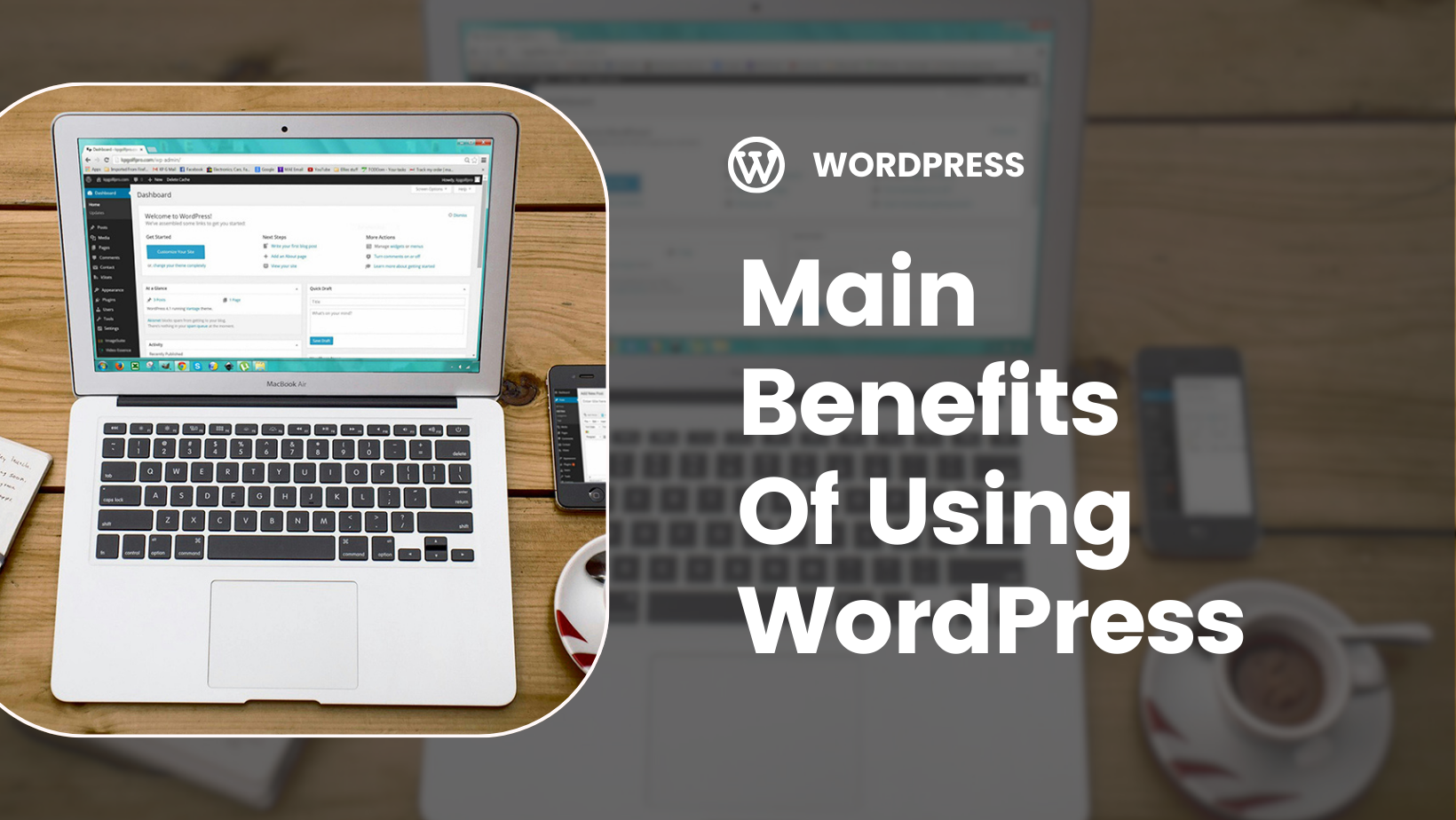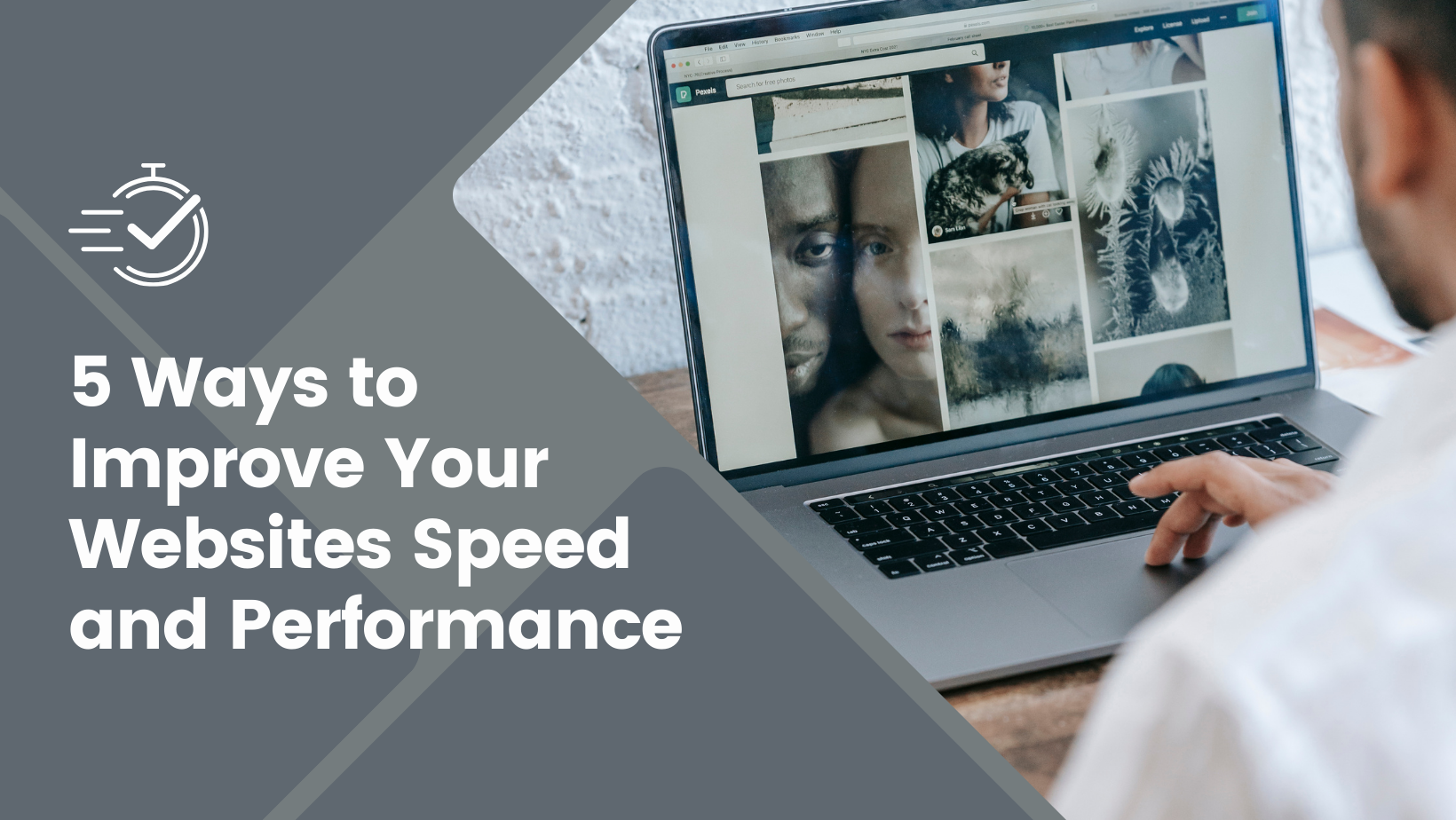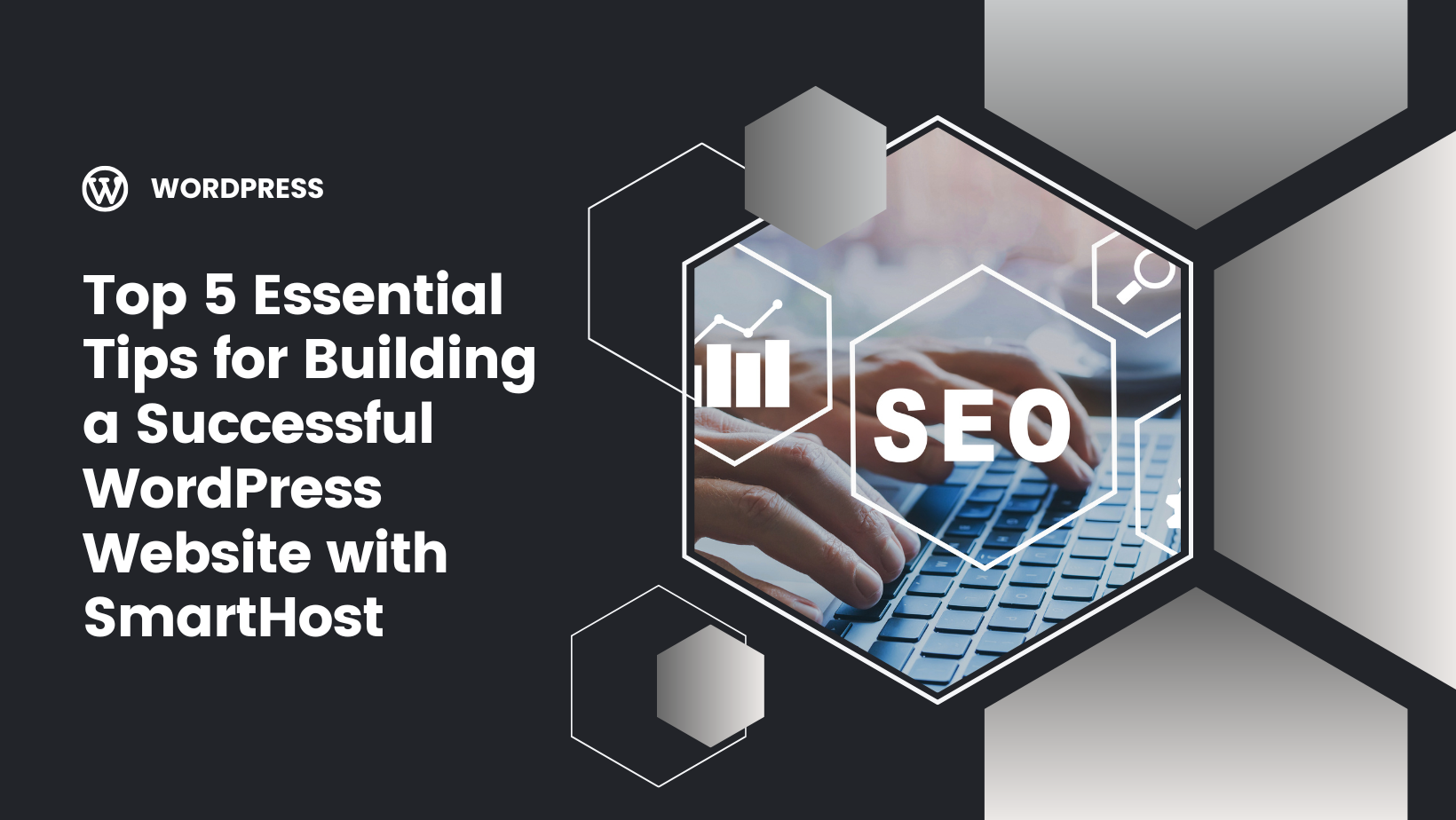Key Takeaways
Speed matters. A snail-paced WordPress website tests user patience and dents your SEO rankings and conversion rates. Imagine losing 7% of your potential customers for every second your site lags. The difference between a fast and slow site can mean the difference between success and failure.
Let’s explore how you can turbocharge your website speed, starting with identifying the factors that may be slowing down your site.
Diagnosing the Issue
When your WordPress websites display the dreaded white screen of death, or your entire website crawls at a snail’s pace, it’s time to play detective. The causes for this can range from poorly optimised code to an excess of plugins, each using precious resources. By paring down plugins to the essentials and optimising images, you clear the path for a speedy site.
Also, don’t overlook your database—excessive autoloaded data can also be a culprit in the background.
Enhancing Performance with Caching
Caching is a strategy that stores static versions of your content, allowing for faster access when visitors return to your WordPress site. This mechanism improves the overall user experience by reducing load times and also benefits your site’s search engine optimisation by ensuring that pages load efficiently.
It is important to regularly clear the cache to ensure that visitors can see the most recent updates to your site without any delay.
Upgrading Resources
At times, the root your WordPress problems is not in the coding; it’s in the limits of your web hosting account. The ‘WordPress memory exhausted’ error is an example of web hosting limits. It’s a sign that your site has outgrown the resources available. Among common WordPress errors, including the dreaded “internal server error” and the occasional “syntax error”. These issues can be resolved by increasing the PHP memory limit. Editing the PHP file wp-config.php setting to ‘define(‘WP_MEMORY_LIMIT’, ‘256M’)’, can breathe new life into your WordPress site.
If that isn’t enough, it’s time to consider upgrading your hosting plans or consider scalable solutions that grow with your site’s needs, such as a Cloud VPS server.
Security is not just a buzzword; it’s the essential safeguard for your WordPress site against the various threats of the internet. Strengthen your site with robust, unguessable passwords and ensure its safety with regular backups. With SmartHost’s SSL certificates and security packages, you’re not just securing your site; you’re ensuring the utmost protection for your digital presence.
And the best part? Every SmartHost plan includes a free SSL certificate, giving your site’s visitors the confidence to engage with your secure platform.
Implementing Security Plugins
For additional security on your WordPress site, using security plugins is a smart strategy. Plugins such as Wordfence offer comprehensive protection, including malware blocking and monitoring login attempts.
All In One WP Security & Firewall provides a strong security option at no cost, while MalCare offers advanced services for malware cleanup on a premium basis. These tools are recommended to maintain a secure online presence and protect against web-based threats.
Regular Security Audits
Regular security audits are a must for your website. Every three months, it’s crucial to perform a thorough check. Update your security measures, evaluate the effectiveness of your plugins, and review user roles and access logs. This systematic approach is vital to shield your WordPress site from potential threats, ensuring it remains a secure environment for your WordPress users.
Handling a Hacked Site
If your WordPress site is compromised, it’s essential to act quickly. First, activate maintenance mode to limit further damage and stabilize the situation.
Next, restore your site using a recent backup. This step is essential for recovering your data and functionality lost during the attack. After restoration, immediately change all passwords and review your admin users, removing any that look suspicious. These actions will help secure your site against future breaches.
Plugins can be both a blessing and a curse. While they bring additional functionality to your site, they can also clash causing errors and impancing performance. When your site grinds to a halt or features malfunction, deactivating and reactivating plugins one by one is often necessary to root identify the issue.
But remember, prevention is better than cure—regular backups and minimising plugin use are your best strategies.
Troubleshooting Faulty Plugins
When working with WordPress, encountering faulty plugins can lead to a variety of issues such as ‘Connection Timed Out’ errors. To address these, start by deactivating all plugins and then reactivate them one at a time. This method allows you to identify which plugin is causing the problem. Once found, you can troubleshoot the most common WordPress errors and ensure your site operates without interruption.
If the problem persists, it might not be the plugins at fault but rather the server’s limited resources. In such instances, discussing potential upgrades with your hosting provider can provide a solution.

Choosing Compatible Plugins
Selecting the right plugins is crucial for the smooth operation of your WordPress site. It’s important to ensure that each plugin is fully compatible with your current WordPress version and theme. Testing in a staging environment is a wise step to take before introducing a new plugin to your live site. This approach helps prevent issues that could disrupt your website’s performance.
Even the most reliable WordPress theme can run into issues after an update, leading to broken layouts and lost customisations that affect your site’s functionality. When searching for solutions, support forums are a valuable resource, as many WordPress users share their experiences and fixes for similar problems.
This section will equip you with strategies to protect your customisations during updates and provide methods to restore your theme if necessary.
Preserving Customisations
Entering the world of theme updates with a child theme ensures your customisations are preserved through updates. With this approach, your CSS customisations and theme file modifications are protected when the parent theme is updated.
Using the ‘Additional CSS’ field in the Customiser is another method to safeguard your unique styles, keeping them intact regardless of changes to the parent theme.
Restoring Previous Versions
Should a theme update disrupt your site, do not worry. Plugins like WP Downgrade allow you to revert to an earlier version that may be more stable. However, it is important to check that your plugins and custom post types are compatible with the older version before making such a change.
Backups serve as the most important security protections for your website. They offer a resilient safety net for your website, ensuring that not even a complete system crash can erase your site.
This section will guide you through the process of establishing automated backups and the steps to restore your site from these backups, equipping you with the knowledge to safeguard your online world from potential catastrophes.
Setting Up Automated Backups
Automated backups are the protectors of your WordPress site’s history, working in the background to ensure that every piece of your site’s data is duplicated and safely stored. With tools like Duplicator Pro, you have the control to schedule these backups at intervals that suit your website’s needs, from hourly to daily.
With the option to store these records in secure cloud vaults like Dropbox or Google Drive, your data gains an extra layer of protection against the unpredictability of the digital age.
Restoring From Backups
When disaster strikes, restoring your site from backups is crucial for recovery. One-click restoration options in your hosting dashboard or manual restoration through tools like JetBackup give you the power to recover your site’s previous state after an incident. This capability is essential for maintaining the continuity and availability of your digital presence.
The heart of your site beats within its database, where every post, page, and setting resides. Keeping this heart healthy is key to ensuring that your site runs as swiftly and smoothly as the rivers of the digital landscape. Cleaning out the clutter and ensuring that the database is running at peak performance can transform a sluggish site into one that leaps to action at the click of a mouse.
Let’s explore how to keep your database in top form by ensuring a reliable database connection.
Cleaning the WordPress Options Table
The wp_options table is a critical component of your WordPress site, storing settings and preferences. Regular maintenance of this table by purging excess autoloaded data helps maintain your site’s performance at optimal levels.
Keep in mind, like books in a library, the data you choose to auto-load should be both necessary and beneficial—everything else is simply clutter.
Regular Database Maintenance
Maintaining a WordPress database requires consistent attention to detail. Outdated data must be removed, and efficient pathways for queries must be established through indexing to optimise the information flow and maintain peak site performance.
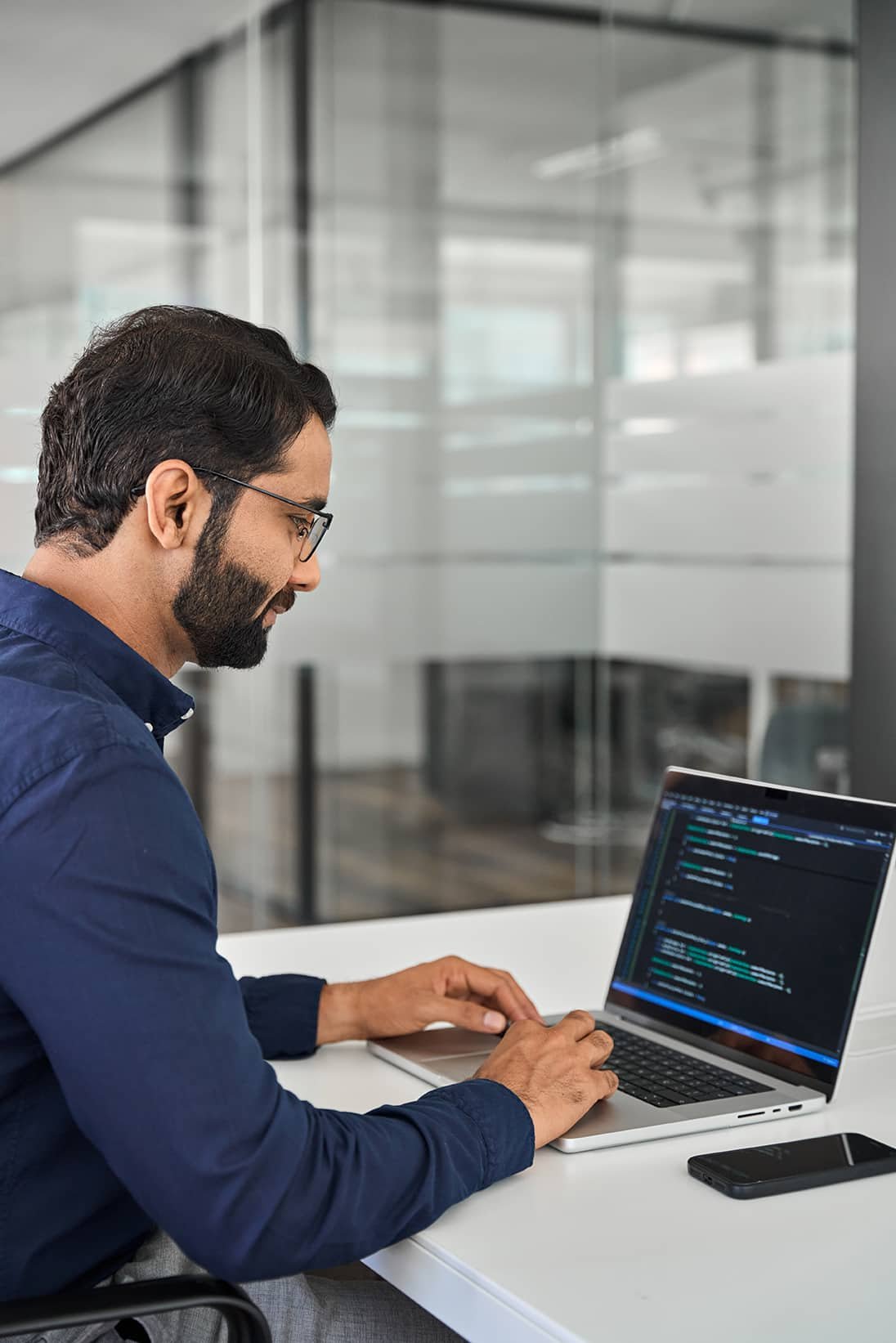
Regularly deleting post revisions and spam comments is also essential, as these can unnecessarily bloat the database and impact site efficiency.
SEO is essential for making your content visible. WordPress can complicate SEO with issues that hide your content from potential readers.
By adjusting your permalink settings and improving the visibility of your content, you can help ensure that search engines and visitors find what they’re looking for on your WordPress site.
Fixing Permalinks Settings
Navigating through a WordPress site should be a seamless journey, not a trail of ‘404 – Not Found’ errors that lead to frustration and dead ends. When permalinks are to blame, a quick check of the WordPress settings can reset your site’s links, ensuring that every post and image is displayed correctly.
It’s also an opportunity to eliminate unnecessary redirects that can weaken a pages SEO value,
Enhancing Content Visibility
The true value of your WordPress site lies in its content. Conducting regular audits and repairing broken links ensure that your content is accessible and engaging for both visitors and search engines.
By carefully crafting anchor text and using sidebars for internal linking, you enhance content visibility, making it easily discoverable on any device, at any time.
A WordPress site is a living entity, requiring constant care and attention to ensure its health and longevity. From the WordPress core to themes and plugins, each component must be nurtured through regular updates and maintenance tasks. Whether you’re rotating passwords or purging spam comments, each ritual you perform contributes to the site’s vitality and security.
Let’s walk through the steps to ensure that your site remains a robust, thriving ecosystem.
Safely Updating WordPress Core
Updating the WordPress core is a crucial step in maintaining the stability and security of your site. It’s important to test updates on a staging site first to ensure that your live site remains stable and error-free. While automated updates offer convenience, manual updates provide more control and help prevent potential issues that could disrupt your site’s functionality.
Dealing with Maintenance Mode
When your site enters maintenance mode, it’s preparing for updates and improvements. But if this mode persists, it can feel like your site is stuck, unable to move forward.
To resolve this, access your site via FTP and delete the .maintenance file. This action should restore your site’s functionality. It’s also wise to check your .htaccess file to ensure it’s set up correctly, as this can prevent issues with file permissions and get your site back up and running.
Every site is unique, demanding tailored solutions for its maintenance, security, and optimisation challenges. SmartHost’s WordPress Care Plan provides the specialised attention your site requires, addressing issues such as plugin updates, backups, uptime monitoring, as well as resolving any issues that crop up, including WordPress white screen or plugin conflicts with precision and expertise.
Contacting Expert Support
When you’re navigating the complexities of WordPress issues, it’s reassuring to know that expert assistance is available. SmartHost’s team of Irish-based WordPress professionals is prepared to provide support. With accessible Priority Technical Support, you’re never alone in resolving your WordPress challenges.
Custom Hosting Plans
Choosing the right hosting for your WordPress site is crucial, akin to selecting the backbone of your online presence. SmartHost offers a variety of WordPress Care Plans, ensuring that you find the hosting solution that aligns with your site’s requirements.
From the basic yet efficient Essentials plan to the comprehensive Ultimate package, SmartHost’s hosting services are designed to facilitate your site’s growth and ensure optimal performance.

Frequently Asked Questions

Our team can help
Have further questions, or need some advice about hosting solutions for you and your business?
Our team are on hand to assist you and get your business online. Why not give us a call on (01) 901 9700 or send us an email at support@smarthost.ie. We will get back to you as soon as possible.