- Home
- Knowledge Base
- cPanel
- How to Check “Email Disk Usage” using cPanel
How to Check “Email Disk Usage” using cPanel
This article assumes you are already logged in to cPanel. Click Here for details on how to log in to cPanel, follow this guide
Introduction
cPanel’s “Email Disk Usage” tool is a useful feature for managing your email account storage space.
Email communication forms the backbone of business operations. However, managing the disk space occupied by numerous emails can be challenging. cPanel’s “Email Disk Usage” tool provides a straightforward solution, allowing users to monitor and manage the storage space used by their email accounts efficiently. This feature is particularly beneficial for businesses and individuals aiming to optimise their email storage without compromising the integrity and accessibility of their crucial communications.
Quick Start Guide
Understanding Email Disk Usage
What is Email Disk Usage?
cPanel’s “Email Disk Usage” feature is a user-friendly tool that helps you monitor the amount of disk space each of your email accounts is using. It is crucial to identify accounts that are consuming excessive space and might need cleanup.
Accessing Email Disk Usage
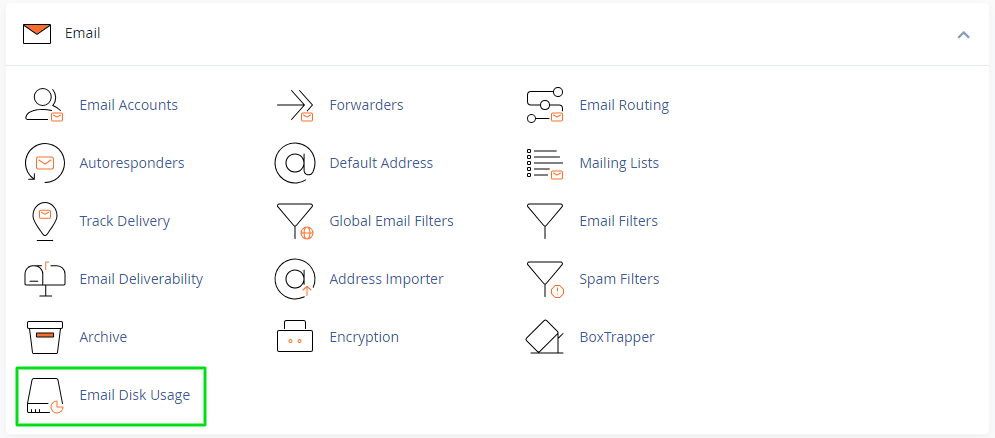
- Navigate to cPanel: Once logged in, find the “Email” section.
- Select “Email Disk Usage”: This option will display a summary of disk usage by each email account.
Using Email Disk Usage
- View Disk Usage: See how much space each account uses.
- Manage Disk Usage: Use options to manage or delete emails, especially from accounts with high usage.
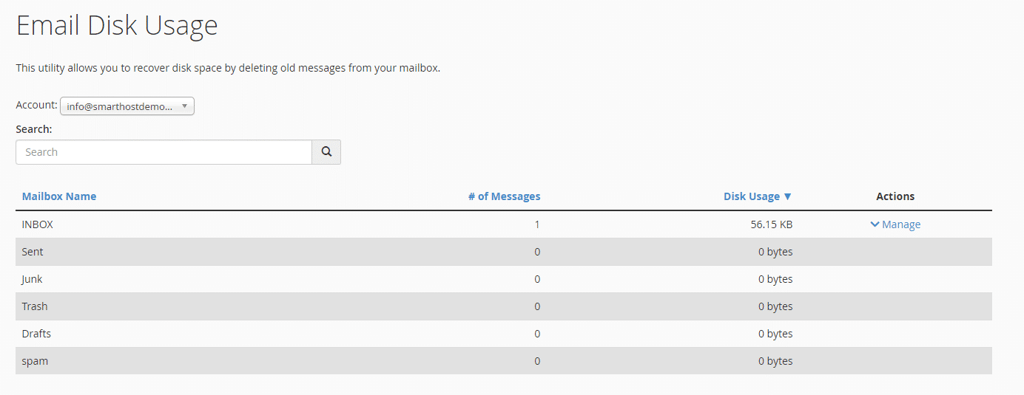
In-depth Guide
Detailed Exploration of Email Disk Usage Options
Understanding the Interface
- Email Accounts List: This shows all your email accounts with disk usage next to each.
- Search Function: Allows you to quickly find a specific account.
- Usage Bar: Visually represents the amount of space used.
Managing Emails by Age or Size
- Filter Options: You can filter emails by age (e.g., Older than 30 days) or size (e.g., Over 10MB).
- Actionable Steps: After filtering, you can delete these emails to free up space.
Specific Folder Management
- Folder Selection: Choose individual folders like Inbox, Sent, or Trash to view their specific usage.
- Folder Action: Manage or clear out emails in these folders selectively.
Practical Example
Consider an account where the “Sent” folder occupies 70% of the space. Using “Email Disk Usage,” you can identify and delete older or large emails that are no longer needed, effectively managing your storage quota.
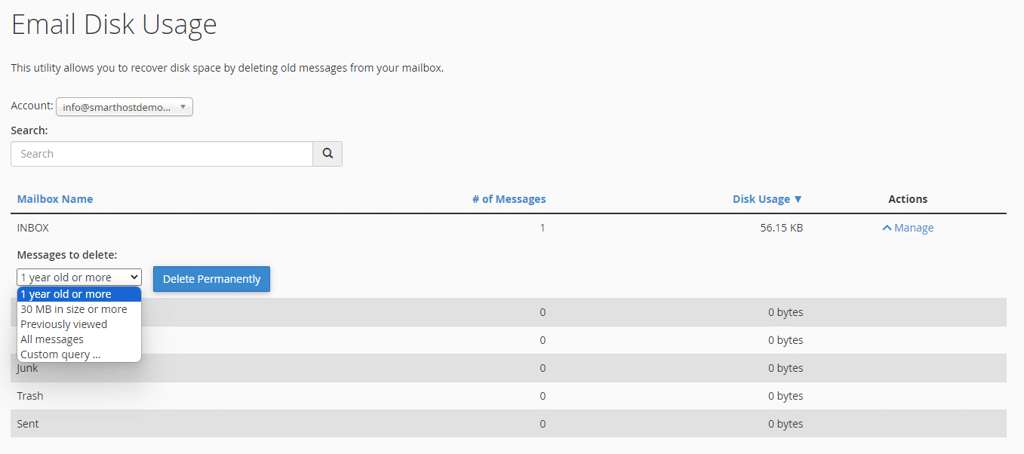
Regular Maintenance
Regular monitoring of your email disk usage is advisable. This proactive approach helps in maintaining an efficient and clutter-free email environment, ensuring optimal performance of your email services.
Summary
Optimise Your Email Management Today
Effective email management is crucial for seamless business operations. The “Email Disk Usage” feature in cPanel is a powerful tool that aids in this process, providing insights and control over your email storage needs. Regular use of this feature ensures your email accounts remain efficient and clutter-free.
Best Practice:
- Review Your Email Accounts: Regularly check your email disk usage.
- Clean Up Regularly: Don’t wait for storage to fill up; keep your accounts lean.
- Seek Assistance: If you encounter difficulties, The SmartHost support team is ready to assist.



