- Home
- Knowledge Base
- cPanel
- How to Track an Email Delivery in cPanel
How to Track an Email Delivery in cPanel
Introduction
The “Track Email” feature in cPanel is an invaluable tool for both individual and business users who wish to maintain an organised and secure email management system. Whether you are a novice embarking on understanding the pathways of email transactions, or a seasoned professional desiring to keep a tab on your email communications, this feature is designed to cater to your needs proficiently.
“Track Email” allows you to monitor the delivery route of your emails, ensuring they reach their intended recipients without any hitches. Furthermore, it provides insightful data on any issues encountered during the email delivery process, thus enabling a proactive approach towards troubleshooting and enhancing email communication efficiency.
Quick Start Guide
Understanding the Basics
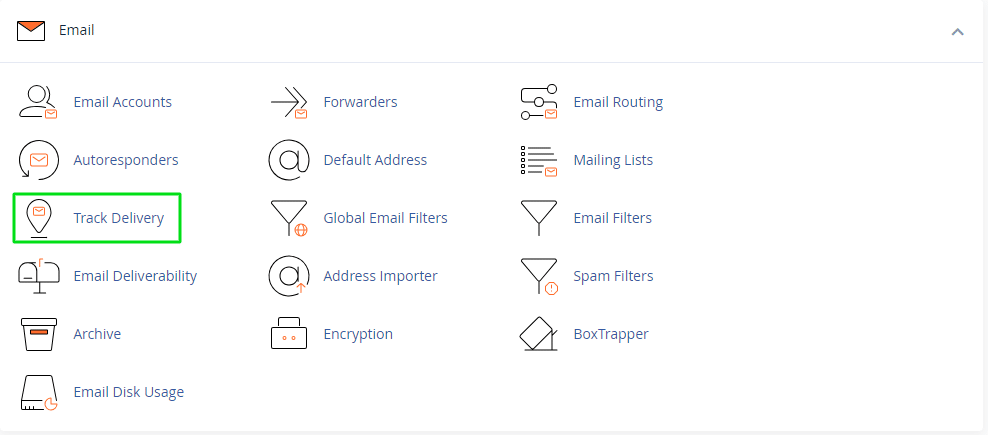
Locating the “Track Email” Feature
- On your cPanel dashboard, locate the Email section.
- Click on Track Email. You will be directed to a new page dedicated to email tracking functionalities.
Utilising the Track Email Delivery Feature
- In the Search field, enter the email address you wish to track.
- Click Run Report to view the delivery status of emails associated with the entered email address.
Reading the Report
Interpretation
The report generated provides details such as the delivery status, time of transaction, and any encountered issues. A successful delivery is usually marked with a green tick, while issues are highlighted, making it easier to spot any problems.
In-depth Guide
The “Track Email” feature is a blend of simplicity and depth, designed to provide a detailed outlook on your email transactions. Below is an in-depth exploration of the options available within this feature.
Delivery Report
When you run a report for a particular email address, you are provided with a comprehensive delivery report. This report contains:
- Status: Indicates whether the email was successfully delivered, deferred, or failed.
- Sent Time: The exact time the email was sent.
- Email Address: The recipient’s email address.
- Sender: The sender’s email address.
- Router: The route taken by the email to reach the recipient.
- Delivery Domain: The domain to which the email was delivered.
Example: If you sent an email to john@example.com at 2:00 PM, and it was successfully delivered, the status would show a green tick, the sent time would indicate 2:00 PM, and the delivery domain would show example.com.
Troubleshooting
Should there be any issues in the email delivery, the “Track Email” feature provides error messages that are instrumental in understanding the cause of the issue. These error messages can be shared with your email administrator or technical support for further investigation and resolution.
Example: If an email to jane@example.com failed due to an incorrect email address, the error message might indicate “Domain example.com does not exist”.
Advanced Tracking
For users desiring to delve deeper, the “Track Email” feature allows for more advanced tracking, such as viewing the message headers and raw log entries. These advanced insights provide a thorough understanding of the email delivery pathway and any encountered hitches.
Frequently Asked Questions (FAQs)
What is the purpose of the “Track Email” feature in cPanel?
The “Track Email” feature allows you to monitor and track the delivery of emails sent from your domain. It helps in identifying any issues with email delivery, ensuring that your emails are reaching their intended recipients.
How do I access the “Track Email” feature?
To access the “Track Email” feature:
- Log in to your cPanel account.
- Navigate to the Email section.
- Click on Track Email.
How do I use the “Track Email” feature?
- Once in the Track Email section, enter the email address you wish to track in the Search field.
- Click Run Report to view the delivery status of emails associated with the entered email address.
How do I interpret the delivery report?
The delivery report provides several pieces of information:
- Status: Indicates the delivery outcome (successful, deferred, or failed).
- Sent Time: Shows when the email was sent.
- Email Address: Displays the recipient’s email address.
- Sender: Displays the sender’s email address.
- Router: Shows the route taken by the email to reach the recipient.
- Delivery Domain: Indicates the domain to which the email was delivered.
What should I do if my email fails to deliver?
If an email fails to deliver, review the error message provided in the delivery report. The error message will give you insights into why the email failed to deliver. You can use this information to troubleshoot the issue or contact your email administrator or the Smarthost technical team for assistance.
Can I view more detailed information about the email delivery?
Yes, for more advanced tracking, the “Track Email” feature allows you to view the message headers and raw log entries, providing a thorough understanding of the email delivery pathway and any encountered hitches.
Is there any additional support available if I encounter issues with the “Track Email” feature?
Absolutely. If you encounter any issues or have further inquiries regarding the “Track Email” feature, feel free to contact the SmartHost support team for assistance. Your efficient email communication is our priority, and we are here to ensure that the “Track Email” feature serves your needs proficiently.
How can I learn more about other cPanel features?
You can learn more about other cPanel features by exploring our knowledgebase, attending our webinars, or contacting our support team for personalised assistance. Our resources are tailored to equip you with the necessary knowledge to make the most out of your cPanel experience.
Contents
- Introduction
- Quick Start Guide
- In-depth Guide
- Delivery Report
- Troubleshooting
- Advanced Tracking
- Frequently Asked Questions (FAQs)
- What is the purpose of the “Track Email” feature in cPanel?
- How do I access the “Track Email” feature?
- How do I use the “Track Email” feature?
- How do I interpret the delivery report?
- What should I do if my email fails to deliver?
- Can I view more detailed information about the email delivery?
- Is there any additional support available if I encounter issues with the “Track Email” feature?
- How can I learn more about other cPanel features?






