- Home
- Knowledge Base
- cPanel
- Databases
- How to Use the Remote MySQL Feature in cPanel
How to Use the Remote MySQL Feature in cPanel
This article assumes you are already logged in to cPanel. For details on how to log in to cPanel, follow this guide.
Introduction to Remote SQL in cPanel
The Remote MySQL feature in cPanel allows users to manage external hosts that can connect to their MySQL databases. This capability is crucial for scenarios where your website or application, hosted outside your cPanel environment, requires access to your database.
Quick Start Guide
Overview
The Remote SQL feature simplifies the process of granting access to external sources, enabling them to interact with your databases.
Step-by-Step Quick Start
- Accessing Remote SQL: In your cPanel dashboard, locate the “Databases” section and click on “Remote MySQL.”
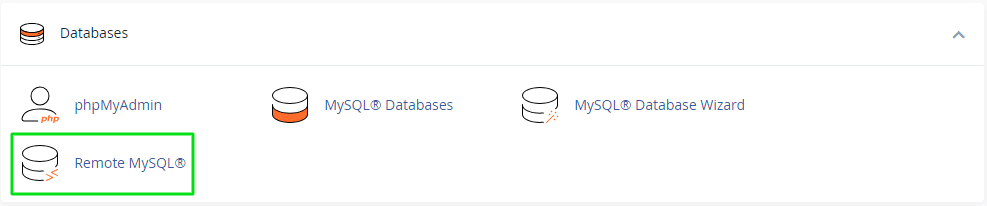
- Adding Hosts: Enter the hostname or IP address of the external source that needs database access.
- Authorising Access: Click ‘Add Host’ to allow the entered source to connect to your MySQL databases.
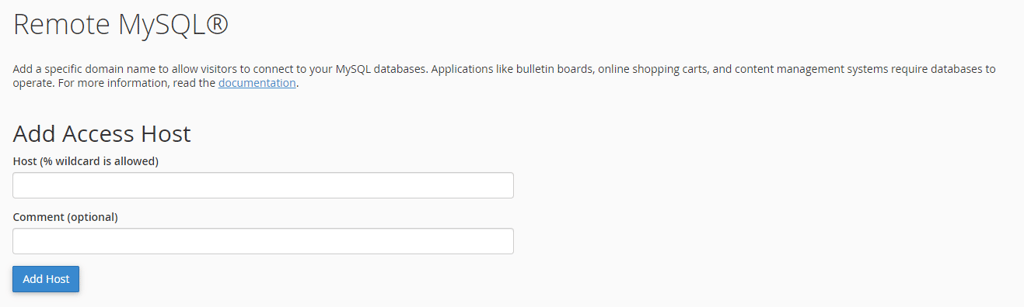
In-depth Guide
Exploring Remote SQL Access in cPanel
cPanel offers a powerful feature known as “Remote SQL,” which enables users to grant access to their MySQL databases from external hosts. This capability proves invaluable in situations where your website or application, residing outside your cPanel environment, necessitates communication with your database.
What is Remote SQL
Remote SQL acts as a bridge between your cPanel-hosted MySQL database and external servers. By allowing designated external hosts to connect to your database, you can effectively integrate your application’s data management needs with your cPanel-based database infrastructure. This allows seamless data exchange and interaction between your application and your cPanel database, empowering your web presence with robust data handling capabilities.
Harnessing Remote SQL for Expanded Functionality
The benefits of Remote SQL extend beyond mere data exchange. It enables you to:
- Leverage external applications: Remote SQL empowers you to connect external applications, such as analytics tools or reporting software, to your cPanel-based MySQL database. This allows you to gather valuable insights and enhance your website’s overall performance.
- Streamline cross-platform development: If your application spans multiple servers or environments, Remote SQL eliminates the hassle of managing separate database connections. It facilitates a unified approach to data management, simplifying application development and maintenance.
- Enhance data security: Remote SQL enables you to control which external hosts can access your database. This creates an extra layer of security, ensuring that only authorised applications can interact with your sensitive data.
Remote SQL for Seamless Integration
To utilise Remote SQL, you’ll need to navigate to the “MySQL Databases” section in your cPanel control panel. Once there, locate the “Remote MySQL” option and follow the instructions to add authorised external hosts. Each host addition requires specifying the host’s IP address or domain name, along with an optional description.
With Remote SQL seamlessly integrated into your cPanel environment, you can empower your applications with robust data access capabilities, regardless of their physical location. Enjoy the freedom to connect external servers and applications to your cPanel-based MySQL database, fostering a unified and efficient data management ecosystem.
Detailed Feature Breakdown
- Accessing Remote SQL:
- Navigate to the “Databases” section in your cPanel dashboard.
- Select “Remote MySQL” to open the feature interface.
- Adding Hosts:
- In the “Add Access Host” section, you’ll find a text field to enter the hostname or IP address.
- Example: If your external application is hosted on IP address “
123.45.67.89“, enter this IP in the field (without the quotes)
You must follow MySQL rules to use a range of IP addresses. For more information, you can read MySQL’s documentation for Specifying Account Names.
- Understanding Hostnames and IP Addresses:
- Hostnames can be specific (e.g.,
externalhost.com) or use a wildcard (e.g.,%.externalhost.com). - IP addresses can also use wildcards (e.g.,
192.168.%.%).
- Hostnames can be specific (e.g.,
- Security Considerations:
- Only add trusted sources. Granting access to an unknown or untrusted host can pose security risks.
- Use specific hostnames or IP addresses where possible for enhanced security.
- Authorising Access:
- After entering the host or IP, click the ‘Add Host’ button.
- This action updates your database settings, allowing the specified host to connect.
- Managing Existing Hosts:
- The interface lists all authorised hosts.
- You can remove access at any time by clicking the ‘Delete’ option next to the host’s name.

- Troubleshooting Common Issues:
- Connection Problems: Ensure the host or IP address is correctly entered and that there are no network issues.
- Security Software: Sometimes, firewalls or security software can block connections. Verify these settings if you encounter issues.
- Best Practices:
- Regularly review and update your authorised hosts list.
- Consult with a technical expert if you are unsure about adding a particular host.
Using the Remote SQL feature in cPanel enhances your website’s or application’s flexibility and connectivity. By following these guidelines, you can effectively manage external database access, ensuring both functionality and security.
FAQ: Remote SQL Access in cPanel
Question 1: What is Remote SQL in cPanel?
Remote SQL is a feature in cPanel that allows you to grant access to your MySQL databases from external hosts. This means that external applications or servers can connect to your cPanel-hosted database and retrieve or modify data.
Question 2: Why would I use Remote SQL?
There are several reasons why you might want to use Remote SQL:
- To connect external applications to your database: For example, you could use Remote SQL to connect an analytics tool or reporting software to your database to gather valuable insights about your website.
- To streamline cross-platform development: If your application spans multiple servers or environments, Remote SQL can help you avoid the hassle of managing separate database connections. It allows you to use a single database for all your applications, regardless of where they are hosted.
- To enhance data security: Remote SQL gives you full control over which external hosts can access your database. You can create an list of allowed and trusted hosts to ensure that only authorised applications can interact with your sensitive data.
Question 3: How do I add an authorised host using Remote SQL?
To add an authorised host using Remote SQL, follow these steps:
- Log in to your cPanel control panel.
- Navigate to the “MySQL Databases” section.
- Click the “Remote MySQL” option.
- Click the “Add Remote Host” button.
- Enter the IP address or domain name of the host you want to add.
- (Optional) Enter a description for the host.
- Click the “Add Host” button.
Question 4: Can I use wildcards with Remote SQL?
Yes, you can use wildcards with Remote SQL to specify a range of hostnames that can connect to your database. This is useful for managing multiple hosts or applications efficiently. For example, you could use the wildcard pattern *.smarthostdemo.ie to grant access to all hosts within the smarthostdemo.ie domain.
Question 5: Where can I get more help with Remote SQL?
If you need more help with Remote SQL, you can refer to the cPanel documentation or contact the SmartHost customer support team.



