- Home
- Knowledge Base
- cPanel
- Databases
- Introduction to the MySQL Database Wizard in cPanel
Introduction to the MySQL Database Wizard in cPanel
This article assumes you are already logged in to cPanel. For details on how to log in to cPanel, follow this guide.
The MySQL Database Wizard in cPanel is a user-friendly tool designed to streamline the process of creating and managing MySQL databases. This feature is used by website owners and developers who need to store and manage data effectively. The wizard simplifies complex database operations, making it accessible even to those with minimal technical background.
Quick Start Guide
Getting Started with MySQL Database Wizard
The MySQL Database Wizard is a step-by-step guide that assists users in creating a new MySQL database for their website. This process involves defining a database name, creating database users, and assigning appropriate privileges to ensure secure and efficient database management.
Locate the Domains Option in your cPanel account
In cPanel, find the “MySQL Database Wizard” icon under the “Databases” section of your cPanel account
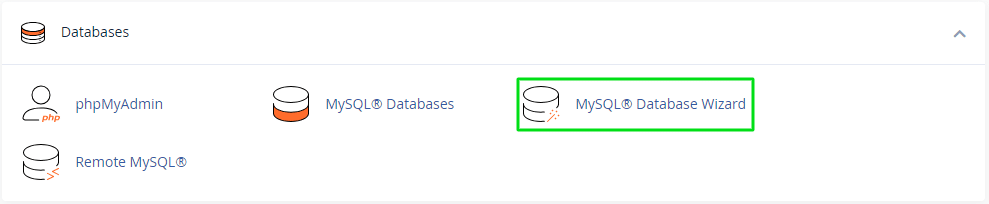
Create a New Database
- Database Name: Begin by selecting a unique name for your new database. This name will be used to identify and access the database in future operations.
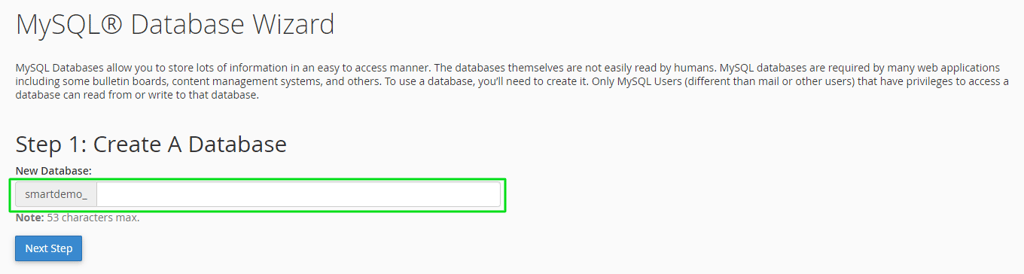
- Database Users: Create a user account that will have access to this database. Assign a username and a strong password to ensure security.
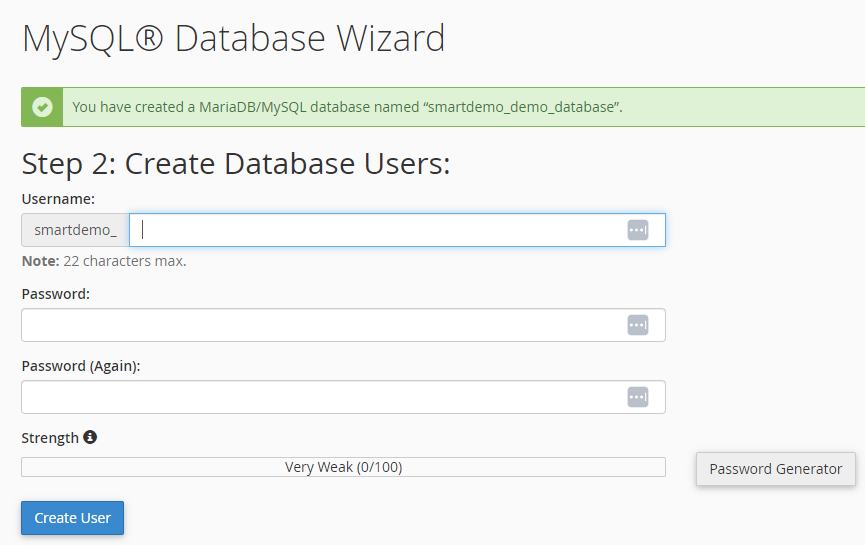
- User Privileges: Determine the level of access the user will have. Options range from full privileges, which allow complete control over the database, to limited privileges for basic operations.
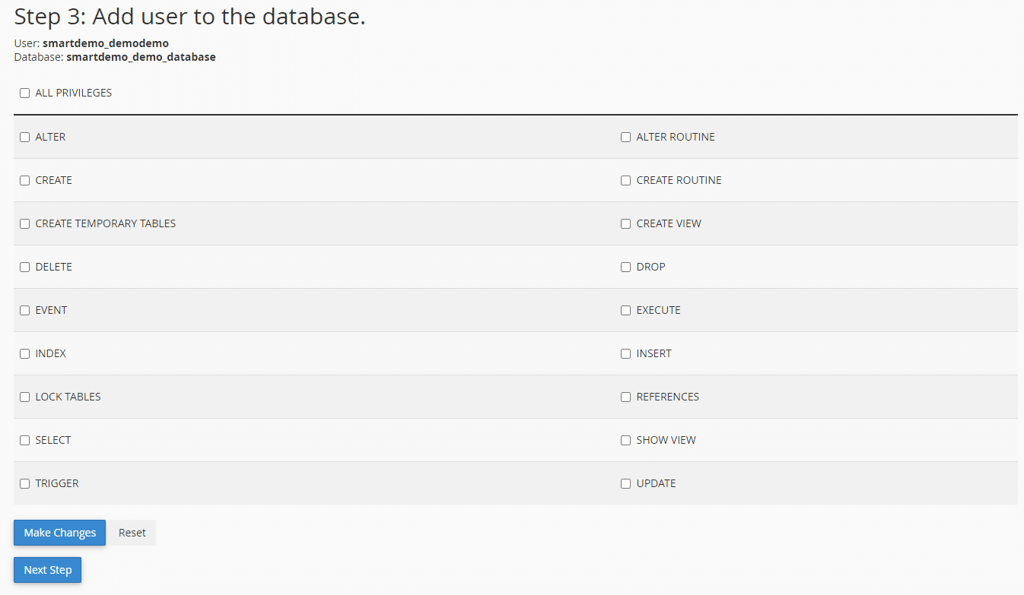
In the user privileges section, you have the opportunity to define the level of access and control the user will have over the MySQL database. Privileges range from ‘Read Only’, allowing the user to view but not modify data, to ‘Full Access’, granting the ability to create, read, update, and delete information within the database. You can review each option in the In Depth section of this guide, or contact the Smarthost customer support team if you have any questions.
This is important for maintaining database security and ensuring that users have the appropriate level of access for their roles. For instance, a web developer might require full access for site functionality, while a content manager may only need read-only access.
After carefully selecting the appropriate privileges, click “Next Step” to proceed with the database setup process.
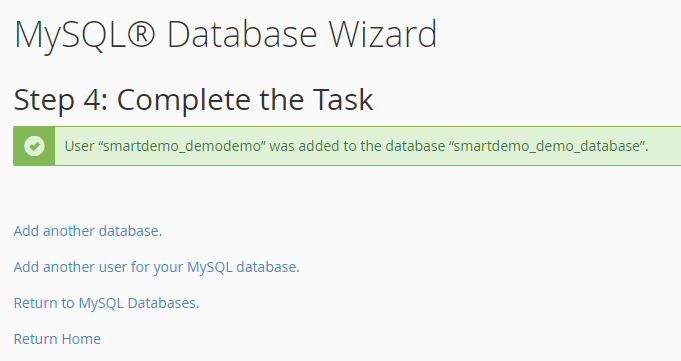
Once you have selected the appropriate user privileges and clicked “Next Step,” the MySQL database setup process is complete. You have created your new database with the appropriate user and permissions settings.
In-depth Guide
The MySQL Database Wizard
Initiating the Database Creation Process
The first step involves entering the MySQL Database Wizard from your cPanel dashboard. Here, the Wizard presents a user-friendly interface, guiding you through each step of database creation with clarity and precision.
Naming Your Database
The process begins with naming your database. This name is important as it forms the identity of your database and is used in scripts and applications that connect to it. Using a naming convention and choosing a name that reflects its use or content is recommended for ease of future reference.
Setting Up User Accounts
Next, you create a user account that will have access to this database. This step is critical for database security. You need to choose a username and a strong password. It’s advisable to use a combination of letters, numbers, and special characters to enhance security.
Assigning User Privileges
This step is where you define what actions the user can perform on the database. Options include ‘SELECT’, ‘INSERT’, ‘UPDATE’, ‘DELETE’, etc. These privileges determine how the user can interact with the database, ranging from reading data (‘SELECT’) to modifying and deleting it (‘UPDATE’, ‘DELETE’). Selecting the right privileges is essential for maintaining the database’s integrity and security.
| Permission | Explanation |
|---|---|
| ALTER | Modify the structure of existing tables (e.g., adding/removing columns). |
| ALTER ROUTINE | Alter or drop stored routines (procedures/functions) created by the user. |
| CREATE | Create new databases and tables. |
| CREATE ROUTINE | Create stored routines (procedures and functions). |
| CREATE TEMPORARY TABLES | Create temporary tables, which are session-specific and auto-dropped at session end. |
| CREATE VIEW | Create new views, which are virtual tables representing data subsets. |
| DELETE | Delete rows from a table. |
| DROP | Drop databases, tables, and views from the database. |
| EVENT | Create, alter, drop, and execute events for the event scheduler. |
| EXECUTE | Run stored procedures. |
| INDEX | Create and drop indexes, used to improve data retrieval speed. |
| INSERT | Add new rows to tables. |
| LOCK TABLES | Lock tables for the duration of a SQL session. |
| REFERENCES | Create foreign key constraints to link tables and maintain data integrity. |
| SELECT | Read and retrieve data from the database. |
| SHOW VIEW | Use the SHOW CREATE VIEW statement to display a view’s creation. |
| TRIGGER | Create and drop triggers, operations performed automatically in response to table actions. |
| UPDATE | Modify existing rows in a table. |
Review and Confirmation
After selecting the privileges, you’ll get a summary of the choices made for your review. This includes the database name, user account, and assigned privileges. It’s important to double-check these details to ensure everything is set up as intended.
Finalising the Database Creation
By clicking the ‘Next Step’ button after reviewing your choices, the MySQL Database Wizard finalises the database creation. The MySQL Database Wizard then carries out the necessary backend operations to create the database and apply the specified settings.
Completion and Next Steps
Upon completion, a confirmation message indicates that your MySQL database is successfully created and ready for use. This is the end of the MySQL Database Wizard process. You can now proceed to use the database with your applications or websites, confident that it is set up with the correct settings.
Summary
The MySQL Database Wizard in cPanel is a powerful tool that simplifies database management. By following this guide, users can efficiently create and manage their MySQL databases, ensuring their websites run smoothly and securely.
Frequently Asked Questions (FAQs)
1. What is the MySQL Database Wizard?
The MySQL Database Wizard in cPanel is a user-friendly interface that guides you step-by-step through the process of creating and configuring a MySQL database. It simplifies tasks such as naming the database, creating user accounts, and assigning user privileges, making it easier for users with various levels of technical expertise to manage databases.
2. What are MySQL Databases?
MySQL Databases are the actual databases created within a hosting account using MySQL, a popular database management system. They store and organise data for websites and applications. Users can create, modify, and manage these databases directly through the cPanel interface or other database management tools.
3. What is the difference between “MySQL Databases” and “MySQL Database Wizard”?
The main difference lies in their usage and interface. “MySQL Databases” refers to the databases themselves and the direct management functionalities provided within cPanel, allowing experienced users to manually create and manage these databases. On the other hand, the “MySQL Database Wizard” is a tool within cPanel that provides a guided, step-by-step process for creating a new MySQL database. It simplifies the database creation process, especially helpful for users who are less familiar with database management.
4. Can I manage existing databases with the MySQL Database Wizard?
No, the MySQL Database Wizard is designed specifically for creating new databases. To manage existing databases, you should use the MySQL Databases interface in cPanel or other database management tools.
5. Is it necessary to use the MySQL Database Wizard to create a database?
No, it’s not mandatory to use the MySQL Database Wizard. Experienced users can opt to create and configure databases directly through the MySQL Databases option in cPanel, which offers more control and flexibility.
6. How do I ensure my MySQL database is secure?
To ensure the security of your MySQL database, use strong, unique passwords for database users, assign appropriate user privileges, and regularly update and backup your database. Additionally, keep your software and scripts up-to-date to protect against vulnerabilities.
7. Can I access the MySQL Database Wizard from outside cPanel?
Yes, you can access the MySQL Database Wizard from outside cPanel using the Remote MySQL option. This feature allows you to manage your MySQL databases remotely by adding specific hostnames or IP addresses that are authorised to connect to the databases.
Contents
- Quick Start Guide
- In-depth Guide
- Summary
- Frequently Asked Questions (FAQs)
- 1. What is the MySQL Database Wizard?
- 2. What are MySQL Databases?
- 3. What is the difference between “MySQL Databases” and “MySQL Database Wizard”?
- 4. Can I manage existing databases with the MySQL Database Wizard?
- 5. Is it necessary to use the MySQL Database Wizard to create a database?
- 6. How do I ensure my MySQL database is secure?
- 7. Can I access the MySQL Database Wizard from outside cPanel?






