- Home
- Knowledge Base
- SmartHost Customer Portal
- Account Management
- Logging in to the SmartHost Customer Portal
Logging in to the SmartHost Customer Portal
Overview
The SmartHost Customer Portal serves as the central hub for managing your web hosting and related services with SmartHost. This guide outlines the steps for accessing and logging in to the portal.
Accessing the SmartHost Customer Portal
- Navigate to SmartHost: Open your web browser and go to the SmartHost website.
- My Account: Click the “My Account” button on the website’s homepage.
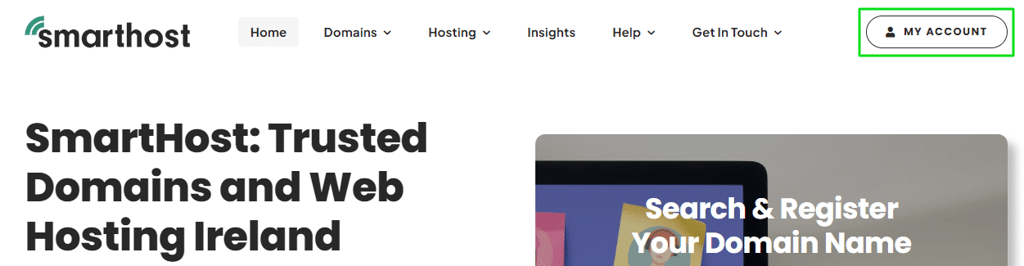
- Secure Client Login: A login screen, titled “Secure Client Login,” will appear.
- Enter your email address and password.
- Optionally, select the “remember me” box for easier future logins.
- If you’ve forgotten your password, use the forgot password link to reset it.
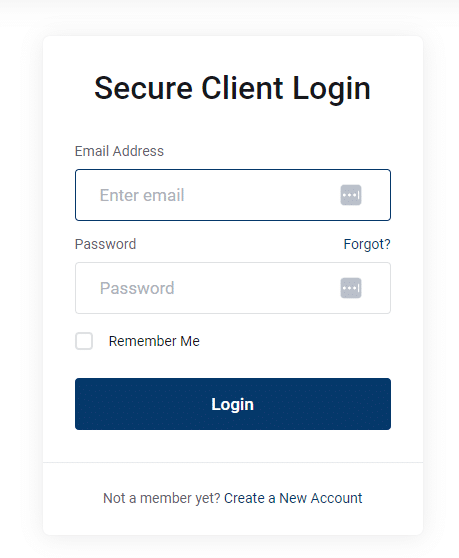
- New Account Creation: To create a new account, click on the “Create a New Account” button and follow the instructions.
Further Reading: SmartHost Customer Portal
Logging In
The SmartHost Customer Portal is designed for seamless access. When you click on “My Account” on the SmartHost website, the “Secure Client Login” screen appears. Here, you enter your registered email address and password. For convenience, the “remember me” option keeps you logged in on your device, avoiding the need to enter credentials each time. If you forget your password, click the “forgot password” link. You will receive an email with instructions to reset your password, ensuring continued access to your account.
Account Management
Once logged in, the portal provides comprehensive tools for managing your web hosting and domain services. You can view and update your personal information, check your service subscriptions, and manage billing details. The interface is user-friendly and designed to cater to both technical and non-technical users.
Service Overview
The portal offers a detailed overview of your active services with SmartHost. This includes web hosting plans, domain registrations, and SSL certificates. Each service is listed with its status, renewal dates, and payment details. You can also upgrade or downgrade services as per your requirements.
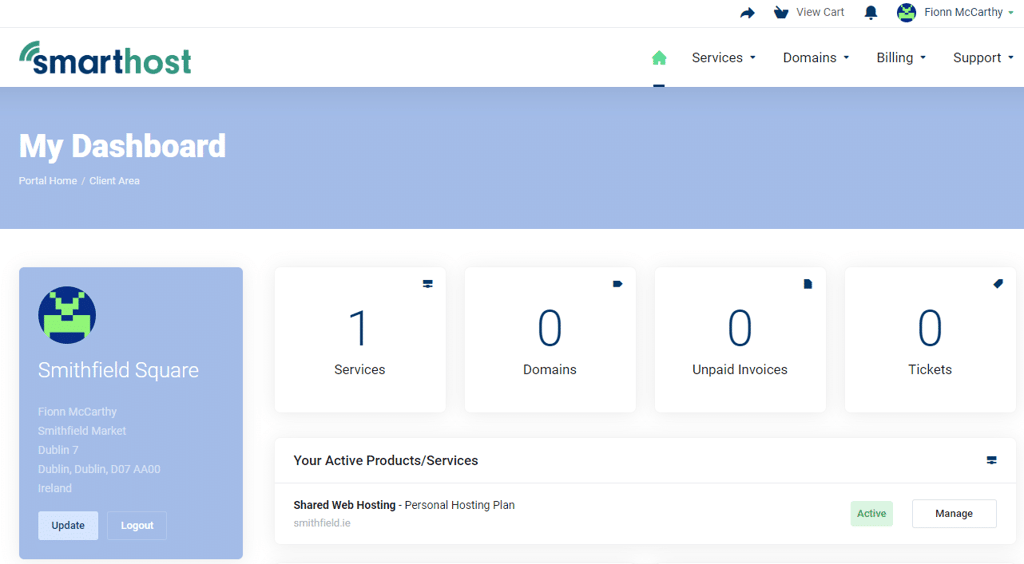
Support and Assistance
For any assistance, the portal includes a support section. Here, you can raise support tickets for any queries or issues you encounter. The support team at SmartHost is prompt in addressing your concerns, ensuring a smooth experience.
Creating a New Account
If you’re a new user, the “Create a New Account” button on the login page allows you to sign up for SmartHost services. The process involves providing your personal and payment information. Once the account is set up, you can start utilising SmartHost services immediately.
Common Problems:
Forgot Password – If you have lost or forgotten your password, you can request a reset here. You will need to enter the email address you used during your initial signup.
Unknown Two Factor – If you are asked for your two-factor authentication codes by the login form, enter the six-digit code from your SmartPhone. You should save a backup code in case you are unable to find it. If you are still having trouble gaining access, you can send an email to support@smarthost.ie using the same email address that you used to log in.
Incorrect Captcha – We use Google’s Invisible Captcha to provide added security on our login page. If you’re getting this error, it means Google was unable to verify your browser window. Try refreshing your browser page or opening an incognito tab (in Google Chrome) and logging in that way.
About the SmartHost Customer Portal
In the SmartHost client area, customers can perform tasks such as creating and managing email accounts, uploading website files, creating and restoring backups, and installing various web applications. They can also view and manage their hosting plan details, domain names, and DNS records. In addition, the client area allows customers to manage their billing information, view their payment history, and pay invoices.
The SmartHost customer area is accessible through a login page on the SmartHost website, and it is designed to be user-friendly and easy to navigate. Overall, the client area is a central hub where SmartHost customers can manage and monitor their hosting services, billing, and support requests.
In the SmartHost client area, customers can perform tasks such as creating and managing email accounts, uploading website files, creating and restoring backups, and installing various web applications. They can also view and manage their hosting plan details, domain names, and DNS records. In addition, the client area allows customers to manage their billing information, view their payment history, and pay invoices.
Summary
The SmartHost Customer Portal is an essential tool for managing your web hosting and related services. Its intuitive design and comprehensive features make it an invaluable resource for both new and existing customers of SmartHost.
Remember, if you have any questions or need assistance, SmartHost’s support team is always ready to help.
Frequently Asked Questions: Logging in to the SmartHost Customer Portal
How do I access the SmartHost Customer Portal?
To access the portal, visit the SmartHost website and click on the “My Account” button. Enter your registered email address and password in the “Secure Client Login” section.
What if I forget my SmartHost customer portal password?
If you forget your password, click on the “forgot password” link on the login page. You’ll receive an email with instructions to reset your password.
Can I create a new account through the SmartHost Customer Portal?
Yes, you can create a new account by clicking the “Create a New Account” button on the login page and following the instructions.
Is my personal information secure in the SmartHost Customer Portal?
Yes, SmartHost ensures high-level security for all user data. Your personal information is securely stored and protected.
How can I manage my web hosting services in the portal?
Once logged in, you can view and manage all your services, including web hosting plans, domain registrations, and SSL certificates. You can also update billing and personal information.
What should I do if I encounter issues with the portal?
For any issues or queries, use the support section within the portal to raise a support ticket. SmartHost’s customer support team will assist you promptly.
Can I upgrade or downgrade my hosting services through the portal?
Yes, you can easily upgrade or downgrade your hosting services. Navigate to the services section in the portal to make the necessary changes.
How do I view my billing and payment information?
Your billing and payment information can be viewed and managed in the portal’s billing section. Here, you can see past invoices, upcoming charges, and payment methods.
Related Articles
Contents
- Overview
- Further Reading: SmartHost Customer Portal
- About the SmartHost Customer Portal
- Summary
- Frequently Asked Questions: Logging in to the SmartHost Customer Portal
- How do I access the SmartHost Customer Portal?
- What if I forget my SmartHost customer portal password?
- Can I create a new account through the SmartHost Customer Portal?
- Is my personal information secure in the SmartHost Customer Portal?
- How can I manage my web hosting services in the portal?
- What should I do if I encounter issues with the portal?
- Can I upgrade or downgrade my hosting services through the portal?
- How do I view my billing and payment information?



