- Home
- Knowledge Base
- SmartHost Customer Portal
- Account Management
- SmartHost Customer Portal – Contacts
SmartHost Customer Portal – Contacts
Introduction to the SmartHost Customer Portal Contacts Section
The Contacts section in the SmartHost Customer Portal is designed for the efficient management of additional contacts associated with your account. This feature allows you to add, edit, or remove contacts and assign specific permissions to them, ensuring streamlined communication and effective delegation of tasks related to your web hosting services.
Quick Start Steps
Accessing the Contacts Section
- Log In: Start by logging into your SmartHost Customer Portal.
- Navigate to Contacts: Once logged in, click on your name at the top right corner of the menu bar. Select “Contacts” from the dropdown menu.
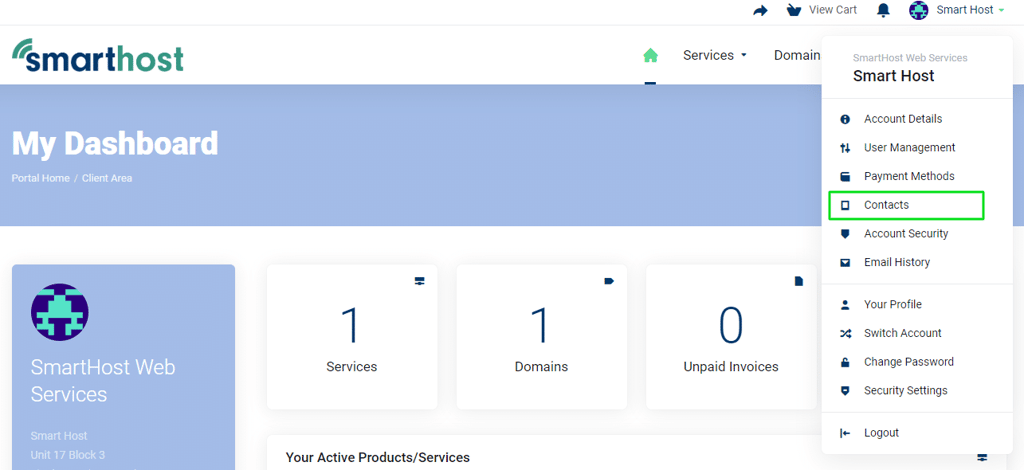
Adding a New Contact
- Open Add Contact Form: Click the ‘Add New Contact’ button.

- Enter Contact Details: Fill in the necessary details such as name, email, and phone number.

- Set Permissions: Choose the appropriate permissions to grant the contact.
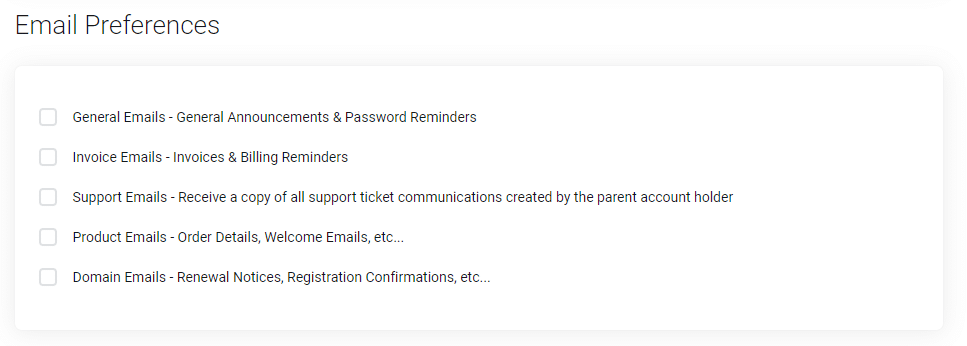
- Save: Click ‘Save Changes’ to add the new contact.
Editing an Existing Contact
- Select a Contact: Choose the contact you wish to edit from the list.
- Modify Details: Update the contact’s information as needed.
- Update Permissions: Adjust permissions if required.
- Save Changes: Click ‘Save Changes’ to update the contact’s details.
Deleting a Contact
- Choose the Contact: Select the contact you intend to delete.
- Delete: Click the ‘Delete’ button next to the contact’s name.
- Confirm Deletion: Confirm the action to remove the contact permanently.
Further Reading for Managing Contacts in the SmartHost Customer Portal
Detailed Overview of Contacts
The Contacts section in the SmartHost Customer Portal serves as a central hub for managing additional points of contact associated with your account. This functionality is particularly useful for businesses that require multiple individuals to receive notifications, manage billing, or submit support tickets. The Smarthost Portal enables seamless addition, modification, and deletion of contacts.
Adding a New Contact: A Closer Look
When adding a new contact, you are prompted to enter essential information such as the contact’s full name, email address, and phone number. This information ensures that the contact can be reached effectively. You also have the option to grant specific permissions to the contact, including the ability to view and pay invoices, open support tickets, and receive email notifications. For example, you might add a team member as a contact and grant them access to support ticket updates but not to billing information.
Editing Contact Information
Editing a contact involves updating any outdated or incorrect information. This process is straightforward: select the contact, make the necessary changes, and save them. It’s important to regularly review and update contact information to ensure uninterrupted communication and service management.
Removing Contacts
The option to delete contacts provides flexibility in managing your account’s associated individuals. This feature is particularly useful when a team member no longer requires access or has left the organisation. Upon deletion, the contact will no longer have access to any permissions previously granted.
Summary
The Contacts section in the SmartHost Customer Portal is a robust tool for managing your account’s communications and responsibilities. By utilising this feature, you can ensure that the right team members have the appropriate level of access and information, contributing to the efficient management of your web hosting services. Remember, keeping contact details up to date is crucial for maintaining seamless operations.
FAQ: SmartHost Customer Portal – “Contacts”
The Contacts section allows account holders to manage additional contacts associated with their SmartHost account. Users can add, edit, or delete contacts and assign specific permissions for tasks such as viewing invoices, submitting support tickets, and receiving notifications.
To add a new contact, log in to your SmartHost Customer Portal, navigate to the ‘Contacts’ section under the ‘[Your Name]’ link at the top to open a dropdown menu, and click on ‘Contacts’. Fill in the contact’s details and assign the desired permissions, then save the changes.
Yes, you can edit the permissions of an existing contact. Select the contact you want to edit, modify their details or permissions as needed, and click ‘Save Changes’ to update the information.
Yes, you can delete a contact. Choose the contact you wish to remove and click the ‘Delete’ button next to their name. Confirm the deletion to permanently remove the contact from your account.
No, once a contact is deleted, they will no longer have access to your account or any permissions that were previously granted.
When adding or editing a contact, you can assign specific permissions that allow them to receive particular notifications. For example, you can grant them permission to receive support ticket updates or invoice notifications.
Currently, there are no set limits to the number of contacts you can add to your SmartHost account. However, it is advisable to only add as many contacts as are necessary for efficient management of your account.
Please contact the SmartHost customer support team if you wish to update the email address of the primary account holder.
You can assign a wide range of permissions to a contact, but some account-specific actions, like changing the primary account details, are reserved solely for the account holder.
If a contact leaves your organisation, it’s important to delete their access by removing them from the ‘Contacts’ section. This ensures the security and integrity of your account information.



