- Home
- Knowledge Base
- cPanel
- Domains
- Using Dynamic DNS in cPanel
Using Dynamic DNS in cPanel
Introduction
Dynamic DNS in cPanel is a service that automatically updates the IP address associated with your domain name. This is useful if you have a dynamic IP address, which is an IP address that changes periodically. For example, if your home internet connection uses a cable modem or DSL modem, it will likely be assigned a dynamic IP address.
Dynamic DNS (DDNS) is used by a variety of services, such as remote access, VoIP, and home automation. It allows you to connect to your services from anywhere in the world, regardless of your IP address.
Dynamic DNS is used by a variety of services, such as remote access, VoIP, and home automation. It allows you to connect to your services from anywhere in the world, regardless of your IP address.
Quick Start Guide
What is Dynamic DNS?
Dynamic DNS automatically updates your DNS records when your IP address changes. This is essential for maintaining a stable connection for services hosted on a network with a dynamic IP.
How to Set Up Dynamic DNS in cPanel
- Locate the Dynamic DNS Feature: In your cPanel dashboard, navigate to the ‘Domains’ section and select ‘Dynamic DNS’.
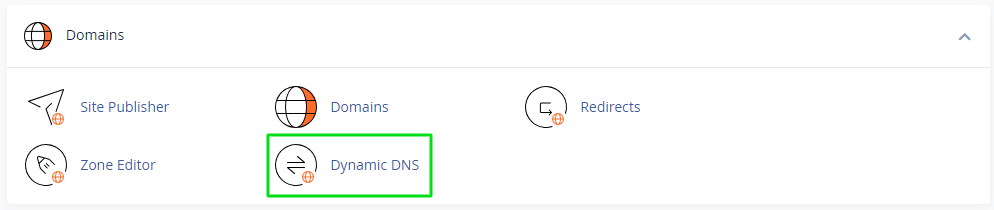
- Create your Domain: Click on the “Create New Dynamic DNS Client” button.
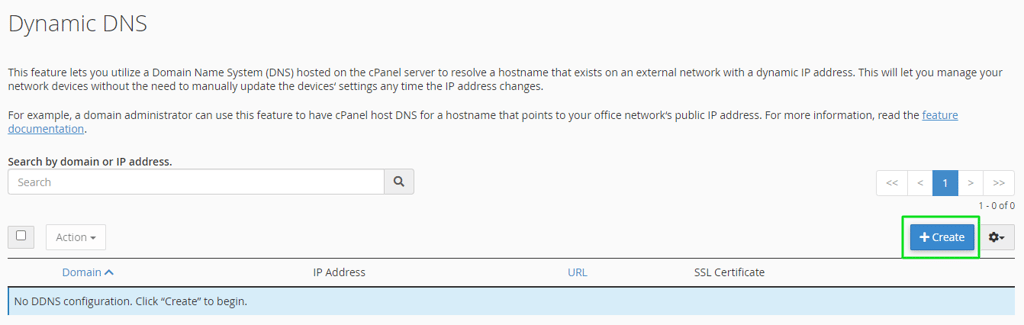
- Enter your domain name and the IP address of the device that you want to use for Dynamic DNS.
- Click on the “Create” button.
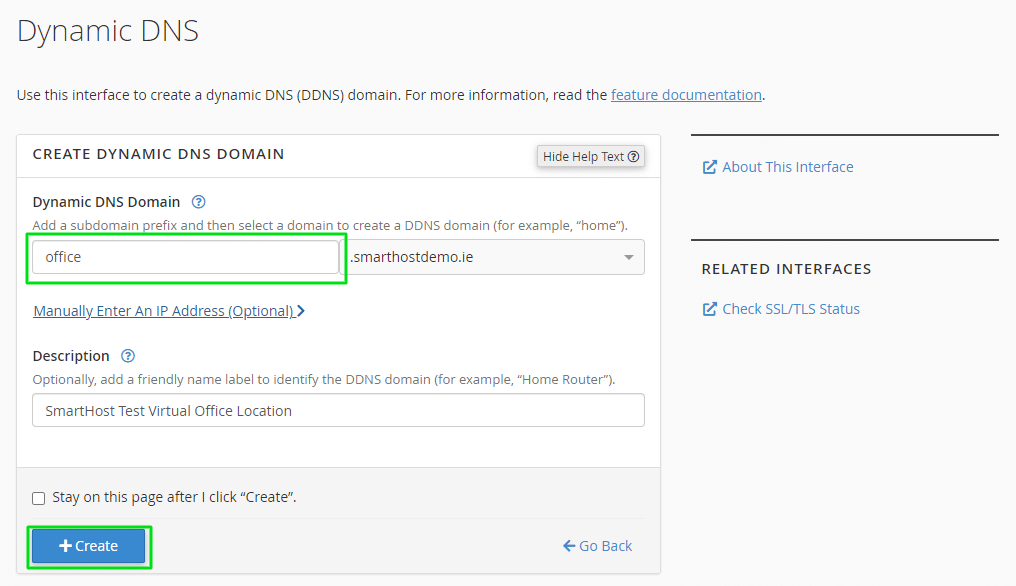
The Dynamic DNS interface presents a table displaying your DDNS domains and their associated information. You can also execute actions for the domains you select. The table includes the following details:
Domain: The DDNS domain you can access in your web browser. If a description exists for the DDNS domain, it will be displayed alongside the domain name. Clicking a domain in this column will reveal additional options:
- Description: Use this text box to add or update a DDNS domain’s description. Click “Save” to apply your changes or “Cancel” to discard them.
- Last Update Time: The most recent time the IP address for the DDNS domain was changed.
- Last Run Time: The most recent time an IP address update request was initiated. If the IP address remains unchanged between requests, the server keeps the domain’s IP address the same.
- IP Address: The IPv4 or IPv6 address or addresses resolved by the DDNS domain. This IP address is synchronized with the dynamic IP address of the network’s router.
- URL: The webcall URL. A device on your dynamic IP address network calls this URL to update the IP address for the DDNS domain.
- SSL Certificate (if available): The SSL certificate for the DDNS domain, if it exists. Click “View SSL Certificate” to view or copy the certificate.
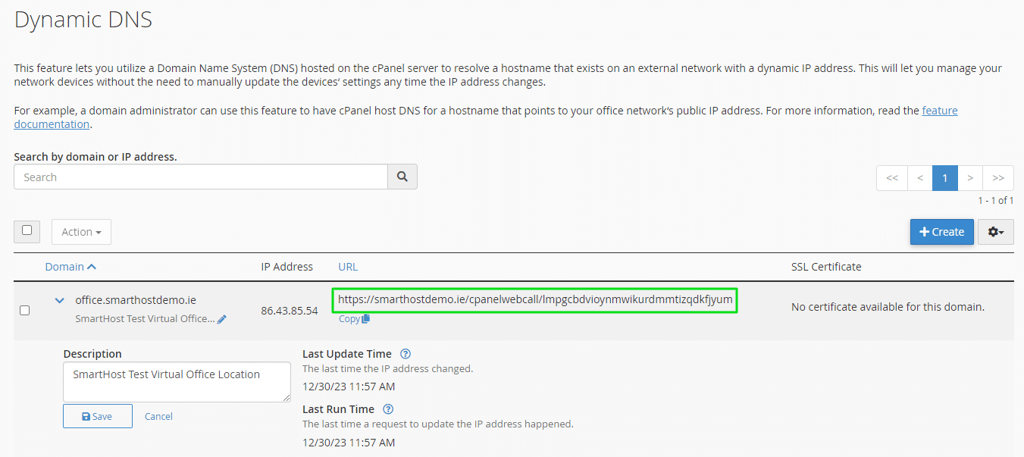
Configuring Your Router for Dynamic DNS
Establishing Dynamic DNS (DDNS) on your router allows your subdomain to be consistently reachable even if your IP address changes periodically. While specific configurations vary across router models and DDNS clients, the general approach involves identifying the DDNS settings interface, selecting a custom DDNS provider, and providing the necessary authentication credentials.
In most cases, the process entails:
- Locating the DDNS configuration interface: Consult your router’s manual or online documentation to identify the specific DDNS settings section.
- Selecting a custom DDNS provider: This setting typically prompts you to choose between pre-configured providers and a custom option. Select the “Custom DDNS” or similar option to proceed.
- Provide the WebCall URL: Copy and paste the WebCall link displayed in the URL column into your router to establish a connection between your router and cPanel. This will be periodically called and update the DNS entry to your current IP address.
- Optionally configuring SSL: Enabling SSL encryption is highly recommended to safeguard your credentials while communicating with cPanel. Click the “View SSL Certificate” button to generate and copy the SSL certificate for your domain.
- Saving the configuration: Once all settings are entered correctly, save the configuration to activate DDNS on your router.
If you encounter any issues during the configuration process, refer to the documentation for your specific router or DDNS client. Popular open-source router and firewall software documentation includes:
Once configured, your router will periodically contact cPanel via the provided webcall URL to update your domain’s IP address information. This ensures that your SmartHost domain remains accessible regardless of your dynamic IP address changes.
Manage a DDNS domain’s SSL certificate
Use cPanel’s SSL/TLS Status interface (Security » SSL/TLS) to:
- Check the status of your DDNS domain’s certificate.
- Request a new SSL certificate for a DDNS domain.
You can also use the SSL/TLS Status interface if your DDNS domain displays the No certificate available for this domain message.
Further Reading
What is Dynamic DNS?
Dynamic DNS (Dynamic Domain Name System) is a service that automatically updates the IP address associated with your domain name. This is useful if you have a dynamic IP address, which is an IP address that changes periodically. For example, if your home internet connection uses a cable modem or DSL modem, it will likely be assigned a dynamic IP address.
Why use Dynamic DNS?
There are a few reasons why you might want to use Dynamic DNS:
- To access your home network from anywhere in the world. If you have a dynamic IP address, you will not be able to access your home network from outside of your home unless you use Dynamic DNS.
- To connect to your remote access software. If you use remote access software to connect to your home computer or network, you will need to use Dynamic DNS to ensure that your connection is always up-to-date.
- To use VoIP. If you use VoIP to make phone calls over the internet, you will need to use Dynamic DNS to ensure that your VoIP service is always available.
How does Dynamic DNS work?
Dynamic DNS works by using a service called a Dynamic DNS provider. Many different Dynamic DNS providers are available, each with its features and pricing. When you use Dynamic DNS, you will need to register with a Dynamic DNS provider and create a Dynamic DNS client. The Dynamic DNS client can update the IP address associated with your domain name automatically.
How to set up Dynamic DNS in cPanel
To set up Dynamic DNS in cPanel, you will need to follow these steps:
- Log in to cPanel.
- Click on the “Domains” icon.
- Scroll down to the “Dynamic DNS” section.
- Click on the “Create New Dynamic DNS Client” button.
- Enter your domain name and the IP address of the device you want to use for Dynamic DNS.
- Click on the “Create” button.
What are the benefits of using Dynamic DNS?
There are a few benefits to using Dynamic DNS:
- It allows you to access your home network from anywhere in the world.
- It ensures that your VoIP service is always available.
- It is easy to set up and use.
How to troubleshoot Dynamic DNS problems
If you are having problems with Dynamic DNS, there are a few things you can check:
- Make sure that you have entered your domain name and IP address correctly.
- Make sure that your Dynamic DNS provider is up and running.
- Make sure that your internet connection is stable.
If you are still having problems, you can contact your Dynamic DNS provider for help.
Summary
Dynamic DNS is a service that automatically updates the IP address associated with your domain name. This is useful if you have a dynamic IP address, which is an IP address that changes periodically. There are several benefits to using Dynamic DNS, such as being able to access your home network from anywhere in the world, connect to your remote access software, and use VoIP.
There are two ways to set up Dynamic DNS for your domain name: using the cPanel Dynamic DNS interface or configuring your router for Dynamic DNS. If you are having problems with Dynamic DNS, there are a few things you can check, such as making sure that you have entered your domain name and IP address correctly, ensuring that your Dynamic DNS provider is up and running, and verifying that your internet connection is stable.
Dynamic DNS is secure, as it typically uses HTTPS to communicate with the Dynamic DNS provider. Other important things to note about Dynamic DNS include that updates are scheduled to occur every few minutes and some Dynamic DNS providers offer additional features.
Further Reading
For more detailed instructions on how to set up Dynamic DNS, please refer to the cPanel documentation: https://docs.cpanel.net/cpanel/domains/dynamic-dns/
Frequently Asked Questions
What is Dynamic DNS?
Dynamic DNS (Dynamic Domain Name System) is a service that automatically updates the IP address associated with your domain name. This is useful if you have a dynamic IP address, which is an IP address that changes periodically. For example, if your home internet connection uses a cable modem or DSL modem, it will likely be assigned a dynamic IP address.
Why would I use Dynamic DNS?
There are a few reasons why you might want to use Dynamic DNS:
- To access your home network from anywhere in the world. If you have a dynamic IP address, you will not be able to access your home network from outside of your home unless you use Dynamic DNS.
- To connect to your remote access software. If you use remote access software to connect to your home computer or network, you will need to use Dynamic DNS to ensure that your connection is always up-to-date.
- To use VoIP. If you use VoIP to make phone calls over the internet, you will need to use Dynamic DNS to ensure that your VoIP service is always available.
How does Dynamic DNS work?
Dynamic DNS works by using a service called a Dynamic DNS provider. Many different Dynamic DNS providers are available, each with its own features and pricing. When you use Dynamic DNS, you will need to register with a Dynamic DNS provider and create a Dynamic DNS client. The Dynamic DNS client can update the IP address associated with your domain name automatically.
How do I set up Dynamic DNS for my domain name?
There are two ways to set up Dynamic DNS for your domain name:
- Use the cPanel Dynamic DNS interface. This is the easiest way to set up Dynamic DNS, but it may not be compatible with all Dynamic DNS providers.
- Configure your router for Dynamic DNS. This is more complicated, but it will work with any Dynamic DNS provider.
How do I troubleshoot Dynamic DNS problems?
There are a few things you can check if you are having problems with Dynamic DNS:
- Make sure that you have entered your domain name and IP address correctly.
- Make sure that your Dynamic DNS provider is up and running.
- Make sure that your internet connection is stable.
If you are still having problems, you can contact your Dynamic DNS provider for help.
What is the difference between Dynamic DNS and Static DNS?
Static DNS is a service that assigns a permanent IP address to your domain name. This is useful if you need to be able to access your domain name from anywhere in the world, regardless of your IP address. However, static DNS is more expensive than Dynamic DNS.
Is Dynamic DNS secure?
Yes, Dynamic DNS is secure. The most common way to use Dynamic DNS is to use a secure protocol, such as HTTPS, to communicate with the Dynamic DNS provider. This will protect your credentials from being intercepted by eavesdroppers.
Is there anything else I should know about Dynamic DNS?
Yes, there are a few other things you should know about Dynamic DNS:
- Dynamic DNS updates are typically scheduled to occur every few minutes. This means that your domain name will be available to users even if your IP address changes in between updates.
- Some Dynamic DNS providers offer additional features, such as more frequent updates and support for more than one domain name.



