- Home
- Knowledge Base
- cPanel
- Domains
- Using the Domains Feature in cPanel
Using the Domains Feature in cPanel
This article assumes you are already logged in to cPanel. Click Here for details on how to log in to cPanel, follow this guide.
Introduction: What is the Domains Feature in cPanel?
The Domains feature in cPanel is a tool for managing various aspects of your domain names. This feature is designed to simplify the process of adding, removing, or managing domains associated with your hosting account. It’s a central place where you can oversee subdomains, addon domains, parked domains, and redirects, ensuring that your web presence is organised and efficient.
The Domains section in cPanel is a versatile and powerful tool, designed to streamline the management of your web domains. Within this interface, you can effortlessly create and manage various types of domains, including addon domains for hosting multiple websites, subdomains for organising your site’s content, and aliases or parked domains for directing multiple domain names to your primary site.
Quick Start Guide to Domains in cPanel
Managing Domains Function using cPanel
Locate the Domains Option
In cPanel, find the “Domains” icon under the “Domains” section.
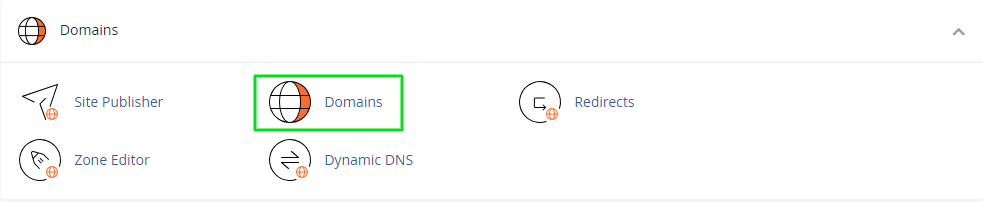
Overview of Domain Management Options
Upon accessing the “Domains” section, you’ll find a user-friendly interface where you can easily navigate through different options. Each option is tailored to cater to specific domain management needs.
Before proceeding with adding or managing domains in cPanel, first check the limitations set by your hosting package. Different hosting plans have varied allowances regarding the number of addon domains, subdomains, and parked domains you can create.
Adding a New Domain
- Start: On the cPanel “Domains” page, click the “CREATE A NEW DOMAIN” button, located on the top right side.
- New Page: You’ll be redirected to the “Create a New Domain” section.
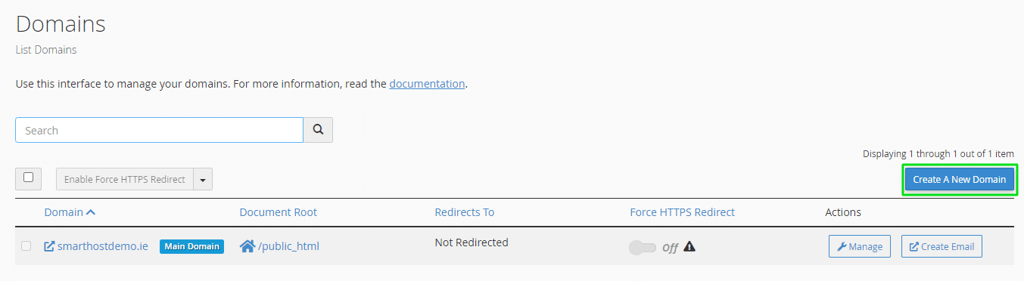
Creating an Addon Domain
- Domain Field: Enter the new addon domain name.
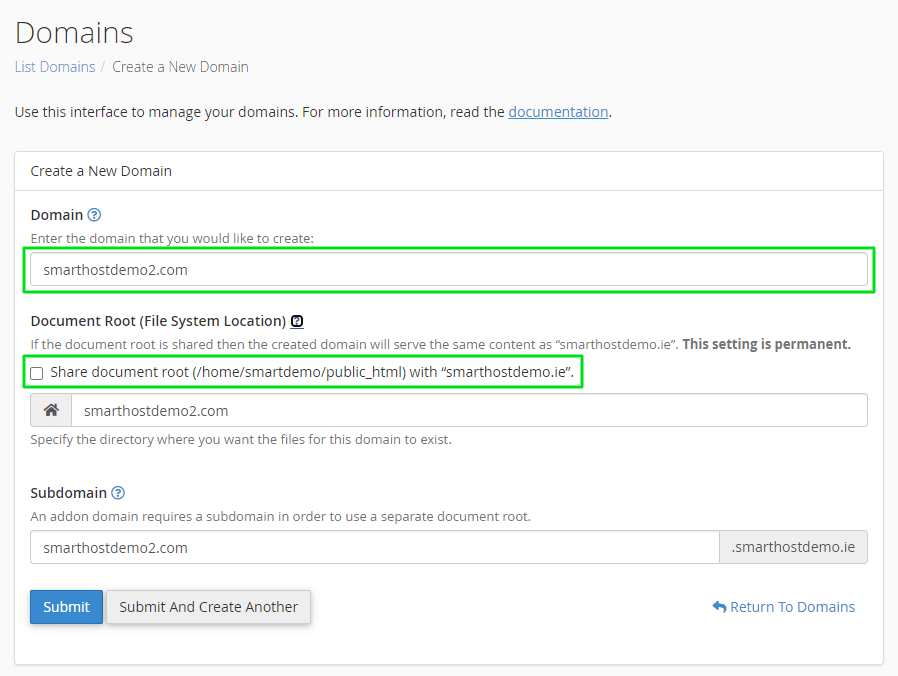
- Uncheck “Share Document Root”: This reveals additional fields for configuration.
- Specify Folder Path: Define the path to the folder where the website for this addon domain will be managed, relative to the “public_html” folder.
- Set Subdomain: This is automatically filled by cPanel; you can change it, but it’s generally recommended to leave as is.
- Submit: Click the “Submit” button to add the addon domain.
- Confirmation: You’ll be redirected to the main “Domains” page, where your new domain is listed.
Adding a New Subdomain
- Create Domain: Click “CREATE A NEW DOMAIN” again to open the configuration screen.
- Enter Subdomain: Fill in the full subdomain, including its associated domain.
- Document Root: cPanel sets this by default to a new folder in “public_html”. You can leave or change this as needed.
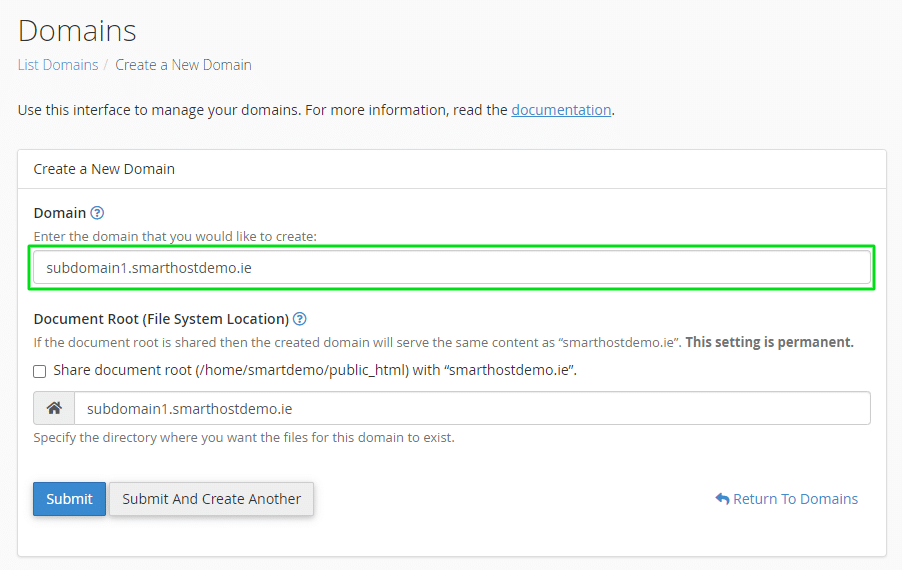
- Submit: Click “Submit” to create the subdomain.
- View Domain: You’ll be taken back to the main “Domains” page to see your new subdomain.
Creating an Alias (Parked Domain)
- Start Again: Click “CREATE A NEW DOMAIN” from the “Domains” main page.
- Enter Alias: In the “Create a New Domain” section, input the new alias in the “Domain” field.
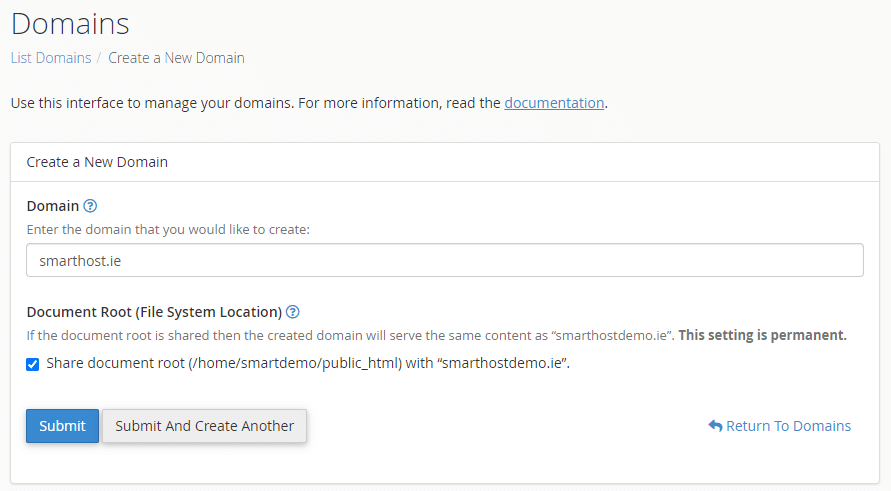
- Submit: Click the “Submit” button to save the alias.
- Confirmation: You’ll return to the main “Domains” page, where your new alias is now listed.
In-depth Guide to Utilising the “Domains” Feature
cPanel’s Domains section is a centralised hub for managing all aspects of domain names. It’s designed to provide users with intuitive controls over their domain settings, making domain management effortless and efficient.
- Domain Management: This is the core functionality where users can add, remove, or manage their domain names. Whether it’s a primary, parked, or add-on domain, cPanel offers seamless management capabilities.
- Subdomains: Subdomains allow users to create memorable URLs for different sections of their website. For instance, a blog can be accessed at blog.example.com. This feature is vital for organizing and structurally enhancing a website’s navigation.
- Alias: An alias (or Parked Domain) is a domain name that points to another primary domain, allowing both domains to lead to the same website. This feature is commonly used to direct multiple domain names, such as alternate spellings or different top-level domains, to a single website.
Understanding Addon Domains
When you add an addon domain, you are essentially hosting a new, separate website. For instance, if your primary domain is example.com, you can add another domain like mysecondsite.ie. This new site will have its own file directory, allowing for distinct web content, separate from your main site.
Making the Most of Subdomains
Subdomains are powerful tools for organising your site’s content. For example, creating a subdomain like blog.example.com can help you set up a dedicated blog section, distinct from the main website. This not only helps in structuring your website but also boosts SEO by clearly defining different content areas.
Leveraging Parked Domains
Parked domains or aliases let you point multiple domain names to your main website. For instance, if you own exampledomain.ie in addition to exampledomain.com, you can set exampledomain.ie as a parked domain. This ensures that any visitor to exampledomain.ie is automatically redirected to exampledomain.com.
Name Server Updates for Domain Functionality
If your domain is registered elsewhere (ie not registered through SmartHost), you may need to manually update the name servers to point to SmartHost’s servers. This update is essential as it directs traffic to the right server, ensuring your website is reachable, email services are functional, and the domain works seamlessly with your hosting account.
SmartHost name servers are:
ns1.smarthost.ie
ns2.smarthost.ie
For domains registered with SmartHost, the name servers are already set to ns1.smarthost.ie and ns2.smarthost.ie,
Summary
The “Domains” section in cPanel offers a comprehensive suite of tools for effective domain management. By understanding and utilising these features, you can ensure that your web presence is organised, efficient, and aligned with your business goals. Whether it’s adding new domains, organising your site structure with subdomains or protecting your brand with parked domains cPanel’s “Domains” feature is an indispensable asset for your online presence.
FAQ Section: Understanding the Domains Feature in cPanel
Q1: What is an Addon Domain and How Do I Add One?
A: An addon domain allows you to host a separate website with its own domain name on your cPanel account. To add one, navigate to the “Domains” section, select ‘Addon Domains’, and enter the new domain name along with a directory where its files will be stored.
Q2: What Are Parked Domains and How Are They Used?
A: Parked domains, also known as aliases, are additional domains that point to your primary website. They are useful for brand protection and capturing variations of your primary domain. To add a parked domain, go to ‘Parked Domains’ in the “Domains” section.Q3:
Q3: What is a subdomain?
A: subdomain is a secondary domain that is part of a larger primary domain. It’s like a “sub-section” of your main website, with its own unique content. For example, if your main website is example.com, a subdomain could be blog.example.com.
Q4: Can I Host Multiple Websites with Different Domains on One cPanel Account?
A: Yes, using addon domains, you can host multiple websites, each with its own unique domain name, on a single cPanel account. Each addon domain operates independently with its own web content and settings. Check the limits on your web hosting account in the SmartHost customer portal.
Q5: How Do I Remove or Modify a Subdomain?
A: To modify or remove a subdomain, go to the ‘Subdomains’ section in “Domains”. Here, you can edit the document root or remove the subdomain entirely from your hosting environment.
Q6: Are There Any Limitations to the Number of Parked Domains or Redirects I Can Have?
A: The number of parked domains and redirects you can have often depends on your hosting plan. Check your Smarthost plan details for specific limits.
Q7: Is Technical Knowledge Required to Use the “Domains” Feature in cPanel?
A: Basic knowledge is helpful, but cPanel’s user-friendly interface is designed to be accessible even to non-technical users.
Contents
- Introduction: What is the Domains Feature in cPanel?
- Quick Start Guide to Domains in cPanel
- In-depth Guide to Utilising the “Domains” Feature
- Name Server Updates for Domain Functionality
- Summary
- FAQ Section: Understanding the Domains Feature in cPanel
- Q1: What is an Addon Domain and How Do I Add One?
- Q2: What Are Parked Domains and How Are They Used?
- Q3: What is a subdomain?
- Q4: Can I Host Multiple Websites with Different Domains on One cPanel Account?
- Q5: How Do I Remove or Modify a Subdomain?
- Q6: Are There Any Limitations to the Number of Parked Domains or Redirects I Can Have?
- Q7: Is Technical Knowledge Required to Use the “Domains” Feature in cPanel?



