- Home
- Knowledge Base
- cPanel
- Creating Mailing Lists using cPanel
Creating Mailing Lists using cPanel
This article assumes you are already logged in to cPanel. Click Here for details on how to log in to cPanel, follow this guide.
The cPanel Mailing List feature, powered by Mailman, provides a basic framework for managing email lists and group communications. However, there are certain limitations which may necessitate looking into alternative solutions for more advanced or sophisticated needs. See our Alternate section on this page for commercial solutions.
Introduction
Mailing lists are a vital feature in cPanel, offering a seamless solution for managing a large group of email recipients. Whether you’re disseminating newsletters, notifications, or any form of group communication, mailing lists ensure your message reaches all intended recipients efficiently. This feature not only organises your email distribution tasks but also provides a platform for interactive discussions among group members if desired. In a business scenario, it empowers you to maintain ongoing engagement with your clients, team members, or stakeholders. Now, let’s get started on using the Mailing Lists feature in cPanel.
Quick Start Guide to Creating cPanel Mailing Lists
Overview
Mailing lists in cPanel are powered by a software called Mailman, which is well-regarded for its robustness and ease of use. With just a few steps, you can set up a mailing list, add members, and start sending out emails.
Step 1: Creating a Mailing List
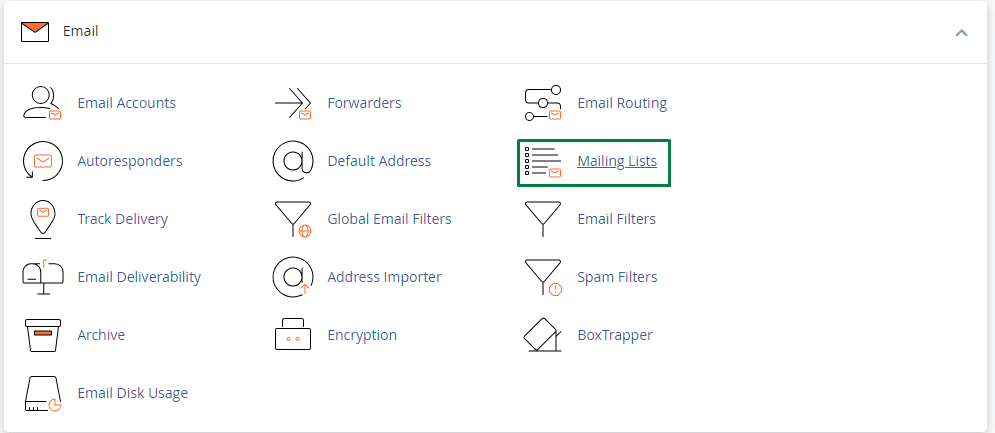
- Navigate to the Email section in your cPanel dashboard.
- Click on the Mailing Lists icon.
- Enter the name you wish for your mailing list in the List Name field.
- Choose a Domain for your mailing list.
- Set a Password to manage your mailing list, and confirm it in the next field.
- Click on the Create button to finalise the setup of your mailing list.
Step 2: Adding Members to Your Mailing List
- Once the mailing list is created, click on Manage.
- Under the Membership Management section, click on Mass Subscription.
- Here, you can add the email addresses of the members you wish to add to your mailing list.
- Click on Submit Your Changes.
Now, you are ready to start sending emails to your mailing list.
Further Details
The Mailing Lists feature in cPanel is rich with options allowing for a tailored emailing experience. Below is an in-depth exploration of these options.
Configuring General Options
After creating a mailing list, configuring its general options is paramount. Click on Manage, then General Options. Here, you can set the preferred language, choose if archives should be generated, and decide on the list’s subject prefix, among other settings.
Membership Management
Managing your members efficiently is crucial for the effectiveness of your mailing list. Under Membership Management, you have the option to see all members, add or remove members individually or in bulk, and set membership privileges.
Privacy Options
Privacy is key in mailing list management. The Privacy Options section allows you to control who can view the membership list, who can subscribe, and whether admin approval is needed for subscription requests, among others.
Archiving Options
If you wish to keep a record of all emails sent through the mailing list, the Archiving Options is where you set this up. You can decide on how archives are stored, who can access them, and for how long they are kept.
Bounce Processing
Bounce processing is essential to maintain the quality of your mailing list. In the Bounce Processing section, you can set up how bounces are handled, whether to unsubscribe bouncing emails automatically and define what constitutes a bouncing email.
Through a comprehensive understanding and utilisation of these features, you can optimise your mailing list operations to suit your or your business’s needs perfectly. The Mailing Lists feature in cPanel is a potent tool for enhancing communication and engagement in a hassle-free manner.
More Reading
cPanel handles mailing lists with a third-party product called Mailman. For more information, read the Mailman documentation.
Alternatives
Mailing lists are a pivotal tool in maintaining engagement and communication with a diverse audience. While cPanel’s mailing list feature provides a robust platform, there are several other alternatives you might consider depending on your specific needs. These alternatives offer varying levels of customization, automation, and analytics which could better suit your marketing and communication strategies. Below is an exploration of some alternative options for managing mailing lists:
Alternative Email Marketing Platforms
MailChimp
MailChimp is a well-known email marketing platform that provides a wide range of tools to manage your mailing lists, design email campaigns, and analyze their performance.
Constant Contact
Constant Contact is another popular choice offering a user-friendly interface alongside features like email automation, contact segmentation, and extensive analytics.
Brevo
Brevo provides a platform for not only email marketing but also for SMS marketing. It offers a simple user interface with powerful segmentation and automation features.
Each of these alternatives comes with its own set of features, benefits, and challenges. The right choice for you would depend on your specific needs, technical expertise, and the level of customization or control you desire over your mailing lists.
FAQ
How many mailing lists can I create in cPanel?
The number of mailing lists you can create depends on the limits set by your hosting plan. If needed, you can contact our support team to understand the specifics of your plan or to discuss an upgrade for higher mailing list allowances.
Can I import email addresses to my mailing list in bulk?
Yes, you can import email addresses in bulk to your mailing list. Go to the Membership Management, click on Mass Subscription, and you can input multiple email addresses, separated by commas or new lines.
Is it possible to have more than one administrator for a mailing list?
Absolutely. You can have multiple administrators for a mailing list who can manage the list settings, membership, and emails. Under Membership Management, you can assign administrative privileges to specific email addresses.
How do I handle bounced emails?
In the Bounce Processing section of your mailing list management, you can set up how bounced emails are handled, like whether to unsubscribe bouncing emails automatically and define what constitutes a bouncing email.
Can non-members post to the mailing list?
This is configurable in the Privacy Options of your mailing list settings. You can choose whether to allow or disallow posts from non-members.
How do I archive emails sent through the mailing list?
Under Archiving Options in your mailing list settings, you can set up archiving preferences like how archives are stored, who can access them, and for how long they are kept.
How can I ensure the privacy of my mailing list members?
Privacy settings are customisable in the Privacy Options section. You can control who can view the membership list, who can subscribe, and whether admin approval is needed for subscription requests, among other privacy settings.
How can members unsubscribe from the mailing list?
Members can unsubscribe from the mailing list by following the unsubscribe link usually found at the bottom of the emails sent through the mailing list. Additionally, administrators can manually remove members under Membership Management.
Contents
- Introduction
- Quick Start Guide to Creating cPanel Mailing Lists
- Further Details
- More Reading
- Alternatives
- FAQ
- How many mailing lists can I create in cPanel?
- Can I import email addresses to my mailing list in bulk?
- Is it possible to have more than one administrator for a mailing list?
- How do I handle bounced emails?
- Can non-members post to the mailing list?
- How do I archive emails sent through the mailing list?
- How can I ensure the privacy of my mailing list members?
- How can members unsubscribe from the mailing list?






