- Home
- Knowledge Base
- cPanel
- Utilise Spam Filters in cPanel to Secure Your Email Experience
Utilise Spam Filters in cPanel to Secure Your Email Experience
This article assumes you are already logged in to cPanel. Click Here for details on how to log in to cPanel, follow this guide.
Introduction
Ensuring a spam-free inbox is imperative for maintaining productivity and security. cPanel offers an effective Anti-Spam solution through its “Spam Filters” feature. This feature is designed to identify and sort spam, providing a cleaner, more organised inbox for your email accounts.
By understanding and utilising the Spam Filters feature, you enhance your email management, saving time and safeguarding sensitive information.
Quick Start Guide
What are Spam Filters?
Spam Filters are tools within cPanel that help in recognising and segregating unsolicited emails or spam, ensuring that your inbox remains uncluttered.
Activating Spam Filters
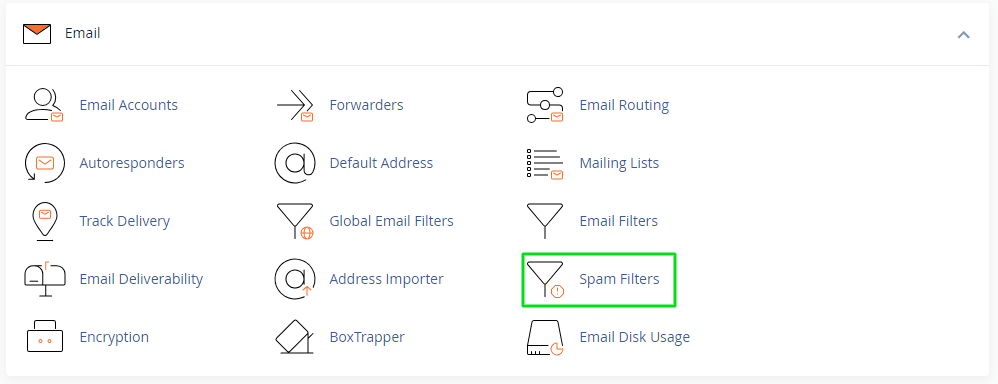
- Navigate to the “Email” section in your cPanel dashboard.
- Click on “Spam Filters”.
- Toggle the switch to “Enable” to activate the Spam Filters.
- You’ll see a confirmation message indicating that Spam Filters have been activated.
By following these simple steps, you initiate a basic level of spam protection for your email accounts.
In-depth Guide
The Spam Filters feature in cPanel is a robust tool that offers various settings to customise how spam is handled in your email accounts.
Spam Threshold Score:
Every email received is assigned a score based on several criteria. Emails with scores exceeding the set threshold are marked as spam. For instance, a lower threshold like ‘2’ will mark more emails as spam compared to a higher threshold like ‘5’.
Auto-Delete Spam:
This option, when enabled, automatically deletes emails that exceed the spam threshold score, keeping your inbox tidy. For example, if you set the threshold score to ‘5’, any email scoring ‘5’ or above will be deleted automatically.
Spam Box:
Activating the Spam Box option will direct suspected spam emails to a separate folder, allowing you to review them later. This is a safer option as it prevents potential false positives from being deleted.
Whitelist and Blacklist:
Whitelist and Blacklist are two essential lists to fine-tune your spam filter settings. Adding an email address or domain to the whitelist ensures the emails from them are never marked as spam. Conversely, blacklisting an email address or domain will ensure their emails are always marked as spam.
Configure Spam Filter Settings:
Advanced users can delve deeper by clicking on “Configure Spam Filter Settings” to tweak the behaviour of the spam filters to meet their precise needs.
Utilising the Spam Filters feature efficiently will significantly reduce the influx of spam, ensuring a streamlined and secure email communication channel.
Conclusion
Harnessing the power of cPanel’s Spam Filters is a step towards a more organised and secure email experience. Explore the feature, tailor the settings to your preference, and enjoy a spam-free inbox. Take action now by logging into your cPanel and setting up the Spam Filters to safeguard your email communications. As we venture into a future where digital communication will only burgeon, having a strong spam filtering system is not just a need but a necessity.
Frequently Asked Questions (FAQs)
What are Spam Filters in cPanel?
Spam Filters are tools within cPanel designed to detect and segregate unsolicited emails, commonly known as spam, ensuring your inbox remains organised and free from unwanted emails.
How do I activate Spam Filters in cPanel?
- Navigate to the “Email” section in your cPanel dashboard.
- Click on “Spam Filters”.
- Toggle the switch to “Enable” to activate the Spam Filters.
- A confirmation message will appear indicating that Spam Filters have been activated.
What is a Spam Threshold Score?
Spam Threshold Score is a scoring system used by cPanel to rate incoming emails based on various criteria. Emails with scores exceeding the set threshold are marked as spam. You can adjust the threshold score to control the sensitivity of the spam filter.
What does the Auto-Delete Spam option do?
The Auto-Delete Spam option, when enabled, automatically deletes emails that exceed the spam threshold score, helping to keep your inbox clean and organised.
What is the purpose of the Spam Box?
The Spam Box is a separate folder where suspected spam emails are directed, allowing you to review them later. This option helps prevent potential false positives from being deleted.
How do Whitelist and Blacklist work?
Whitelisting and Blacklisting are lists that allow you to control the spam filter settings more precisely. By adding an email address or domain to the whitelist, you ensure the emails from them are never marked as spam. Conversely, blacklisting an email address or domain ensures their emails are always marked as spam.
Can I customise Spam Filter settings?
Yes, you can customise Spam Filter settings by clicking on “Configure Spam Filter Settings” within the Spam Filters section in cPanel. This feature allows advanced users to tweak the behaviour of the spam filters according to their specific needs.
How can I get additional assistance with Spam Filters?
For additional assistance or inquiries regarding Spam Filters, feel free to reach out to our support team through the Support Portal or contact us at support@smarthost.ie. Our team is here to ensure your email experience remains secure and efficient.
Contents
- Introduction
- Quick Start Guide
- In-depth Guide
- Conclusion
- Frequently Asked Questions (FAQs)
- What are Spam Filters in cPanel?
- How do I activate Spam Filters in cPanel?
- What is a Spam Threshold Score?
- What does the Auto-Delete Spam option do?
- What is the purpose of the Spam Box?
- How do Whitelist and Blacklist work?
- Can I customise Spam Filter settings?
- How can I get additional assistance with Spam Filters?






