- Home
- Knowledge Base
- cPanel
- Security
- Imunify360: Protect Your Website with SmartHost
Imunify360: Protect Your Website with SmartHost
This article assumes you are already logged in to cPanel. Click Here for details on how to log in to cPanel, follow this guide.
Imunify360 is an advanced security solution included with SmartHost’s hosting plans that protects your website from various cyber threats. It offers comprehensive protection by combining malware scanning, firewall protection, and real-time monitoring in one easy-to-use tool within your cPanel account.
Quick Start Guide
What is Imunify360?
Imunify360 is a powerful security tool designed to safeguard your website from a wide range of online threats. It offers real-time protection against malware, brute-force attacks, and other security risks, ensuring your site remains safe and operational. SmartHost integrates Imunify360 directly into your cPanel, so you can manage website security effortlessly.
How to Access Imunify360
- Login to cPanel: Begin by logging into your SmartHost cPanel account.
- Locate Imunify360: Scroll down to the Security section and click on Imunify360.
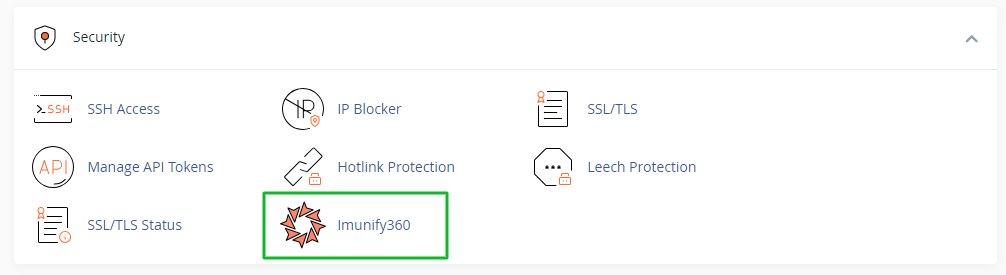
- Overview Dashboard: You will be presented with an easy-to-read dashboard showing the current security status of your website.
- Automatic Scans: Imunify360 automatically scans your website for threats and displays any issues on the dashboard.
- Manual Scan: To manually initiate a scan, click on the Malware Scanner button in the dashboard.
Key Features
- Malware Scanning: Automatically scans and removes malware from your site.
- Web Application Firewall (WAF): Blocks malicious traffic before it reaches your website.
- Proactive Defense: Protects your website in real-time, preventing malware and vulnerabilities.
- Patch Management: Automatically patches vulnerabilities in website software.
In-Depth Guide
Imunify360 Dashboard
The Imunify360 dashboard is your security control center. It provides a clear view of your website’s security status and any actions that need to be taken. The dashboard is divided into several sections to help you easily navigate its features:
- Malware Detection: Displays any identified threats and their severity.
- System Information: Shows the real-time status of your system’s resources.
- Incidents: Lists any detected security incidents, such as unauthorized access attempts or brute-force attacks.
Malware Scanner
The malware scanner is one of the core features of Imunify360. It automatically scans your website for malicious files and vulnerabilities. You can also initiate a manual scan if you suspect a security issue or want to perform a routine check.
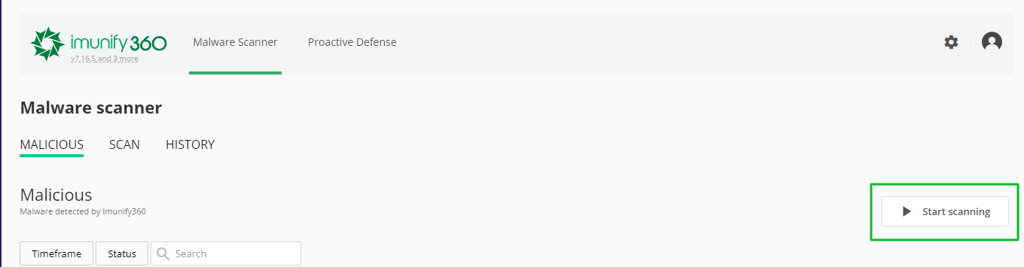
- How it Works: The scanner checks all files in your account for malware, including system files, scripts, and plugins.
- Automatic Cleanup: When malware is detected, Imunify360 can automatically clean the affected files, or you can choose to review and manually handle the cleanup.
For example, if a malicious script is detected in one of your WordPress plugins, Imunify360 will alert you and either remove the infected script or quarantine the file based on your configuration.
Web Application Firewall (WAF)
Imunify360 includes a Web Application Firewall (WAF) that protects your website from incoming threats by filtering and monitoring HTTP traffic. It identifies and blocks suspicious traffic before it can exploit vulnerabilities.
- How WAF Works: The firewall uses a combination of signature-based detection and behaviour analysis to identify potential threats.
- Custom Rules: You can configure custom rules to tailor the firewall’s behaviour according to your website’s needs.
For example, if you run an online store, you can set rules that block traffic from countries where you don’t offer services, reducing the risk of fraudulent activity.
Proactive Defense
Proactive Defense is another advanced feature of Imunify360 that blocks zero-day attacks and prevents malware from executing in real-time. It works by analyzing script behaviour and blocking suspicious actions before any damage is done.
- How Proactive Defense Helps: Unlike traditional methods that focus on known threats, Proactive Defense prevents the execution of malicious code even before it is identified as malware.
This feature is particularly useful for protecting content management systems (CMS) like WordPress and Joomla from unknown vulnerabilities.
Patch Management
Keeping your website software up-to-date is crucial for maintaining security. Imunify360’s Patch Management feature automatically applies security patches to your website’s core software, minimizing the risk of vulnerabilities being exploited.
- Automatic Patching: This feature automatically detects and installs critical patches for popular content management systems and other software, keeping your site protected without requiring manual updates. Patch management is a separate service provided by SmartHost, and not included with all hosting plans.
For instance, if your website uses outdated PHP versions, Imunify360 will notify you and automatically apply the necessary patches.
FAQ – Imunify360 from SmartHost
Imunify360 protects your website from various cyber threats, including malware, brute-force attacks, Distributed Denial of Service (DDoS) attacks, SQL injections, and more.
Imunify360 performs automatic malware scans regularly, but you can also manually initiate a scan at any time through the cPanel interface.
No, Imunify360 operates in the background without affecting your website’s performance. It uses minimal resources and is designed to provide real-time protection without slowing down your website.
Imunify360 is already active by default on all SmartHost hosting accounts. You can access it via your cPanel to configure advanced settings such as custom firewall rules, patch management preferences, and malware scan frequency.
Yes, Imunify360 is included with all hosting plans provided by SmartHost, ensuring that every website benefits from comprehensive security protection.
Related Articles
- How to Enable Hotlink Protection in cPanel on Smarthost
- Managing API Tokens in cPanel at SmartHost
- Understanding cPanel – How to Install an SSL/TLS Certificate
- Understanding and Managing SSL/TLS on cPanel
- Understanding cPanel SSH Access – Managing Keys
- How to Use the IP Blocker in cPanel: A Comprehensive Guide






