- Home
- Knowledge Base
- cPanel
- Security
- Understanding cPanel SSH Access – Managing Keys
Understanding cPanel SSH Access – Managing Keys
SSH access is disabled by default on all SmartHost shared hosting accounts. Customers are requested to complete an authorisation request prior to accessing shell on the SmartHost infrastructure.
Quick Start Guide
Introduction to SSH Access in cPanel
SSH access, or Secure Shell, is a protocol that enables secure communication between your computer and your SmartHost web hosting account. This feature, available in the cPanel Security section, allows for secure file transfers and remote logins over insecure networks. SmartHost provides this feature to ensure your web hosting experience is not only flexible but also secure.
Requesting SSH Access
SSH Access: Activation Procedure
It’s important to note that SSH Access is disabled by default on all SmartHost hosting accounts to maintain the highest security standards. To enable SSH Access for your web hosting account, SmartHost requires you to submit a formal request. This process ensures that only authorised users gain SSH access, safeguarding your account and data from unauthorised use.
How to Request SSH Access
- Visit the SSH Access Request Page: Navigate to the SmartHost SSH Access Request page at SmartHost SSH Access Request.
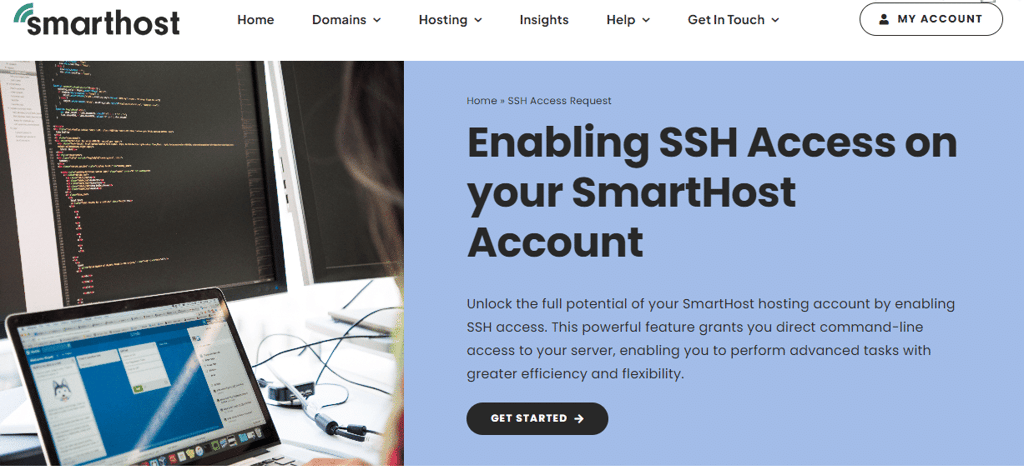
- Complete the Request Form: Fill in the required information on the form, including your account details and a brief explanation of why you need SSH access. Providing detailed information will assist in the speedy processing of your request.
- Submit the Form: After completing the form, review your details for accuracy and click the submit button. Your request will be sent to the SmartHost team for approval.
- Wait for Approval: The SmartHost support team will review your request. This process may take some time as it involves verifying your account and ensuring security protocols are maintained. You will receive a notification once your request has been approved and SSH Access is enabled on your account.
Why is SSH Access Disabled by Default?
SmartHost prioritises the security of our clients’ websites and servers. By disabling SSH Access by default, we minimise the risk of unauthorised access and potential security vulnerabilities. Enabling SSH Access upon request allows us to maintain a secure hosting environment while providing flexibility for users who require advanced management capabilities.
What Happens After You Request SSH Access?
Once your request is approved, you will receive instructions on how to proceed with using SSH Access, including generating and authorising your SSH keys through the cPanel interface as described in the sections above. SmartHost’s support team is available to assist you throughout this process, ensuring you can securely manage your hosting environment.
This procedure underscores SmartHost’s commitment to security and customer service, ensuring that SSH Access is granted to users in a controlled and secure manner. For any questions or assistance with your SSH Access request, please contact SmartHost support.
Steps to Manage SSH Access in cPanel
This article assumes you are already logged in to cPanel. Click Here for details on how to log in to cPanel, follow this guide.
- Log in to cPanel: Access your cPanel account through the SmartHost dashboard.
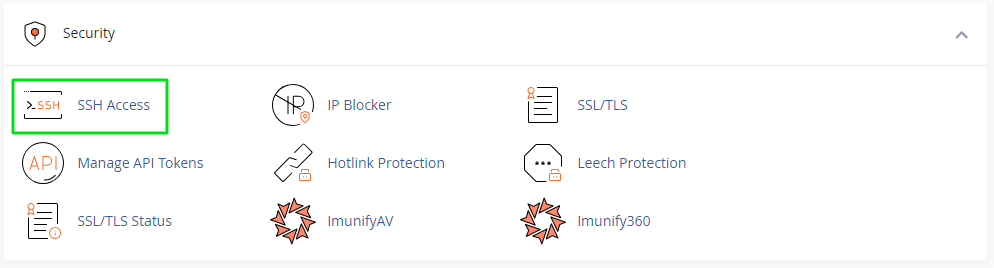
- Navigate to the Security Section: Find the “SSH Access” option within the Security section of your cPanel interface.
- Manage SSH Keys: Click on “Manage SSH Keys” to generate a new key pair or import existing keys. This step is crucial for establishing a secure connection.
- Generate a New Key: If you need to create a new key pair, click on “Generate a New Key.” Enter the required details, including key name and password, then click “Generate Key.”
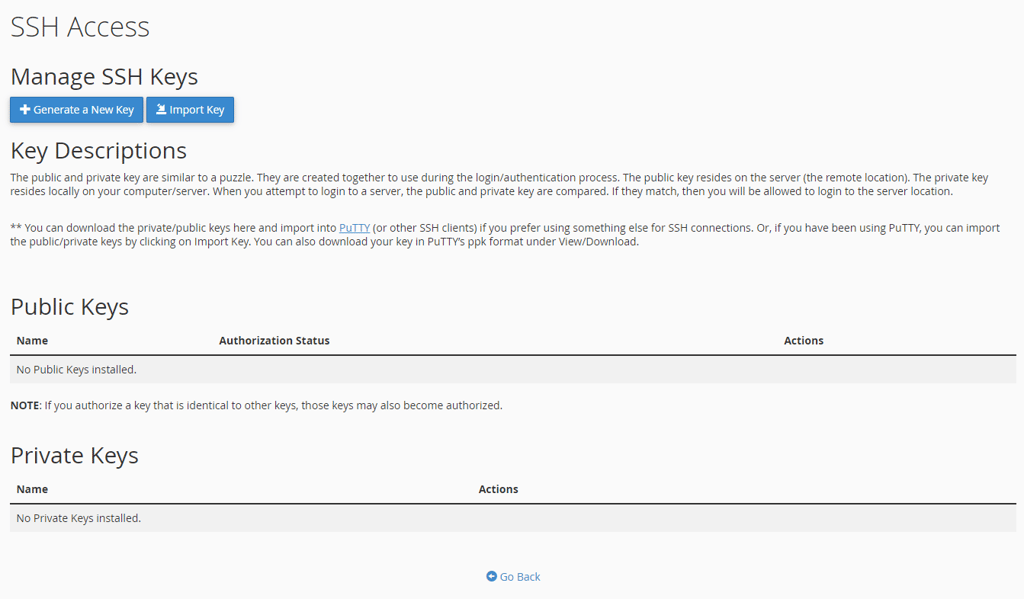
- Authorise Keys: After generating or importing keys, you must authorise them for use. Locate the key you wish to use and click “Manage,” then “Authorise.”
- Connect via SSH: Use an SSH client with your authorised keys to connect securely to your server. Enter your domain name or IP address as the hostname.
Further Reading
Understanding SSH Access
SSH Access provides a secure pathway for managing files, executing commands, and administering your hosting environment remotely. Unlike standard FTP, SSH encrypts both commands and data, safeguarding your sensitive information from interception and misuse.
Generating and Managing SSH Keys
Generating an SSH key pair is a fundamental step in establishing a secure SSH connection. The key pair consists of a private key, kept secret on your computer, and a public key, uploaded to your SmartHost cPanel. SmartHost recommends using a strong passphrase for your private key to enhance security further.
Authorising and Using SSH Keys
After generating your SSH keys, you must authorise them in cPanel to establish a secure connection. This process involves adding the public key to your server’s authorized_keys file, enabling the server to recognise and accept connections from your private key. SmartHost’s cPanel interface simplifies this process, ensuring secure access with minimal effort.
Examples of SSH Access Usage
SSH Access enables a variety of tasks, such as secure file transfer using SCP (Secure Copy Protocol) or SFTP (SSH File Transfer Protocol), remote command execution for software installation or configuration, and database management. For example, you can securely upload files to your SmartHost account or run commands to check disk usage or manage databases directly from your terminal.
Further Information
For additional details and advanced configurations regarding SSH Access, please refer to the official cPanel documentation: cPanel SSH Access Documentation.
Frequently Asked Questions (FAQ)
SSH Access is a secure method for remotely managing your website and server. It encrypts data to prevent unauthorised access and data breaches.
You can generate an SSH key directly within your cPanel under the “SSH Access” section by selecting “Manage SSH Keys” and following the prompts to create a new key pair.
SSH Access is available on most SmartHost hosting plans. However, it is advisable to check your specific plan details or contact SmartHost support for confirmation.
While SSH Access is a powerful tool, it requires some technical understanding. SmartHost provides guidance and support to help users utilise SSH Access effectively, even if they are not technically inclined.
To connect to your server, use an SSH client with the private key generated and authorised in your cPanel. Enter your server’s IP address or domain name as the hostname and connect using your cPanel account username.
Related Articles
- Imunify360: Protect Your Website with SmartHost
- How to Enable Hotlink Protection in cPanel on Smarthost
- Managing API Tokens in cPanel at SmartHost
- Understanding cPanel – How to Install an SSL/TLS Certificate
- Understanding and Managing SSL/TLS on cPanel
- How to Use the IP Blocker in cPanel: A Comprehensive Guide



