- Home
- Knowledge Base
- cPanel
- Create Email Autoresponders using cPanel
Create Email Autoresponders using cPanel
This article assumes you are already logged in to cPanel. Click Here for details on how to log in to cPanel, follow this guide
Introduction
It’s not always possible to reply to emails immediately, especially during off-hours or holidays. That’s where the Autoresponders feature in your cPanel comes into play. In this knowledgebase article, we will review what Autoresponders are, why they matter, and how to set them up effectively. By the end, you’ll have a clear understanding of this cPanel feature from SmartHost, and how to leverage it to enhance your business communication.
Quick Start Guide: Setting Up Autoresponders using cPanel
For those of you who prefer a fast track to action, here’s a quick start guide to setting up Autoresponders in your Smarthost cPanel account. Follow these easy steps and get your email autoresponder up and running in no time!
What You’ll Need:
- Access to your Smarthost cPanel account
- The email address you want to set the autoresponder for
Step-by-Step Guide:
- Log in to cPanel: Access your cPanel account.
- Navigate to ‘Email’: Scroll down to the ‘Email’ section and click on the “Autoresponders” option.
- Click ‘Add New’: Hit the “Add New” or “Create” button to initiate a new autoresponder.
- Enter Email Details: Fill in the necessary fields—such as “Email,” “From,” “Subject,” and “Body.”
- Set Timing: Choose the time frame during which the autoresponder will be active.
- Save and Activate: Click “Save” or “Activate” to make your autoresponder live.
- Test: Send a test email to ensure everything is working as expected.
And there you have it! Your autoresponder is now set up and ready to go.
For a more in-depth look at each of these steps and best practices, continue reading the full article.
What Are Autoresponders?
Email autoresponders are automated email messages that are sent out as a response to incoming emails. Think of them as your silent, ever-efficient virtual assistants. They can be used to notify clients that their email has been received and will be attended to, or to provide immediate answers to frequently asked questions.
Why Do Autoresponders Matter?
24/7 Presence
An autoresponder ensures that you maintain a 24/7 presence, even when you’re not actively managing your inbox. This is critical for international clients who may be operating in different time zones.
Consistency in Communication
Using autoresponders ensures that every client gets a consistent, standardized response. This creates a unified brand image and can instil confidence in your clients.
Efficiency
Email autoresponders save you time by handling repetitive tasks. This frees you up to focus on more strategic aspects of your business.
How to Set Up Autoresponders in cPanel
Step 1: Log in to cPanel
Access your Smarthost cPanel account using your credentials.
Step 2: Navigate to the ‘Email’ Section
Find and click on the “Autoresponders” option under the ‘Email’ section.
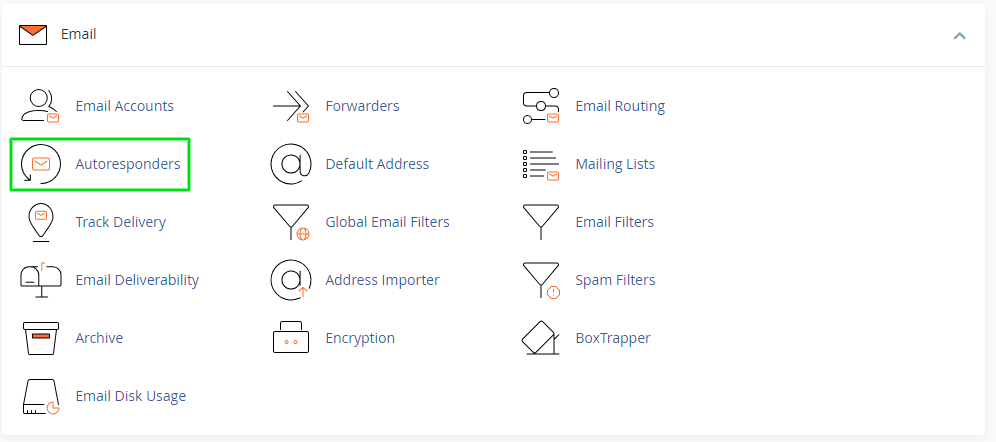
Click “Add Autoresponder”
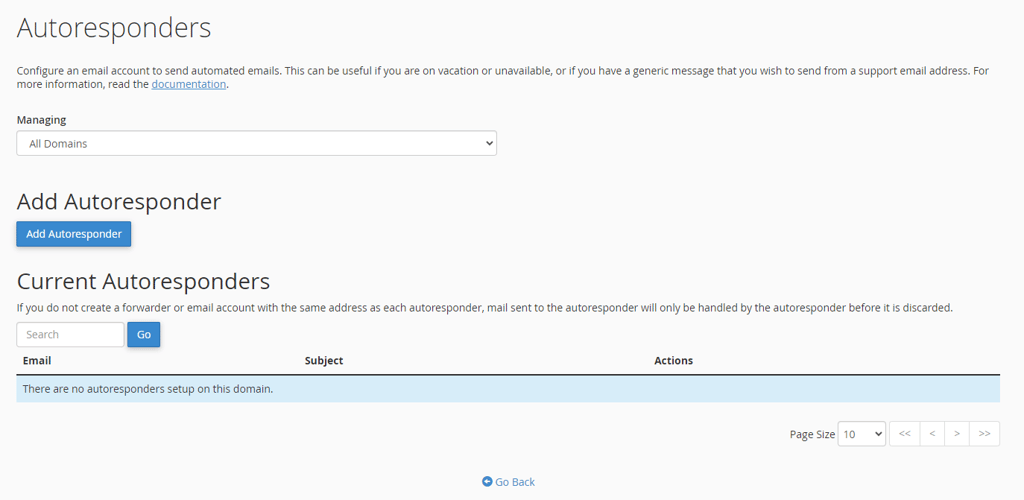
Step 3: Configure Settings
You’ll see various fields like “Email,” “From,” “Subject,” and “Body.” Fill these in as per your requirements. You can also set the time period during which the autoresponder will be active.
Step 4: Test the Autoresponder
Always test your settings by sending a sample email to the configured address. If you receive the autoresponse, it’s working correctly.
Edit an autoresponder
To edit an autoresponder, perform the following steps:
- Locate the autoresponder that you want to edit in the Current Autoresponders table and click Edit. A new interface will appear.
- Edit the autoresponder’s information.
- Click Modify.
Remove an autoresponder
To delete an autoresponder, perform the following steps:
- Locate the autoresponder that you want to delete in the Current Autoresponders table and click Delete. A confirmation message will appear.
- Click Delete Autoresponder.
Best Practices
- Personalization: Try to personalize the message as much as possible to establish a connection.
- Clarity: Make sure your message is clear, direct, and provides value to the reader.
- Timing: If possible, specify the time frame within which the sender can expect a follow-up.
As businesses continue to evolve, so will the need for effective, automated communication tools. Integrating email autoresponders into your workflow today not only solves current challenges but prepares you for future growth and complexities.
Conclusion
Autoresponders are not just an “optional” feature; they are a necessary tool for streamlined communication. We encourage you to log into your Smarthost cPanel account and set up your autoresponder whenever you need to automatically respond to an incoming email.
For further information on configuring and managing Autoresponders in cPanel, please refer to the official cPanel documentation available at https://docs.cpanel.net/cpanel/email/autoresponders/.
If you have any questions or run into any issues, our support team is always here to assist you.
Frequently Asked Questions About cPanel Autoresponders from SmartHost
What is an Autoresponder?
An Autoresponder is an automated email message sent out as a reply to incoming emails. It can be set up to trigger under certain conditions or during specific time frames.
Can I set up multiple Email Autoresponders for the same email address?
Yes, you can set up multiple Autoresponders for the same email address. However, it’s important to specify the conditions under which each should be triggered to avoid overlapping or conflicting responses.
How do I personalize my Autoresponder messages?
In the “Body” field of the Autoresponder settings, you can include variables like %subject% or %from% to pull in the subject line or sender’s email, respectively, from the incoming email.
Is there a limit to how long my Autoresponder message can be?
There’s generally no strict limit, but it’s advisable to keep your message concise and to the point to ensure that it provides the most value to the recipient.
Can I include attachments in my Autoresponder emails?
cPanel’s native Autoresponder functionality does not support attachments. If you require this feature, you may need to use a third-party email marketing tool.
What happens if I forget to set an end time for my Autoresponder?
If no end time is set, the Autoresponder will continue to send out replies indefinitely until you manually disable it.
Can I schedule an Autoresponder in advance?
Yes, you can set both a start and end time for your Autoresponder, allowing you to schedule it in advance.
Will Autoresponders work if my email account is over quota?
No, if your email account exceeds its quota, the Autoresponder will not be able to send responses.
How do I test if my Autoresponder is working?
After setting it up, you can test your Autoresponder by sending an email to the address for which it has been configured. If set up correctly, you should receive the automated reply.
How do I turn off an Autoresponder?
You can disable an Autoresponder by navigating to the “Autoresponders” section in cPanel and clicking the “Delete” or “Disable” option next to the Autoresponder you wish to turn off.
Contents
- Introduction
- Quick Start Guide: Setting Up Autoresponders using cPanel
- What Are Autoresponders?
- Why Do Autoresponders Matter?
- How to Set Up Autoresponders in cPanel
- Edit an autoresponder
- Remove an autoresponder
- Best Practices
- Conclusion
- Frequently Asked Questions About cPanel Autoresponders from SmartHost
- What is an Autoresponder?
- Can I set up multiple Email Autoresponders for the same email address?
- How do I personalize my Autoresponder messages?
- Is there a limit to how long my Autoresponder message can be?
- Can I include attachments in my Autoresponder emails?
- What happens if I forget to set an end time for my Autoresponder?
- Can I schedule an Autoresponder in advance?
- Will Autoresponders work if my email account is over quota?
- How do I test if my Autoresponder is working?
- How do I turn off an Autoresponder?






