- Home
- Knowledge Base
- cPanel
- Security
- Managing API Tokens in cPanel at SmartHost
Managing API Tokens in cPanel at SmartHost
This article assumes you are already logged in to cPanel. Click Here for details on how to log in to cPanel, follow this guide.
Introduction
API tokens in cPanel are a secure method of automating interactions with your web hosting account’s features without using your primary account password. These tokens allow software to perform tasks on your behalf, providing a versatile way to enhance and streamline your web management processes. Understanding how to manage API tokens effectively can significantly enhance your ability to control and automate tasks within your SmartHost cPanel environment.
Quick Start Guide
Creating an API Token
To start using API tokens in your cPanel:
- Navigate to the API Tokens interface: From the cPanel main page, click on the “API Tokens” under the “Security” section.

- Create a new token: Click on the “Create” button. Enter a name for the token that clearly indicates its use, to avoid confusion later.
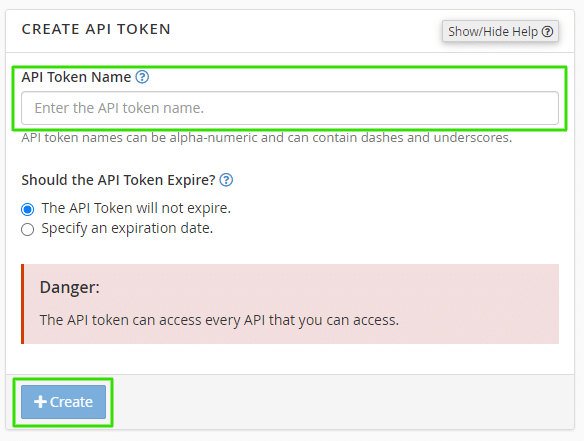
- Generate the token: After confirming your selections, click “Save.” Your new API token will be generated. Be sure to copy and securely store the token; you won’t be able to see it again.
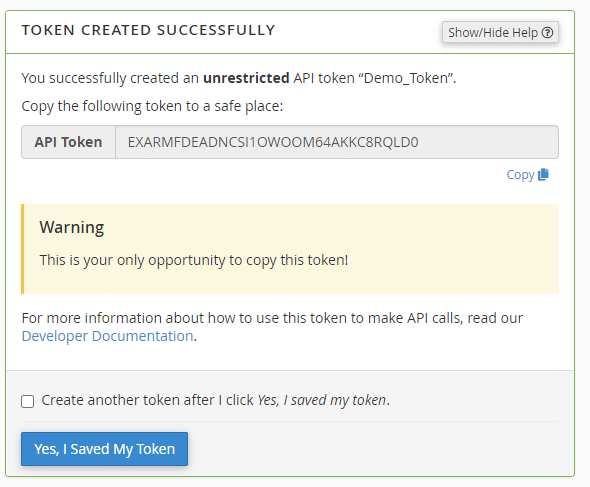
Using Your API Token
Once created, you can use the API token to authenticate script-based requests that interact with your cPanel. This can automate tasks like account backups, file management, and email setups.
Further Reading about API Tokens in cPanel
Restricting Access to Specific Parts of a cPanel Account
When managing a cPanel account at SmartHost, it’s important to ensure that access is controlled and security is maintained. However, it’s crucial to note that cPanel does not currently allow the restriction of access to specific parts of an account using API tokens or any other native settings.
Understanding the Limitations
API tokens are designed to automate tasks without using your main account password, and they can be assigned various permissions based on the tasks they are meant to perform. Despite this flexibility, API tokens do not enable the restriction of user access to specific parts of the cPanel interface. All administrative actions and access controls are managed globally and cannot be fine-tuned to limit access to particular sections or features within the cPanel itself.
Alternative Security Measures
While you cannot restrict access to specific parts of the cPanel, there are several strategies you can employ to enhance security:
- Use of API Tokens: Employ API tokens with minimal permissions necessary for specific tasks. This does not restrict access within the cPanel but does limit what automated scripts can do, effectively reducing the risk of misuse.
- Regular Password Updates: Encourage users to update their passwords regularly and use strong, unique passwords to secure their accounts.
- Multi-Factor Authentication (MFA): Enable MFA on your cPanel accounts to add an extra layer of security, ensuring that even if login details are compromised, unauthorized users cannot gain access without the second authentication factor.
Security Measures
- Regularly review and revoke: Regularly review the tokens you have created and revoke those that are no longer needed to minimise potential security risks.
- Secure storage: Store API tokens as securely as passwords. They provide direct access to your cPanel functions and should be treated with the same level of security.
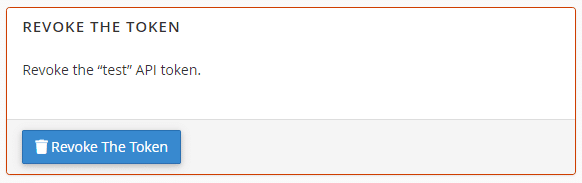
Recommended Practices
To maintain the highest level of security, regularly review account activities and API token permissions. Ensure that only necessary tokens are active and that they possess only the permissions needed for their specific purposes. By following these practices, you can help safeguard your SmartHost cPanel account against unauthorised access and potential security threats.
Troubleshooting Common Issues
Lost or Leaked Tokens: If you suspect that an API token has been compromised, revoke it immediately from the API Tokens interface in cPanel. Then, create a new token if necessary, updating your scripts accordingly.
Additional Resources and Documentation
For more detailed information on creating and managing API tokens, consult the official cPanel documentation available at cPanel API Tokens Documentation.
By mastering API tokens, you ensure that your web hosting account on SmartHost remains efficient and secure. This knowledgebase is designed to provide you with expert guidance and trusted methods for managing your cPanel effectively. Remember, regular management of API tokens is important for maintaining the security and efficiency of your operations at SmartHost.
FAQs about Managing API Tokens in cPanel
An API token is a secure identifier that acts as an alternative to passwords, allowing scripted processes to interact with your cPanel account on SmartHost without exposing your actual login credentials.
API tokens are secure when handled correctly. They should be stored securely and assigned only the permissions necessary for their intended tasks. Regular monitoring and revocation of old or unused tokens further enhance security.
Yes, you can set an expiry date for an API token. This feature allows you to define how long the token remains active, enhancing security by automatically revoking access after the set period. When an API token expires, the system does not remove it. You must manually delete an API token.
There is no set limit to the number of API tokens you can create. However, it is advisable to keep the number manageable and to create tokens only as needed to maintain a clear overview and secure environment.
If you lose an API token or believe it may have been compromised, you should immediately revoke the token through the API Tokens interface in your cPanel. This prevents any unauthorised access to your cPanel functions.
No, once an API token is lost or revoked, it cannot be regenerated. You will need to create a new token and update your scripts or applications with the new token information.
For additional help and detailed guides on managing API tokens, visit the official cPanel documentation here, or contact the SmartHost support team for personalised assistance.
Related Articles
- Imunify360: Protect Your Website with SmartHost
- How to Enable Hotlink Protection in cPanel on Smarthost
- Understanding cPanel – How to Install an SSL/TLS Certificate
- Understanding and Managing SSL/TLS on cPanel
- Understanding cPanel SSH Access – Managing Keys
- How to Use the IP Blocker in cPanel: A Comprehensive Guide






