- Home
- Knowledge Base
- SmartHost Customer Portal
- Domains
- Understanding DNS Zone File and Name Server Updates with SmartHost
Understanding DNS Zone File and Name Server Updates with SmartHost
Introduction
When changing DNS zone and nameservers, understanding its impact and anticipated results is essential. It’s important to recognise that updates to DNS settings may not be immediately noticeable.
This knowledgebase article aims to guide you through the process, helping you understand why there might be delays and how to address them effectively.
Quick Guide
The Basics of DNS Zone File and Name Server Updates
Understanding DNS Updates
When you update your DNS zone file or name servers, you are essentially directing your domain to connect with SmartHost’s servers, or another provider if you are not hosting with us. This process involves propagating these changes across the internet, which can take some time.
Common Timelines for DNS Propagation
Typically, DNS changes can take 24-48 hours to fully propagate worldwide. During this time, some users may see the changes sooner than others.
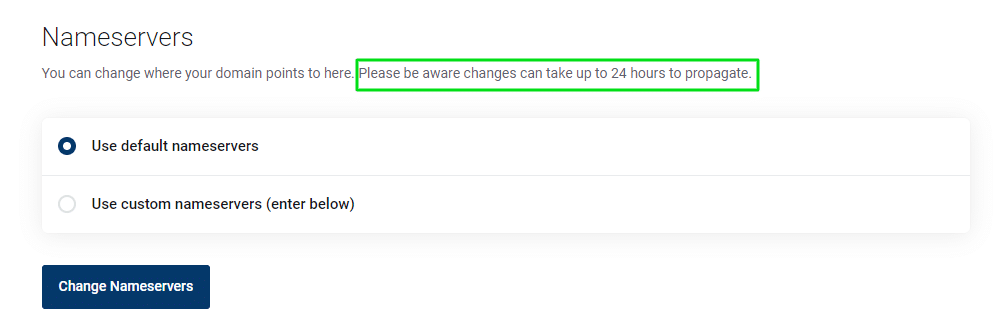
Immediate Steps After Updating DNS Settings
Verify Your Changes
After you have updated your DNS settings, check to ensure that the details entered are correct. You can verify your DNS settings directly in your SmartHost control panel.
Monitor Propagation
You can use online tools to monitor the DNS propagation status. This will give you an idea of how the changes are being adopted globally.
here are some online tools you can use to monitor DNS propagation:
- DNS Checker: This tool provides a quick and easy way to check DNS records against multiple servers located worldwide. You can verify if your DNS changes have been propagated.
- Link: DNS Checker
- WhatsMyDNS: WhatsMyDNS offers a global DNS propagation checker, allowing you to instantly check DNS records across multiple locations.
- Link: WhatsMyDNS
- ViewDNS.info: ViewDNS.info has a variety of tools including a DNS Propagation Checker that shows you the current state of DNS propagation for any given domain from locations worldwide.
- Link: ViewDNS.info
These tools can provide valuable insights into the status of your DNS changes as they are updated across different locations globally.
In-depth Guide
Detailed Explanation of DNS Zone File and Name Server Updates
Understanding the Process
When you update your DNS zone file or name servers, you are essentially instructing internet service providers (ISPs) around the world to update their records for your domain. These changes are necessary for directing traffic to your website hosted on SmartHost’s servers, which utilise LiteSpeed technology for optimal performance.
Propagation Time: Why Patience is Key
DNS propagation is a gradual process. It requires ISPs globally to update their cache with your new DNS information. This process can take anywhere from a few hours to 48 hours. During this period, your website might be intermittently accessible or may display the previous host’s content.
Step-by-Step Verification
- Log into your SmartHost control panel.
- Navigate to the DNS settings section.
- Confirm that all the new DNS records are correctly entered.
- Use tools like ‘DNS Checker’ to track the status of DNS propagation.
Troubleshooting Common Issues
- Persistence of Old Website Version: If your old website version is still visible after 48 hours, clear your browser’s cache or try accessing your site from a different device or network.
- Error Messages: If you encounter error messages, double-check your DNS settings for any typos or incorrect entries.
- No Changes After 48 Hours: Contact SmartHost’s support team if the DNS changes do not take effect after 48 hours.
Proactive Steps for Smooth Transition
- Plan Ahead: Schedule DNS updates during low-traffic periods to minimise impact.
- Communicate with Stakeholders: Inform any relevant parties about the DNS change and potential temporary accessibility issues.
- Keep Records: Maintain a record of the old and new DNS settings for reference.
Summary
Updating your DNS zone file or name servers is a vital step in managing your domain’s connection to SmartHost’s hosting services. While the process is generally straightforward, understanding the typical timelines and steps for verification can greatly aid in ensuring a smooth transition. Remember, SmartHost’s support team is always available to assist you with any queries or issues related to your DNS settings.
Frequently Asked Questions about DNS Zone and Nameserver Updates
How long does it take for DNS zone and nameserver updates to take effect?
Typically, DNS updates can take up to 48 hours to fully propagate across the internet. This time frame can vary depending on several factors, including the TTL settings of your previous records.
Will my website experience downtime during DNS updates?
There might be intermittent accessibility or fluctuations during the DNS propagation period. However, if the website is already hosted and operational, significant downtime is generally not expected.
How can I check if my DNS update is successful?
You can verify the success of your DNS update by checking the DNS records in your SmartHost control panel. Additionally, using online DNS checking tools can help you monitor the propagation status globally.
What should I do if I still see my old website after updating DNS settings?
If your old website persists beyond the typical propagation time, try clearing your browser cache or accessing the site from a different network. If the issue continues, contact SmartHost support for assistance.
Can I revert my DNS settings if something goes wrong?
Yes, you can revert to your previous DNS settings. However, this will also undergo a propagation period similar to the initial update. It’s advisable to double-check settings before updating to minimize the need for reverting.
How can I ensure a smooth DNS update process?
To ensure a smooth update, verify all DNS records for accuracy, schedule updates during low-traffic periods, and inform relevant stakeholders of potential temporary accessibility issues.
Does SmartHost provide support for DNS zone and nameserver updates?
Yes, SmartHost offers support for DNS updates. Our team can assist with any queries or issues you may encounter during the update process.
Related Articles
- How to Change Auto-Renewal Status for a Domain on Smarthost.ie
- SmartHost Domain Registration – Domain Registration Verification
- SmartHost Domain Registration – How to Unlock Your Domain
- Managed DNS – Simplifying Domain Management with DNS Record Sets in the SmartHost Customer Portal
- Domain Whois GDPR Protection at SmartHost
- Managed DNS – Manage DNS Zone Records for domains not hosted by SmartHost
Contents
- Introduction
- Quick Guide
- In-depth Guide
- Detailed Explanation of DNS Zone File and Name Server Updates
- Summary
- Frequently Asked Questions about DNS Zone and Nameserver Updates
- How long does it take for DNS zone and nameserver updates to take effect?
- Will my website experience downtime during DNS updates?
- How can I check if my DNS update is successful?
- What should I do if I still see my old website after updating DNS settings?
- Can I revert my DNS settings if something goes wrong?
- How can I ensure a smooth DNS update process?
- Does SmartHost provide support for DNS zone and nameserver updates?






