- Home
- Knowledge Base
- SmartHost Customer Portal
- Domains
- Changing Your Domain’s Nameservers at SmartHost
Changing Your Domain’s Nameservers at SmartHost
Introduction
A domain’s nameserver is a component of the internet’s DNS (Domain Name System), acting as a directory that connects your domain name to the IP address of your website. This system allows users to access websites using easy-to-remember domain names instead of complex IP addresses. Changing your domain’s nameservers is required to direct traffic to your website and ensure it is accessible to your website visitors. This guide by SmartHost provides a straightforward approach to updating your domain’s nameservers, ensuring your website’s smooth operation and accessibility.
Quick Start Guide
Changing Your Domain’s Nameservers with SmartHost
This section outlines the steps to quickly update your domain’s nameservers in your SmartHost client area, ensuring your website is connected to the correct server.
- Log in to the SmartHost Client Area: Visit https://portal.smarthost.ie and enter your credentials to log in.
- Navigate to Your Domains: Click on “Domains” followed by “My Domains.” Locate the domain you wish to manage and click on the three dots on the right side of its listing.
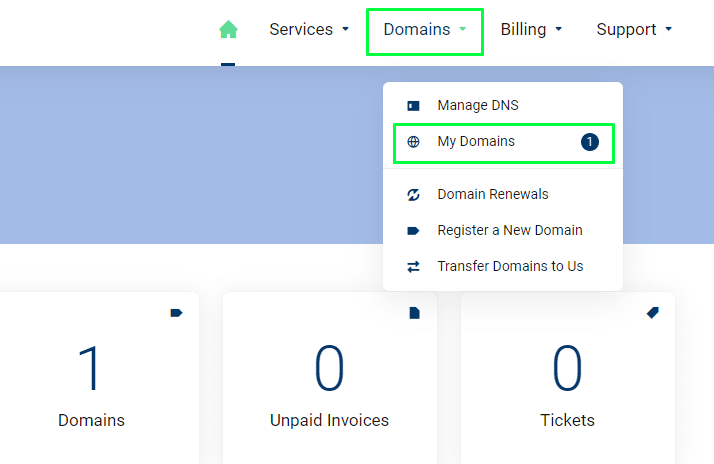
- Access Nameserver Settings: Select “Manage Nameservers” from the dropdown menu.
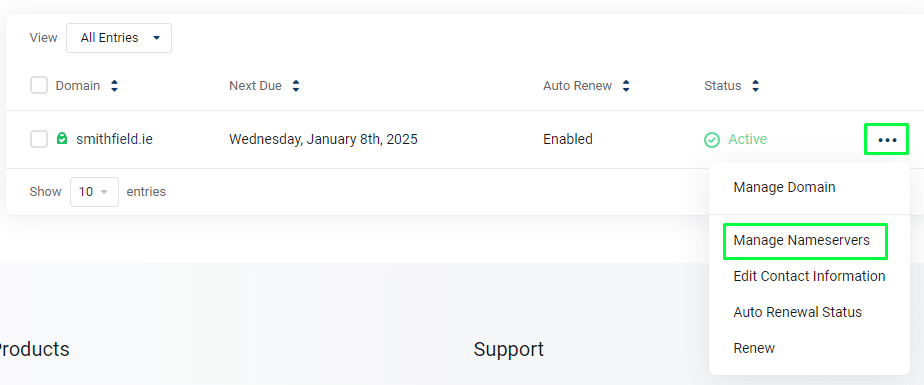
- Update Nameservers: Choose “Use custom nameservers” if not already selected. Replace the existing nameserver details with your new nameserver settings, then click “Save.”
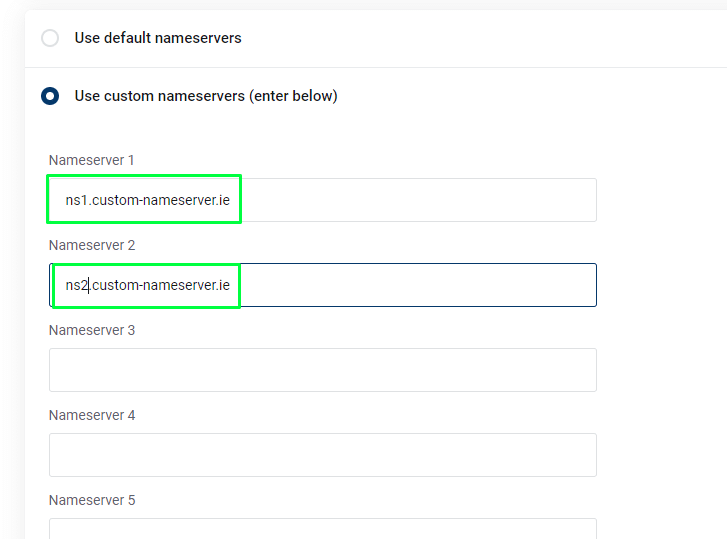
Please ensure your domain is ‘unlocked’ for changes. If needed, go to the “Registrar Lock” tab and click “Disable Registrar Lock.” It’s advisable to re-enable this lock after making your updates.
Note: Nameserver changes typically take 24-48 hours to propagate worldwide, although this process can extend to 72 hours in some cases.
In-Depth Guide
Understanding and Changing Your Domain’s Nameservers
The ability to update and manage your domain’s nameservers is a vital aspect of maintaining your website’s accessibility and performance. This in-depth guide provides further insights into each step of the process.
- Accessing the SmartHost Client Area: Securely log into your account at SmartHost to begin managing your domain’s settings. This centralised dashboard allows for efficient management of your hosting services.
- Navigating to Your Domain Settings: Within the SmartHost client area, the “My Domains” section provides a comprehensive overview of your registered domains. This is where you can manage various aspects of your domain, including nameserver settings.
- Choosing to Use Custom Nameservers: By selecting “Use custom nameservers,” you gain control over directing your domain’s traffic. This is used for using third-party hosting services or when migrating your website to another provider.
- Updating Nameserver Information: Replacing old nameserver entries with new ones when changing hosting providers or when required for specific DNS management tasks.
- Domain Locking and Unlocking: The Registrar Lock feature enhances your domain’s security by preventing unauthorised transfers. Unlocking is necessary for updating nameserver information but remember to re-enable the lock afterwards for your domain’s safety.
Examples
- Changing Hosting Providers: If you’re moving your website to a new hosting service, updating your domain’s nameservers to those provided by the new host ensures that your domain points to the new server.
- Using Third-Party Services: For services like email hosting or website builders, updating your nameservers connects your domain to these services seamlessly.
FAQ – Changing Your Domain’s Nameservers
Nameserver updates generally propagate within 24-48 hours, though it can take up to 72 hours in some instances.
Yes, unlocking your domain is necessary for any changes to the nameserver settings. Ensure you re-lock the domain post-update for security.
Yes, you can revert changes by updating the nameserver settings back to the original values through the SmartHost client area.
SmartHost default name servers are ns1.smarthost.ie and ns2.smarthost.ie
SmartHost’s customer support team is available to assist you with any queries or issues related to managing your domain’s nameservers.
Related Articles
- How to Change Auto-Renewal Status for a Domain on Smarthost.ie
- SmartHost Domain Registration – Domain Registration Verification
- SmartHost Domain Registration – How to Unlock Your Domain
- Managed DNS – Simplifying Domain Management with DNS Record Sets in the SmartHost Customer Portal
- Domain Whois GDPR Protection at SmartHost
- Managed DNS – Manage DNS Zone Records for domains not hosted by SmartHost






