- Home
- Knowledge Base
- SmartHost Customer Portal
- Account Management
- SmartHost Customer Portal – User Management
SmartHost Customer Portal – User Management
Quick Start Guide
Overview of Users in SmartHost Customer Portal
The SmartHost Customer Portal offers options for additional user management on your account. This feature allows account holders to invite new users, assign specific permissions, and fully utilise the range of functions that SmartHost provides. Whether you are adding a team member or setting up roles for your account, the process is streamlined for efficiency and security.
Steps to Manage Users
Inviting New Users
- Log in to your SmartHost Customer Portal.
- Navigate to ‘User Management’ under the account settings.
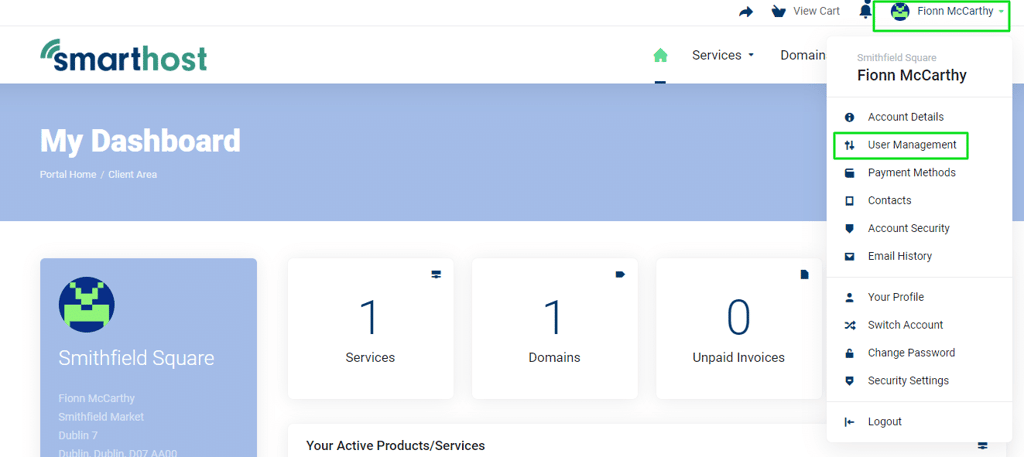
- Click on ‘Invite New User’.
- Enter the email address of the person you wish to invite.
- Assign roles and permissions as required.
- Click ‘Send Invite’ to complete the process.
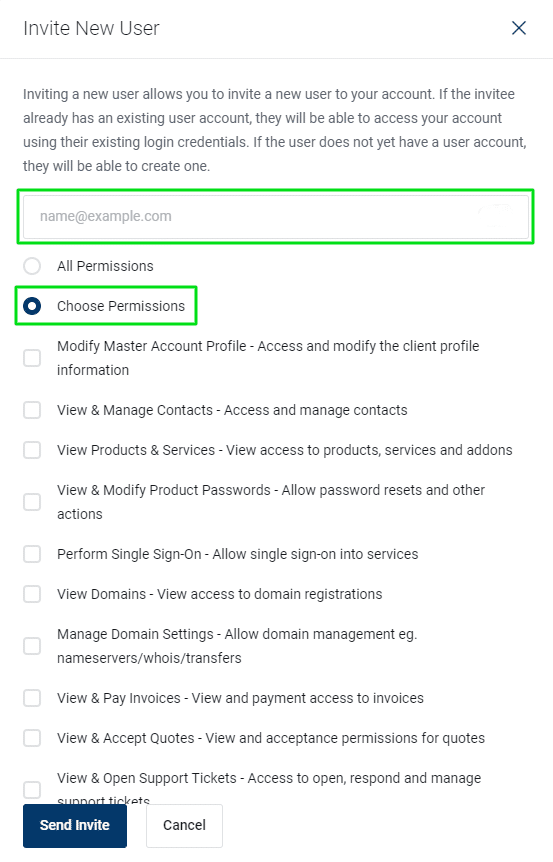
Setting Permissions for Users
- In the ‘User Management’ section, select an existing user.
- Click on ‘Edit Permissions’.
- Select or deselect permissions to customise the user’s access.
- Save changes by clicking on ‘Update Permissions’.
Reviewing and Managing Users
- Access the ‘User Management’ section.
- View the list of current users.
- For each user, options to edit, remove, or review their permissions are available.
- Make necessary changes to maintain efficient user management.
User Management – Further Reading
Detailed Insights into the Smarthost User Management feature
What is User Management?
User Management refers to the process and system through which administrators control access to various parts of their web hosting and domain management system. SmartHost users can add, remove, or modify the roles and permissions of different users who have access to the SmartHost Customer Portal. This system is fully integrated into the SmartHost portal, offering a seamless interface for managing user access.
Purpose and Usage
- Access Control: The primary use of User Management is to control who has access to specific features and functions within the SmartHost Customer Portal. It allows the main account holder to grant different levels of access to various team members, based on their roles and responsibilities.
- Task Delegation: By assigning specific roles and permissions, account holders can delegate tasks such as billing management, technical configurations, or customer support inquiries to appropriate team members. This delegation enhances efficiency and ensures that tasks are handled by suitably skilled personnel.
- Security Enhancement: User Management plays a crucial role in enhancing security. By controlling who has access to sensitive areas of the portal, such as billing information or server settings, the risk of unauthorised access or inadvertent changes is significantly reduced.
Benefits for SmartHost Customers
- Improved Efficiency: Enabling the delegation of tasks allows for a more organised and efficient handling of web hosting and domain management tasks.
- Enhanced Security: It provides an added layer of security by ensuring that only authorised personnel have access to sensitive information and functions.
- Scalability: As a business grows, the ability to easily add new users and assign them specific roles becomes invaluable.
- Customisation: It allows for a customised experience for each user, tailoring their access and control based on their specific needs and role within the organisation.
- Ease of Collaboration: By granting different team members access to relevant sections of the Customer Portal, collaboration is streamlined, leading to more efficient project management and decision-making.
- Reduced Workload on Key Personnel: Distributing responsibilities, prevents over-reliance on a single person, balancing the workload across the team.
Summary
User Management in the SmartHost Customer Portal is a critical feature, allowing account holders to maintain control over who has access to their account and what they can do. It’s designed to be user-friendly, catering to non-technical users, and ensuring that managing your web hosting and related services is a straightforward and secure process.
Frequently Asked Questions (FAQs) about User Management in SmartHost Customer Portal
What is User Management in the SmartHost Customer Portal?
User Management in SmartHost is a feature that allows you to control access to the billing and customer portal. It enables you to add, remove, or modify user roles and permissions, ensuring each team member has appropriate access levels.
Can I manage cPanel access through SmartHost’s User Management?
No, User Management in SmartHost solely controls access to the billing and customer portal. It does not include permissions or roles management within cPanel.
How do I add a new user to my SmartHost account?
To add a new user, log in to your SmartHost Customer Portal, navigate to the ‘User Management’ section, and use the ‘Invite New User’ option. You will need the new user’s email address to send an invitation.
Can I customise the permissions for each user in SmartHost?
Yes, SmartHost’s User Management allows you to customize permissions for each user. You can assign specific roles and access rights based on the individual’s responsibilities within your organization.
Is there a limit to the number of users I can add to my SmartHost account?
Currently, there is no specified limit to the number of users you can add. However, it’s advisable to only add as many users as necessary for efficient management and security.
How do I remove a user from my SmartHost account?
To remove a user, go to the ‘User Management’ section in your SmartHost Customer Portal, select the user you wish to remove, and use the option to delete or remove their access.
What happens if a user forgets their login details?
If a user forgets their login details, they can use the ‘Forgot Password’ feature on the login page. Alternatively, as an administrator, you can resend their invitation or reset their permissions to help them regain access.
How secure is the User Management feature in SmartHost?
User Management in SmartHost is designed with security as a priority. It ensures that only authorized users have access to your account, and actions within the portal are monitored for added security.
Can I change a user’s role after they have been added?
Yes, you can change a user’s role anytime. Simply go to the ‘User Management’ section, select the user, and modify their role and permissions as needed.
Who should I contact for support with User Management in SmartHost?
For any assistance with User Management, you can contact SmartHost’s customer support team. They are available to provide guidance and help resolve any issues you may encounter.
Related Articles
Contents
- Quick Start Guide
- User Management – Further Reading
- Summary
- Frequently Asked Questions (FAQs) about User Management in SmartHost Customer Portal
- What is User Management in the SmartHost Customer Portal?
- Can I manage cPanel access through SmartHost’s User Management?
- How do I add a new user to my SmartHost account?
- Can I customise the permissions for each user in SmartHost?
- Is there a limit to the number of users I can add to my SmartHost account?
- How do I remove a user from my SmartHost account?
- What happens if a user forgets their login details?
- How secure is the User Management feature in SmartHost?
- Can I change a user’s role after they have been added?
- Who should I contact for support with User Management in SmartHost?



