- Home
- Knowledge Base
- cPanel
- Metrics
- Understanding Analog Stats function in cPanel
Understanding Analog Stats function in cPanel
To access the Analog Stats function in cPanel, this article assumes you are already logged in to cPanel. Click Here for details on how to log in to cPanel, follow this guide.
Quick Start Guide to Analog Stats
Introduction to Analog Stats
Analog Stats is a robust feature within the cPanel interface that provides users with comprehensive web statistics. This tool allows you to monitor website activity effectively, helping you understand traffic patterns, visitor behaviour, and overall website performance. SmartHost prioritises delivering clear and actionable data to its users, and Analog Stats plays a pivotal role in achieving this objective.
Managing Analog Stats
To access and manage Analog Stats in your cPanel, follow these steps:
- Log in to cPanel: Access your cPanel account by entering your username and password on the SmartHost login page.
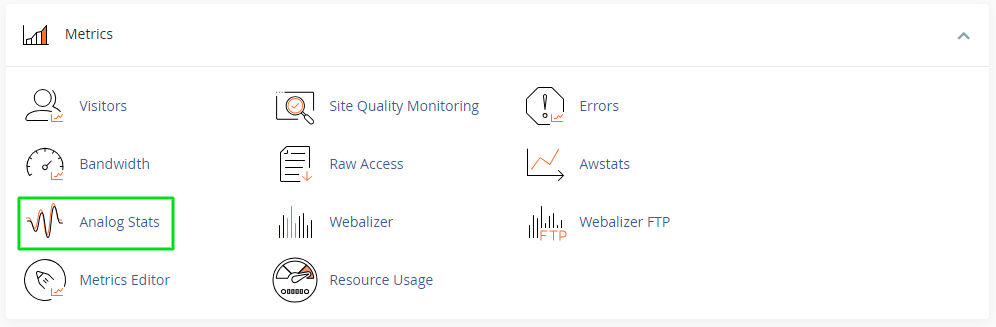
- Locate the Metrics Section: Navigate to the ‘Metrics’ section on the cPanel dashboard to find the ‘Analog Stats’ option.
- Select a Domain: Choose the domain or subdomain for which you wish to view statistics.

- Analyse the Data: After selecting a domain, cPanel will display the Analog Stats report. Review the data to gain insights into your website’s traffic and user behaviour.
Understanding the Interface
The Analog Stats interface presents data in a straightforward, easily digestible format. It categorises information into various sections, including summary, monthly statistics, daily statistics, and hourly statistics. This categorisation allows website owners to pinpoint specific periods of interest and analyse trends over time.
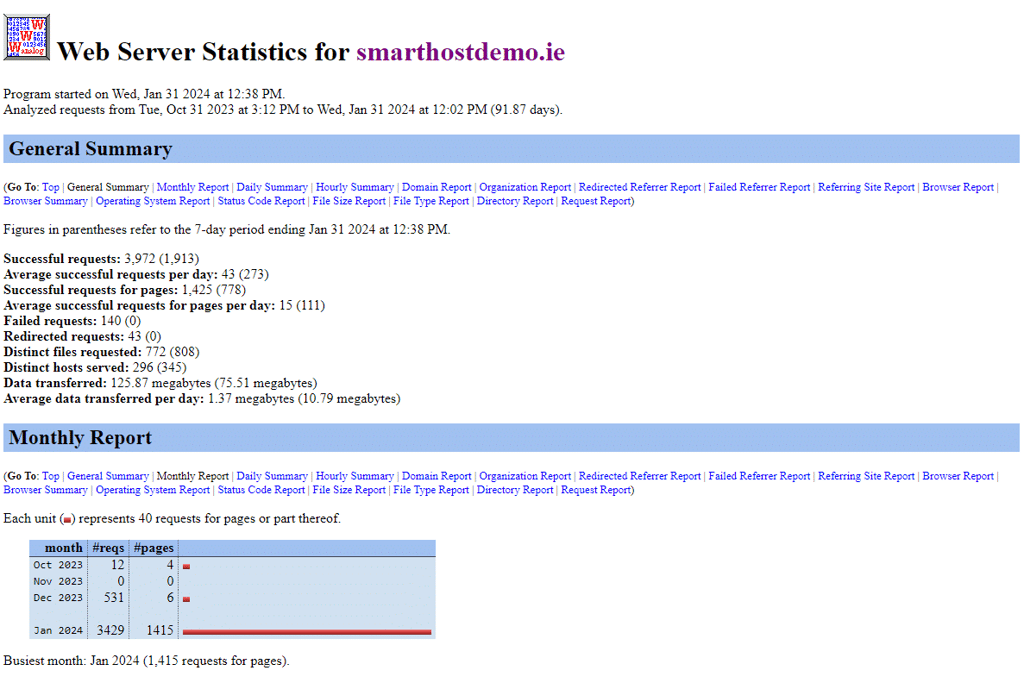
Analysing Traffic Sources and Visitor Behaviour
One of the key benefits of Analog Stats is its ability to track where your visitors come from, what pages they visit, how long they stay, and what actions they take on your site. For instance, if you notice a surge in traffic from a particular referral source, you can capitalise on this by strengthening your presence in that area.
Making Data-Driven Decisions
The comprehensive data provided by Analog Stats aids in making informed decisions. For example, by understanding the peak hours of website activity, you can schedule your content updates or product launches accordingly to maximise impact and engagement.
Understanding Your Website’s Performance with Analog Stats in cPanel
General Summary
The General Summary offers a comprehensive overview of your selected domain’s activity over the specified month. This section presents an aggregate view, setting the stage for a more detailed analysis that follows.
Monthly Report
The Monthly Report provides a graphical and tabular representation of the number of page requests each month. This data is useful for observing trends, understanding visitor engagement, and assessing the overall popularity of your website over time.
Hourly Summary
In the Hourly Summary, you’ll find a detailed account of page requests distributed across different hours of the day, starting from midnight. This data helps to pinpoint peak activity periods, enabling you to plan website updates or maintenance during off-peak hours to enhance the user experience.
Daily Summary
The Daily Summary section displays a breakdown of page requests accumulated over specific days. This information is useful for identifying the most active days on your website, guiding you in scheduling content updates or conducting maintenance to align with visitor patterns.
Analog Stats Additional Sections
| Report Type | Description |
|---|---|
| Domain Report | Quantifies the domains initiating requests on your site, highlighting that most individual users appear via unresolved numerical addresses. |
| Organisation Report | Identifies the organisations or ISPs related to the traffic accessing your website, providing insight into the source of your visitors. |
| Redirected Referrer Report | Details the web pages and the number of successful redirections within your site, aiding in assessing the navigational flow and link effectiveness. |
| Failed Referrer Report | Highlights the web pages and the number of unsuccessful redirection attempts, pinpointing areas that may require navigational improvement. |
| Referring Site Report | Lists external URLs driving the most traffic to your site, including direct referrals, used for evaluating the impact of referral or affiliate links and assessing SEO efforts. |
| Browser Report | Specifies the browsers most utilised for accessing your site, along with versions and plugins, essential for ensuring compatibility and optimal website performance across various browsing platforms. |
| Browser Summary | Provides a consolidated view of the major browsers used to visit your site, grouping all versions under each browser category for a simplified analysis. |
| Operating System Report | Details the operating systems as reported by the browsers, used for tailoring your website’s design and functionality to suit various user environments. |
| Status Code Report | Categorises the status of file and page requests, highlighting codes like 200 (OK), 301 (redirected), and 404 (not found), essential for website maintenance and user experience enhancement. A full list of HTTP Codes and solutions can be reviewed in the cPanel documentation if needed. |
| File Size Report | Details the size of files requested by visitors, noting that larger files may slow down page loading times, used for optimising website performance. |
| File Type Report | Specifies the types of files requested by visitors, with an example showing a majority being .PNG image files, guiding content optimisation and delivery. |
| Directory Report | Highlights the most frequently requested directories, with an example indicating the /img/ directory as most prevalent, useful for understanding user interaction and content organisation. |
| Request Report | Indicates the most commonly requested pages, files, or directories, with examples illustrating specific requests, required for understanding user engagement and popular content on your site. |
For further detailed information and advanced functionalities of Analog Stats, visit the official cPanel documentation.
FAQ about the Analog Stats function in cPanel
Yes, Analog Stats is versatile and provides valuable insights for all types of websites, whether it’s a personal blog, a corporate website, or an e-commerce platform.
Yes, Analog Stats allows you to export data so you can perform additional analysis or keep records for your business strategies.
SmartHost prioritises data security. We implement stringent security measures to ensure that your website’s data is protected and confidential.
Yes, Analog Stats allows you to export data so you can perform additional analysis or keep records for your business strategies.



