- Home
- Knowledge Base
- cPanel
- Metrics
- Understanding AWStats in cPanel
Understanding AWStats in cPanel
To access the AWStats function in cPanel, this article assumes you are already logged in to cPanel. Click Here for details on how to log in to cPanel, follow this guide.
Quick Start Guide to AWStats in cPanel
Overview of AWStats
AWStats, a powerful tool available in the cPanel’s Metrics section, offers detailed insights into website traffic. It analyses and presents comprehensive data, enabling website owners to understand their audience’s behaviour better. SmartHost ensures that users can effortlessly navigate and utilise this feature to optimise their websites effectively.
Steps to Access and Manage AWStats
- Log into cPanel: Access your cPanel account by entering your credentials on the SmartHost login page.
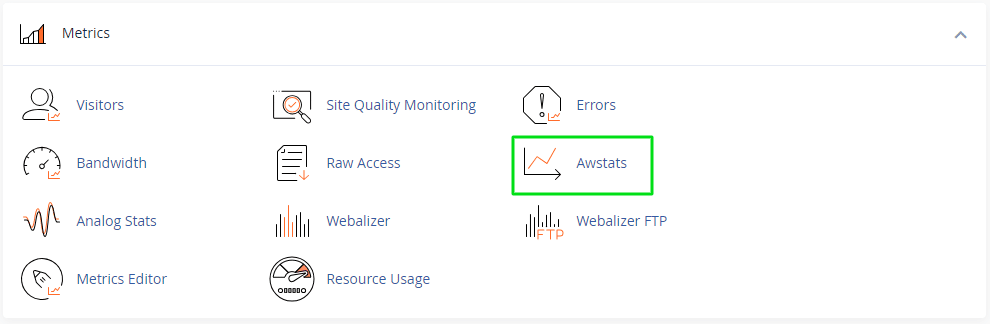
- Navigate to Metrics: In the cPanel dashboard, locate and click on the ‘Metrics’ section to reveal various analytics tools.
- Open AWStats: Find and select ‘AWStats’ to view a list of domains and the available statistical reports.
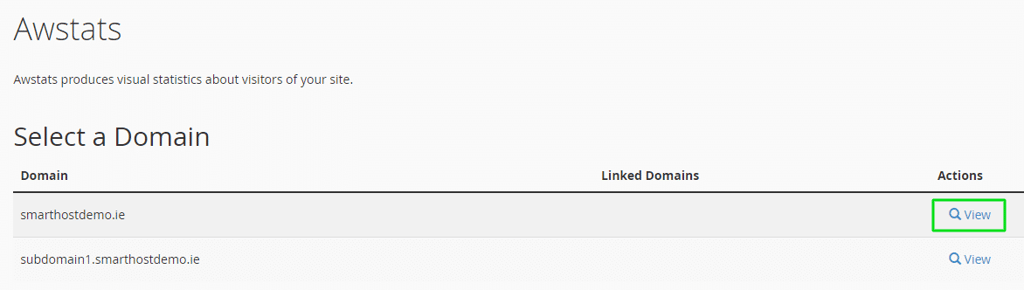
- Choose a Domain: Click on the magnifying glass icon next to the desired domain to view detailed statistics.
Using the AWStats Features
Analysing Traffic Overview
AWStats provides a detailed breakdown of your website’s traffic. It displays the number of visits, unique visitors, and page views, offering a clear picture of how users engage with your site. For instance, a high number of page views compared to unique visitors indicates that users find the content engaging and are exploring multiple pages.
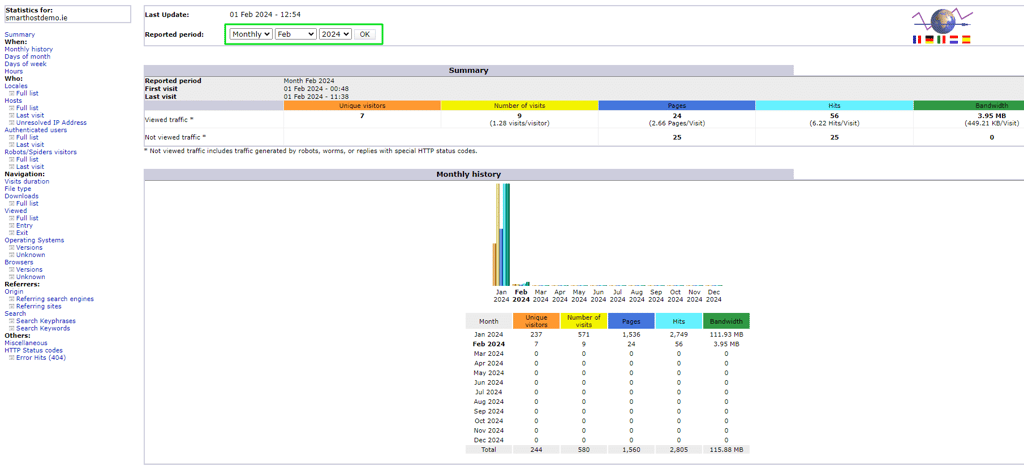
Understanding Visitor Details
The tool segments visitor data, showing countries of origin, hostnames, and IP addresses. This segmentation helps in tailoring content to specific audiences. For example, if a significant portion of traffic comes from Ireland, SmartHost users might consider localising content to cater to that audience.
AWStats offers a comprehensive overview of visitor demographics, displaying a list of the top 25 countries from which your visitors are accessing your site. This geographic data is derived from IP addresses, providing a reliable indication of visitor locations. Additionally, AWStats presents the top 25 host IP addresses, although this data mainly serves to reinforce the geographic insights already provided.
Tracking File Type and Pages Accessed
AWStats categorises data by file type and accessed pages, giving insights into the most viewed content and downloaded files. This information is crucial for content strategy, as it highlights user preferences and popular content formats.
AWStats provides detailed information on file interactions on your site:
- File Type: Discover the most frequently accessed file types, offering insight into the content your visitors prefer.
- Downloads: Track the number of times downloadable files (e.g., .pdf, .zip) are accessed.
- Pages-URL: View the top 25 most-visited pages, giving you a clear picture of your most popular content.
Analysing Entry and Exit Pages
The tool identifies the pages where users most frequently enter and exit your site. This information can help in optimising landing pages and reducing bounce rates by enhancing the content on pages with high exit rates.
Monitoring Time Spent on Site
The duration visitors spend on your site is a key metric in understanding engagement. AWStats presents this data, allowing website owners to gauge content effectiveness and user interest.
For more detailed information and guidance on AWStats, refer to the official cPanel documentation: cPanel AWStats Documentation.
Frequently Asked Questions about AWStats
SmartHost typically updates AWStats every 24 hours. However, this frequency can vary based on server configuration.
Yes, AWStats allows users to select and view statistics for custom date ranges, offering flexibility in data analysis.
AWStats uses cookies and IP addresses to differentiate between unique (first-time) visitors and returning visitors, providing accurate visitor segmentation.
Yes, you can exclude specific IP addresses, such as your own, from the statistics in AWStats to ensure data accuracy.
Related Articles
- Understanding the cPanel Metrics Editor on SmartHost
- Understanding Webalizer FTP in cPanel: A Comprehensive Guide
- Understanding Webalizer Stats in cPanel: A Comprehensive Guide
- Understanding Analog Stats function in cPanel
- A Guide to Raw Access in cPanel
- Understanding the Bandwidth Function in cPanel



