- Home
- Knowledge Base
- cPanel
- Metrics
- Understanding Webalizer FTP in cPanel: A Comprehensive Guide
Understanding Webalizer FTP in cPanel: A Comprehensive Guide
To access the Webalizer FTP Stats function in cPanel, this article assumes you are already logged in to cPanel. Click Here for details on how to log in to cPanel, follow this guide.
Quick Start Guide
Introduction to Webalizer FTP
Webalizer FTP, accessible via the cPanel Metrics section, serves as a powerful tool designed to analyse your website’s FTP traffic. This feature generates reports, providing insights into the activity through your FTP server. Understanding these metrics is crucial for optimising your website’s performance and security. SmartHost utilises this functionality to ensure users can easily manage and review their FTP traffic data.
Managing Webalizer FTP in cPanel
Follow these steps to access and manage the Webalizer FTP reports on your cPanel:
- Log in to your cPanel account: Start by entering your credentials on the SmartHost cPanel login page.
- Navigate to the Metrics section: Once logged in, scroll down to the ‘Metrics’ section.
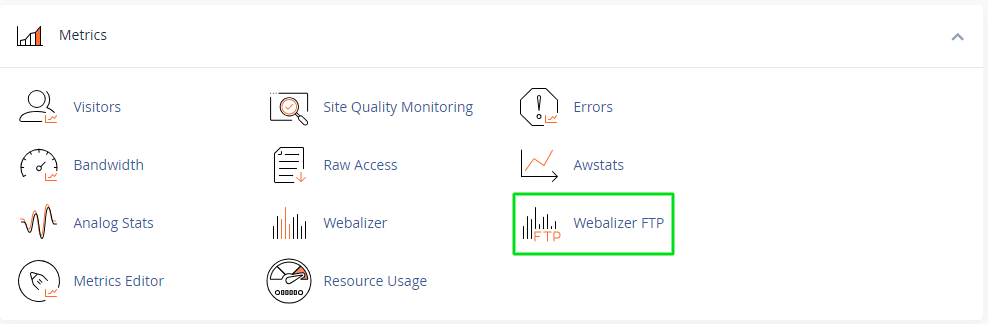
- Access Webalizer FTP: Click on ‘Webalizer FTP’ to open the report interface.
- Review the reports: You will see a list of domains and subdomains. Click on any domain to view detailed FTP usage statistics.
- Analyse the data: The reports provide various data points, including the number of hits, files, pages, and visits. Use this information to understand FTP traffic patterns.
Further Reading
Detailed Insights into Webalizer FTP
Webalizer FTP presents a comprehensive view of your FTP server’s usage. Each report generated provides a detailed analysis aimed at enhancing your understanding of how your FTP resources are accessed and utilised.
- Traffic Analysis: Webalizer FTP breaks down FTP traffic, offering visibility into the volume of data transferred, the number of hits, and the most accessed files. For instance, if you notice a sudden increase in traffic, it could indicate either a spike in popularity or potential security threats, such as unauthorised access attempts.
- Temporal Data: The tool organises data monthly, providing a temporal perspective of FTP activity. This feature is invaluable for identifying trends, such as seasonal increases in traffic, enabling SmartHost users to anticipate and prepare for changes in demand.
- User Engagement: By examining metrics such as pages, hits, and files, users can gauge the engagement level of their content. High numbers of file accesses might suggest that your resources are valuable to your audience, necessitating strategies to capitalise on this interest.
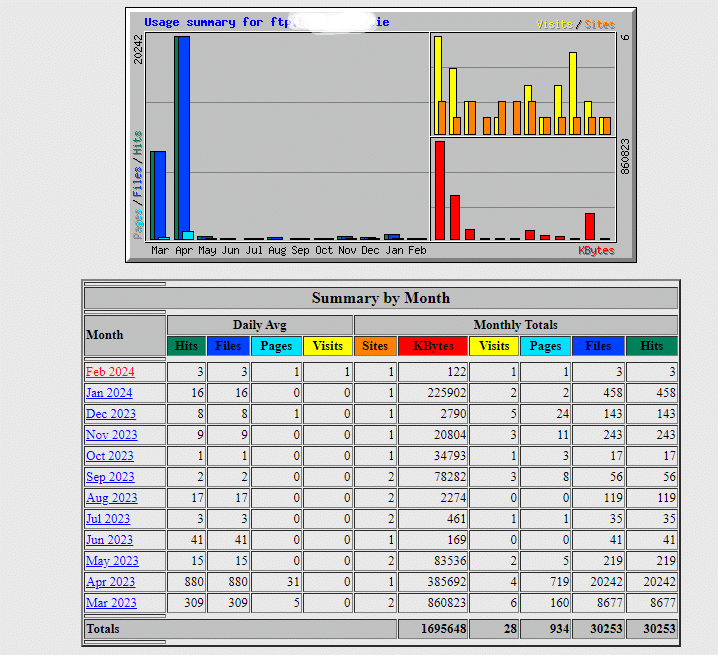
Further Information
For additional details and to explore all functionalities of Webalizer FTP, please visit the official cPanel documentation: cPanel Webalizer FTP Documentation.
FAQ about Webalizer FTP in cPanel
Webalizer FTP reports are typically updated daily, ensuring you have access to the latest data regarding your FTP traffic.
Yes, Webalizer FTP stores and allows access to historical data, enabling users to compare current activity against past data for trend analysis.
Webalizer FTP offers a standard set of reports with limited customisation options. For specific needs, users may need to look into additional tools or consult with SmartHost support for tailored solutions.
By analysing the most frequently accessed files and the volume of traffic, you can optimise your site’s resources for better performance. For example, identifying high-demand files can guide you in prioritising content updates or enhancements.
If you detect unexpected spikes or patterns in your FTP traffic, contact SmartHost’s support team immediately. We can help investigate the issue, ensuring your site’s security and performance remain uncompromised.
Webalizer FTP is just one of the many features available through cPanel that empowers our users with detailed insights into their website’s operation and performance.



