- Home
- Knowledge Base
- cPanel
- Metrics
- Understanding Webalizer Stats in cPanel: A Comprehensive Guide
Understanding Webalizer Stats in cPanel: A Comprehensive Guide
To access the Webalizer Stats function in cPanel, this article assumes you are already logged in to cPanel. Click Here for details on how to log in to cPanel, follow this guide.
Quick Start Guide
Introduction to Webalizer Stats
Webalizer is a powerful web analytics tool available in the Metrics section of your cPanel, offered by SmartHost. This tool analyses your website’s traffic data, providing clear and concise reports. These reports help you understand your audience, their behaviour on your site, and the overall performance of your website.
Managing Webalizer Stats in cPanel
Follow these steps to access and manage the Webalizer tool in your cPanel account:
- Log in to your SmartHost cPanel account. Navigate to the ‘Metrics’ section on the dashboard.
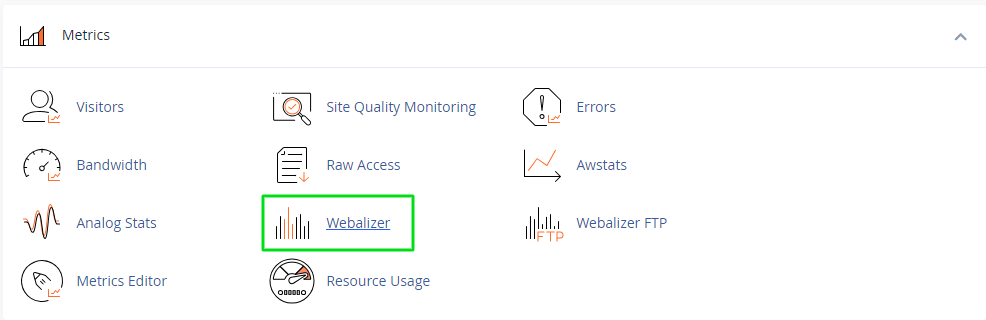
- Find and click on the ‘Webalizer’ icon. This will take you to the Webalizer interface.
- Select the domain or subdomain you wish to view statistics for. If you have multiple domains, each will have its own set of statistics.
- Click on the ‘View’ button next to the domain of your choice. This will open the Webalizer statistics page for that domain.
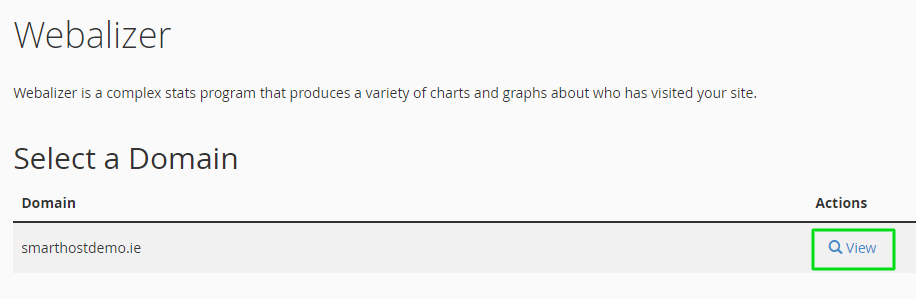
- Explore the available reports. Webalizer provides various reports, including monthly summaries, daily and hourly statistics, visitor information, and more.

Further Reading
Detailed Features of Webalizer Stats
Webalizer analyses your website’s access logs to generate detailed, visual reports. These reports offer insights into:

- Monthly, Daily, and Hourly Traffic: Understand how your website’s traffic varies over time, helping you identify peak traffic periods.
- Visitor Information: Learn about your visitors, including the countries they come from and the browsers they use. This information can guide content and design improvements.
- Hits and Files: Differentiate between the total hits (any request to the server) and files (requests for actual files). This distinction helps assess the quality of traffic.
- Pages and URLs: See which pages on your site are the most popular and how visitors navigate through your site.
- Referrers and Search Strings: Discover how visitors find your website, whether through direct links, search engines, or referring sites. This can inform your marketing and SEO strategies.
Examples
For instance, if you notice an increase in traffic from a particular country, you might consider localising content for that audience. Or, if a specific page has high traffic but also a high bounce rate, it might need content or usability improvements.
Further Information
For more detailed instructions and advanced features, please visit the official cPanel documentation on Webalizer at cPanel Webalizer Documentation.
FAQ about Webalizer Stats
Webalizer typically updates statistics daily. However, the update frequency can depend on your hosting configuration with SmartHost.
Yes, if you have multiple domains or subdomains hosted on your SmartHost cPanel account, Webalizer can generate separate reports for each.
Analyse the traffic trends, visitor behaviour, and referrer data to identify areas for improvement. Consider optimising popular pages, enhancing site navigation, or targeting specific visitor segments with tailored content.
Webalizer data is not real-time but is updated daily. For real-time analytics, consider integrating additional tools or services.
Webalizer Stats is just one of the many features available through your SmartHost cPanel account designed to offer valuable insights into your website’s traffic and user engagement.



