- Home
- Knowledge Base
- cPanel
- Metrics
- Understanding the cPanel Metrics Editor on SmartHost
Understanding the cPanel Metrics Editor on SmartHost
Quick Start Guide
Introduction to the Metrics Section
The cPanel Metrics Editor, accessible through SmartHost’s hosting services provides access options for the analytics about your website’s performance, visitor trends, and usage statistics. This guide will navigate you through managing the Metrics Editor section effectively.
SmartHost ensures all three options are automatically activated for your convenience, handled by our dedicated systems administration team. Therefore, these options are set to Read Only.
Steps to Manage the Metrics Section
- Log in to Your cPanel Account: Start by accessing your cPanel dashboard through SmartHost’s user portal.
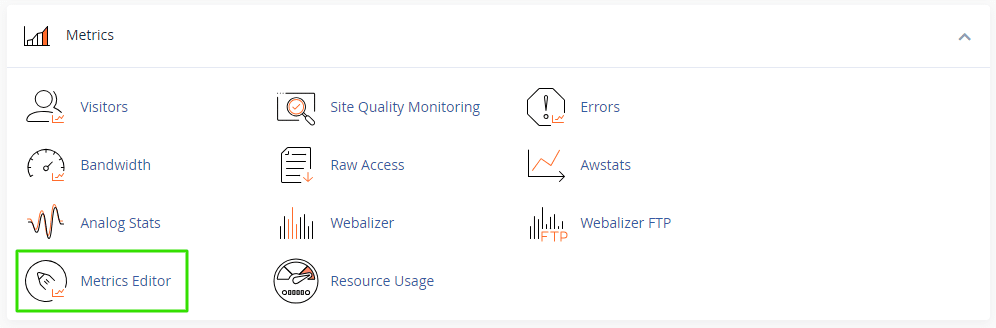
- Navigate to the Metrics Section: Find the “Metrics” section on the dashboard. Here, you will see the “Metrics Editor” among other options.
- Explore Metrics Options: In the Metrics Editor, SmartHost has activated three analytics tools for you: Analog, Awstats, and Webalizer. Note that these options are managed by the SmartHost systems administration team and cannot be disabled.
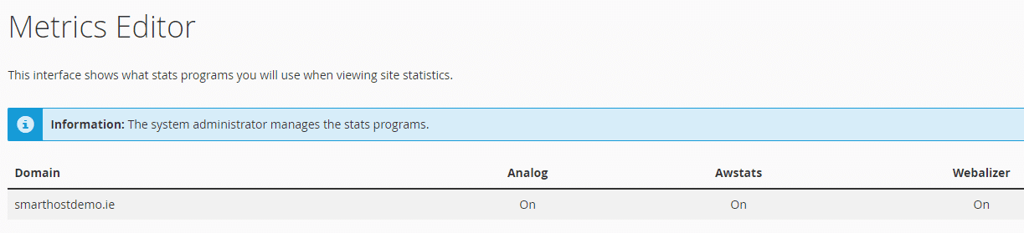
In-depth Guide
Detailed Overview
The Metrics Editor in cPanel, provided by SmartHost, offers access to enable or disable the various analytics software options for your website’s traffic and performance. Let’s delve into each of the three analytics tools available to you:
Analog
Analog is a fast, scalable, and highly configurable web log analysis software. It provides a simple overview of your website’s visitor statistics, making it ideal for those who prefer straightforward data. With Analog, you can quickly grasp your site’s monthly visitor count, the most visited pages, and where your traffic is coming from.
AWStats
AWStats stands out for its ability to provide more detailed analytics. This tool breaks down your traffic data into categories such as monthly, daily, or hourly visits. AWStats also gives insights into the geographical location of your visitors, what browsers they’re using, and the search engines that direct them to your site. It’s perfect for users needing comprehensive details about their website’s engagement and reach.
Webalizer
Webalizer offers both simplicity and depth in its analysis. It presents data through graphs and charts, making it easy to understand your website’s trends at a glance. Key metrics include the number of visits, hits, and the amount of data transferred. Webalizer can also provide specific information on the most accessed URLs, countries of origin for your visitors, and peak traffic times.
For further information on the Metrics Editor, please visit cPanel’s official documentation.
FAQ
Q: Can I disable any of the analytics tools provided in the Metrics Editor?
A: No, SmartHost automatically activates Analog, AWStats, and Webalizer for all users. These options are managed by our systems administration team and cannot be disabled.
Q: How can I access the Metrics Editor in cPanel?
A: Log in to your cPanel account through SmartHost, and navigate to the “Metrics” section on the dashboard. There, you will find the “Metrics Editor” option.
Q: Which analytics tool should I use for detailed website statistics?
A: If you require detailed analytics, AWStats is highly recommended. It provides comprehensive insights into your website’s traffic, including geographical data and browser usage.
Q: How often are the analytics updated in the Metrics Editor?
A: The analytics data is regularly updated, ensuring you have access to the most current information about your website’s performance. The frequency of updates may vary depending on the specific analytics tool used.
SmartHost is committed to providing users with the tools and support needed to manage and enhance their online presence effectively. The Metrics Editor in cPanel is just one of the many features designed to offer valuable insights into your website’s performance and visitor behavior.






