- Home
- Knowledge Base
- cPanel
- Metrics
- A Guide to Raw Access in cPanel
A Guide to Raw Access in cPanel
To access the Raw Access function in cPanel, this article assumes you are already logged in to cPanel. Click Here for details on how to log in to cPanel, follow this guide.
Introduction to the Raw Access Function
Raw Access in cPanel allows users to view and monitor their website’s activity without the need for complex data processing. This feature provides unprocessed access logs, detailing each action taken on your site, including visits, user behaviours, and resource requests. SmartHost recognises the importance of understanding website traffic and offers this tool to empower users with direct data insights.
Managing Raw Access
Accessing Raw Access Logs
- Login to cPanel: Access your SmartHost cPanel account.
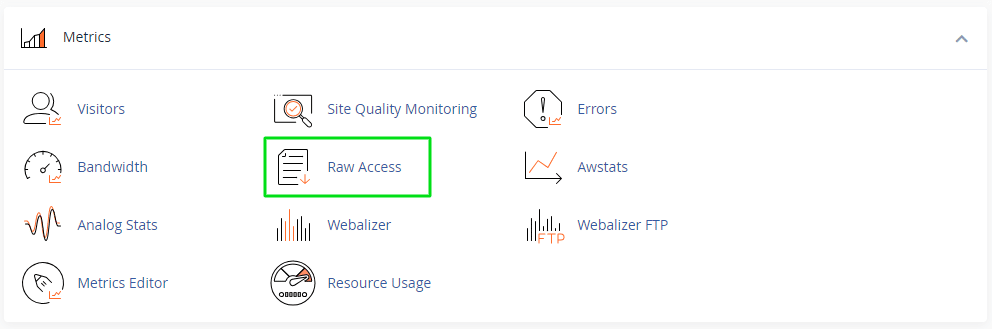
- Navigate to Metrics: On the cPanel dashboard, locate and select the ‘Metrics’ section.
- Open Raw Access: Within the Metrics section, click on ‘Raw Access’ to view your access logs.
Downloading and Archiving Logs
- Download Current Logs: Click on the domain to download the current day’s raw access logs.
- Configure Log Archiving: Select the option to Archive logs in your home directory at the end of each stats run if you wish to retain logs.
- Download Archived Logs: Access previously archived logs by clicking on the corresponding link.
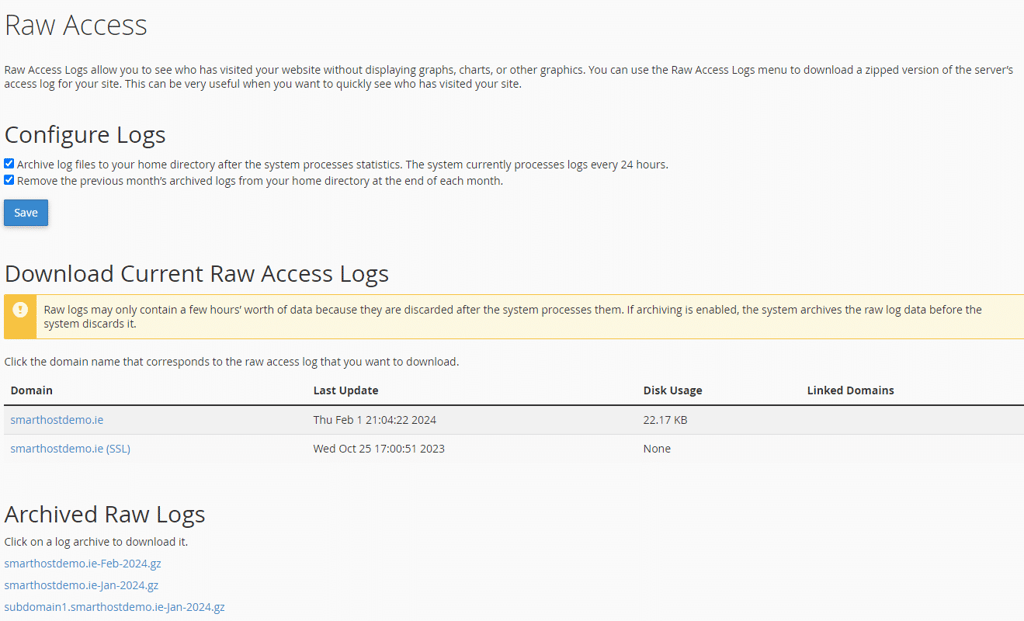
Managing Log Settings
- Remove Previous Logs: Choose if you want the system to remove the previous month’s logs at the end of each month.
- Configure Log Processing: Decide if you want to disable the processing and storage of your older logs to conserve disk space.
Further Reading about Raw Access Logs
Understanding Raw Access Logs
Raw Access logs provide a goldmine of information, presented in a format that lists each interaction made with your website. These logs include details such as visitor IP addresses, access times, pages viewed, and user agents. By analysing this data, SmartHost clients can gain insights into traffic patterns, visitor behaviours, and potential security threats.
Benefits of Using Raw Access
Utilising Raw Access logs is instrumental in understanding the real-time activity on your site. This information is crucial for:
- Traffic Analysis: Understand peak traffic times and user engagement.
- SEO Optimisation: Gain insights into how users find and interact with your site.
- Security Monitoring: Detect unusual patterns that may indicate a security threat.
Navigating and Interpreting the Logs
The data in Raw Access logs can seem overwhelming due to its detailed nature. Each entry in the log includes the visitor’s IP address, the date and time of the visit, the HTTP request made, the status code returned by the server, the size of the file served to the user, and the referrer URL. Understanding this format is key to effectively interpreting the data.
Archiving and Managing Logs
SmartHost recommends archiving your logs to ensure that you have historical data available for long-term analysis and records. Regular archiving helps in maintaining an efficient and organised repository of user interactions over time.
For further information on managing your website’s data and understanding the metrics involved, please refer to the cPanel documentation on Raw Access.
FAQ about Raw Access in cPanel
cPanel updates the Raw Access logs in real-time, providing up-to-date information on user interactions with your website.
Yes, you can download archived logs for specific dates if log archiving is enabled in your Raw Access settings.
While not mandatory, archiving logs is beneficial for long-term data analysis and backup. It ensures that you have a historical record of your site’s activity.
Ensure that your cPanel account has a strong password and consider restricting IP access to your cPanel interface. Regularly monitor your logs for any unusual activity.
Related Articles
- Understanding the cPanel Metrics Editor on SmartHost
- Understanding Webalizer FTP in cPanel: A Comprehensive Guide
- Understanding Webalizer Stats in cPanel: A Comprehensive Guide
- Understanding Analog Stats function in cPanel
- Understanding AWStats in cPanel
- Understanding the Bandwidth Function in cPanel






