- Home
- Knowledge Base
- SmartHost Customer Portal
- Domains
- How to Change Auto-Renewal Status for a Domain on Smarthost.ie
How to Change Auto-Renewal Status for a Domain on Smarthost.ie
Introduction
Auto-renewal is an important feature that ensures your domain name remains registered by automatically renewing your registration before it expires. This feature helps prevent any service interruptions or losing your domain name due to forgotten renewals. This guide will provide you with straightforward instructions on how to change the auto-renewal status of your domain using Smarthost’s control panel.
Guide to setting Auto Renewal in the SmartHost Customer Portal
Accessing Your Smarthost Control Panel
Logging In
To begin, you need to log into your Smarthost control panel. Simply go to the Smarthost homepage, click on the ‘Client Area’ link at the top of the page, and enter your credentials. If you have forgotten your password, use the ‘Forgot Password’ feature to reset it.

Navigating to Your Domains
Once logged in, locate the ‘Domains’ section on the dashboard, followed by “My Domains” from the drop-down menu.
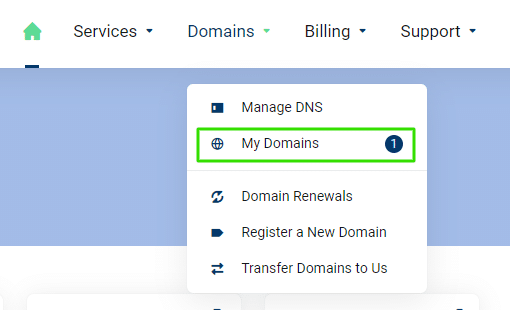
This section provides a comprehensive view of all your registered domains with Smarthost. Click on the 3 dots to the right of the domain name you wish to manage, followed by the “Auto Renewal Status” option.
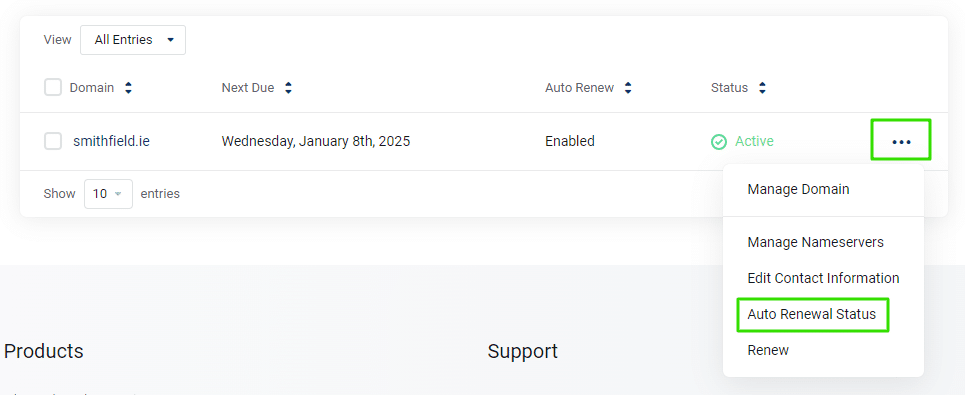
Changing Auto-Renewal Settings
Understanding Auto-Renewal Options
On the domain management page, you will find the auto-renewal settings. There are two options: ‘Enable Auto-Renew’ and ‘Disable Auto-Renew’. Enabling auto-renew ensures that your domain name does not expire, as Smarthost will automatically attempt to renew it before the expiration date using your stored payment method. Disabling it means you will need to manually renew your domain at the end of its registration period.
Modifying Auto-Renewal Preferences

To change your auto-renewal preferences, select the appropriate option on your domain management page.
Bulk Updating Auto-Renewal Status
Managing Multiple Domains
For those managing multiple domains with Smarthost, the platform offers a convenient feature to update the auto-renewal status in bulk. This functionality is particularly useful for businesses and individuals who need to apply consistent settings across several domains efficiently.
Steps to Bulk Update
To bulk update the auto-renewal status of your domains, follow these steps:
- Select all the domains for which you wish to change the auto-renew settings in the Domains list.
- Click on “Auto Renewal Status”. This action will bring up an option to set the renewal status for all selected domains.

- Choose to either enable or disable auto-renew for the selected domains.
- Confirm your settings by clicking ‘Apply’ or ‘Update All’.
- Smarthost recommends managing no more than 10 domains at a time when updating settings in bulk. This recommendation is designed to maintain accuracy and prevent errors in the configuration process, ensuring that each domain receives the intended renewal settings.
This bulk update feature ensures that you can manage your domain portfolio more effectively, maintaining control over each domain’s renewal status without the need to adjust settings individually.
Invoicing
If you choose to disable auto-renew, it’s important to note that any issued invoices for the domain renewal will be cancelled. If the invoice includes multiple renewals, the specific domain will be removed from the invoice
Benefits and Risks of Auto-Renewal
Why Enable Auto-Renewal?
Enabling auto-renewal offers peace of mind. It eliminates the risk of forgetting to renew your domain, which can lead to website downtime or, worse, domain sniping where others may register your domain if it lapses. Smarthost ensures that your auto-renewal process is secure and your domains remain under your control without interruption.
Considerations When Disabling Auto-Renewal
Choosing to disable auto-renewal gives you direct control over the renewal process. This might be preferable if you manage multiple domains and need to stagger renewals for budgeting purposes, or if you are considering changing the domain’s use. However, this option requires you to be vigilant about renewal deadlines to avoid service interruptions or loss of the domain.
Handling Unintended Domain Renewals
Scenario of an Accidental Renewal
If you forget to set the auto-renewal option to ‘off’ and your domain is subsequently renewed, it’s important to understand the implications of this action. At Smarthost, we process domain registrations and renewals by sending requests directly to the domain registry and paying for the domain on your behalf.
Refund Policy for Domain Renewals
Due to the nature of domain registration and renewal, Smarthost does not offer refunds once a domain is renewed. The payment made to the domain registry secures your domain registration for the upcoming period and cannot be reversed. We strongly recommend regularly reviewing your domain settings in your Smarthost control panel to ensure that your auto-renewal preferences align with your current needs and to avoid unintended renewals.
FAQ on Changing Auto-Renewal Status for Domains at Smarthost.ie
Auto-renewal is a feature that automatically renews your domain registration prior to its expiration date. This ensures your domain remains active without any interruption, safeguarding your online presence.
To access the auto-renewal settings, log into the Smarthost control panel, navigate to the ‘Domains’ section, and select “My Domains” from the dropdown menu. Click on the three dots next to the domain you wish to manage and choose “Auto Renewal Status.”
You have two options for auto-renewal settings: ‘Enable Auto-Renew’ and ‘Disable Auto-Renew’. Enabling auto-renew means Smarthost will automatically renew your domain using the payment method on file. Disabling it requires you to manually renew your domain.
If you disable auto-renewal, you must manually renew your domain before its expiration to prevent any service interruptions or potential loss of the domain. Additionally, any pre-issued invoices for renewal will be cancelled. If the invoice includes renewals for multiple domains, only the domain with disabled auto-renewal will be removed from that invoice.
Yes, you can re-enable auto-renewal at any time through the Smarthost control panel by following the same steps and selecting ‘Enable Auto-Renew’.
If you forget your password, you can reset it by clicking the ‘Forgot Password’ link on the login page. Follow the instructions provided to reset your password securely.
Smarthost sends out notifications as your domain’s expiration date approaches. Ensure your contact information is up-to-date in your control panel to receive these alerts. Additionally, setting up personal reminders or integrating with your calendar can provide an extra layer of security.
Related Articles
- SmartHost Domain Registration – Domain Registration Verification
- SmartHost Domain Registration – How to Unlock Your Domain
- Managed DNS – Simplifying Domain Management with DNS Record Sets in the SmartHost Customer Portal
- Domain Whois GDPR Protection at SmartHost
- Managed DNS – Manage DNS Zone Records for domains not hosted by SmartHost
- Changing Your Domain’s Nameservers at SmartHost






