- Home
- Knowledge Base
- cPanel
- Metrics
- Site Quality Monitoring in cPanel: A Comprehensive Guide
Site Quality Monitoring in cPanel: A Comprehensive Guide
This article assumes you are already logged in to cPanel. Click Here for details on how to log in to cPanel, follow this guide.
This feature is included with all Smarthost shared hosting plans as of January 2024. To activate Site Quality Monitoring, please complete the sign-up process in the cPanel interface
Site Quality Monitoring is a powerful and easy-to-use feature that helps you track and monitor the performance and health of your website. It provides real-time insights into your website’s availability, uptime, performance, SEO, content, technical, and security metrics. This data can help you identify and fix potential issues before they impact your visitors and damage your website’s reputation.
Quick Start Guide to Using the cPanel Site Quality Monitoring function
- Log into cPanel: Access your cPanel account using your credentials.
- Access the Site Quality Monitoring interface: Navigate to the Metrics section in cPanel and click on Site Quality Monitoring.
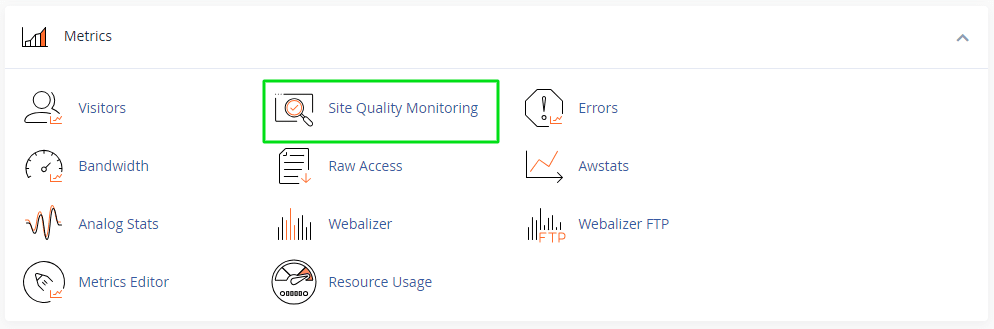
- Add your website: Select your website’s URL from the dropdown list.
- Sign up for Site Quality Monitoring: If you haven’t already, you will need to complete the sign-up process. This involves providing your website’s details and agreeing to the terms of service.
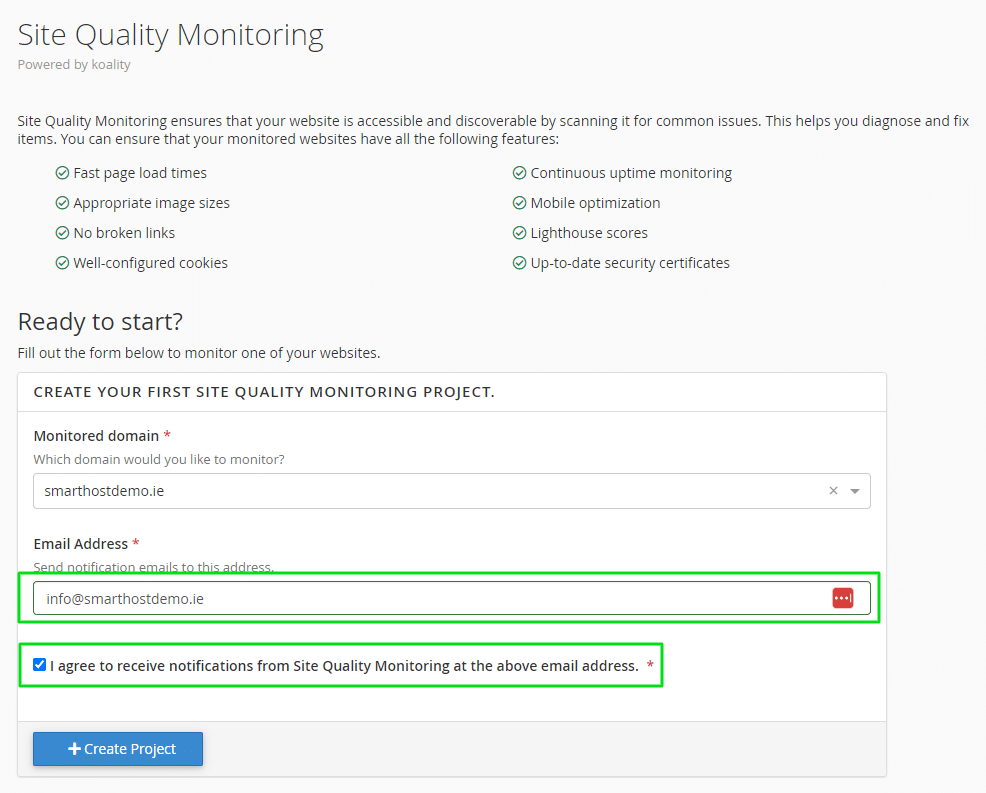
- Review your Website Quality Rating: Click on the monitored domain to view the scores from the audited website

You will now see a summary of your website rating. Make your selection from the left hand menu. This image shows the summary of our test website, showing a 100% score for all analysed settings.
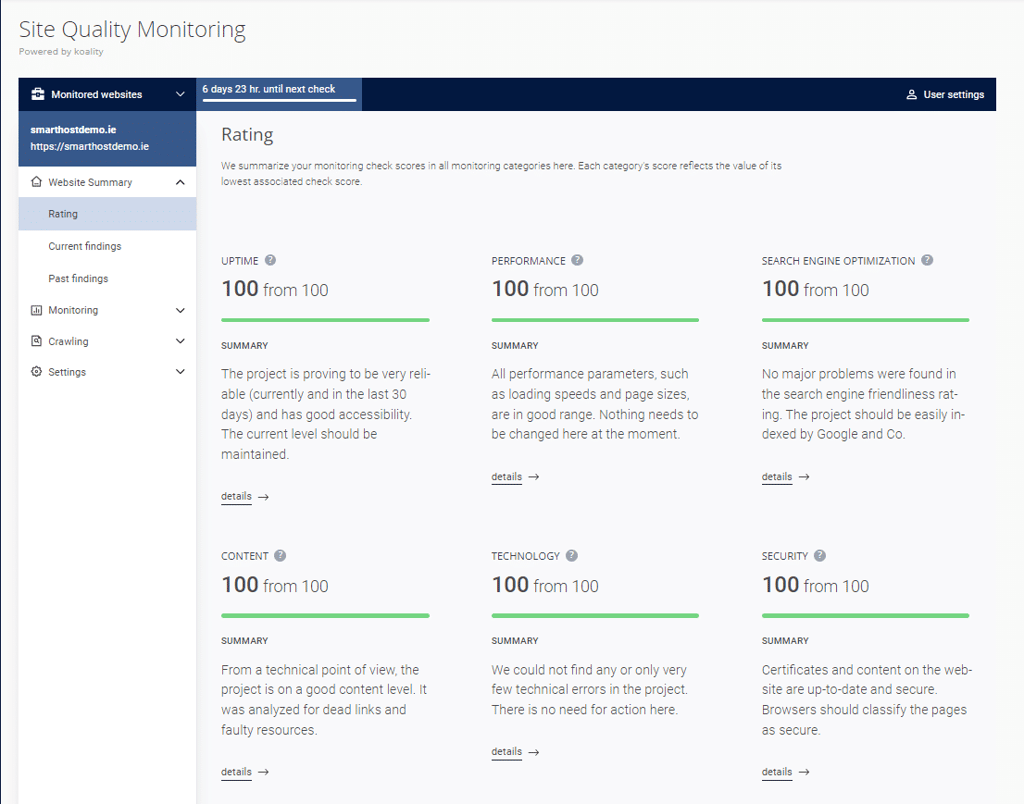
Benefits of Using Site Quality Monitoring
Site Quality Monitoring offers a variety of benefits for website owners, including:
- Proactive problem detection: Identify and fix website issues before they cause problems for your visitors.
- Enhancing website performance: Improve your website’s speed and responsiveness, leading to a better user experience.
- Optimising for search engines: Improve your website’s SEO performance to rank higher in search results.
- Maintaining website security: Identify and address potential security vulnerabilities.
- Guaranteeing website uptime: Ensure that your website is always available to your visitors.
Monitoring Tabs
Site Quality Monitoring provides a comprehensive overview of your website’s health across six main categories:
Availability
Monitors the reliability of your website and how consistently it can be accessed by visitors. It checks for uptime, downtime, and redirects.
Availability is a critical aspect of your website’s performance. It measures how reliably and quickly users can access your website’s content. A site with high availability responds promptly to user requests and efficiently delivers resources that web browsers can load without issues.
Read our Knowledgebase article on Availability Aspect of the Site Quality Monitoring Tool, for an In-Depth Look.
Performance
The Performance tab in cPanel Site Quality Monitor provides a detailed overview of your website’s loading speed and responsiveness. It includes a summary of your website’s overall performance, breaking down key metrics like page size, server response time, and total blocking time. You can also drill down into specific URLs to see detailed performance metrics for each page. Additionally, the Performance tab allows you to configure how often your website’s performance is monitored and select the browser and device profiles used to simulate user requests.
Read our Knowledgebase article on Performance Aspect of the Site Quality Monitoring Tool, for an In-Depth Look.
Content
The Site Quality Monitor in cPanel provides a comprehensive suite of tools for assessing and optimizing your website’s content delivery performance. The Content section, in particular, delves into the critical aspects of content delivery, including dead links and broken elements. By regularly reviewing the Content section, you can proactively identify and address these issues, ensuring a seamless and enjoyable user experience for your visitors.
Read our Knowledgebase article on Content Aspect of the Site Quality Monitoring Tool, for an In-Depth Look.
Crawling Tab
The Crawling tab provides tools for manually performing crawls of your website to check for specific issues:
- Dead links: Identify links within your website that are no longer valid or return errors.
- Missing images and files: Check for missing or broken images, CSS, or JavaScript files.
- Oversize files: Identify files that are larger than a specified size threshold.
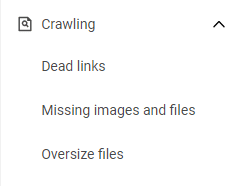
Interpreting Scores and Colors
Site Quality Monitoring assigns scores from 0 to 100 to each monitoring category. A higher score indicates better performance in that area.
| Color | Description |
|---|---|
| Green | Your website has passed all monitoring checks in this category. |
| Yellow | Your website has non-critical errors or failures in this monitoring check category. |
| Red | Your website has critical errors in this monitoring check category. |
The Site Quality Monitoring feature includes colour indicators. These colour indicators reflect the presence of monitoring check errors and failures in the following ways:
Troubleshooting and Improving Website Performance
If you notice any red or yellow scores, you can use the detailed error reports provided by Site Quality Monitoring to identify and address the underlying issues. This may involve optimising your website’s code, improving your web server configuration, or addressing security vulnerabilities.
Practical Examples
- Improving Loading Speed: If your site has a low score in loading speed, the tool may suggest optimising images or leveraging browser caching. Implementing these suggestions can significantly reduce load times.
- Enhancing SEO: For SEO improvement, the tool might recommend adding relevant meta descriptions or improving header usage. These changes can make your site more attractive to search engines and users.
- Addressing Content Issues: In cases of duplicate content, the tool will identify the pages in question. You can then revise or remove the duplicate content to boost your site’s uniqueness and quality.
Summary
Site Quality Monitoring in cPanel is a powerful tool for website owners and administrators. It provides actionable insights and recommendations to enhance your website’s health, performance, and search engine visibility. Regularly using this tool and implementing its suggestions can lead to a more successful and engaging online presence.
By following this guide, you can effectively use the Site Quality Monitoring function to maintain and improve the quality of your website, ensuring it meets both user expectations and search engine standards.
Frequently Asked Questions
Site Quality Monitoring is a feature in cPanel that evaluates and reports on the health and performance of your website. It provides a score based on factors like page speed, SEO, and user experience, offering insights into potential areas for improvement.
To access Site Quality Monitoring, log into your cPanel account, navigate to the Metrics section, and select Site Quality Monitoring. Here, you will find a dashboard displaying your website’s health score and detailed reports.
The health score, ranging from 0 to 100, reflects your website’s overall performance and health. A higher score indicates better health, suggesting good page speed, effective SEO, and a positive user experience.
Yes, Site Quality Monitoring identifies SEO weaknesses in your website, like poor meta tags or inadequate keyword usage. By addressing these issues, you can improve your site’s SEO, potentially increasing its visibility and ranking in search engines.
Regular monitoring is recommended. Checking your Site Quality Monitoring at least once a month helps you stay updated on your website’s performance and address issues promptly.
It detects a range of issues, including slow page loading times, broken links, SEO weaknesses, duplicate content, and poor mobile responsiveness.
No, the reports are designed to be user-friendly and understandable even for those without technical expertise. They provide clear explanations and actionable recommendations.
Improving your health score involves addressing the identified issues. This could mean optimising images to speed up loading times, revising content to eliminate duplication, or making layout adjustments for better mobile responsiveness.
While Site Quality Monitoring focuses on performance and SEO, it does not directly address security issues. However, maintaining a healthy, well-performing site can contribute to overall website security.
Site Quality Monitoring is available for websites hosted on servers with cPanel. It is suitable for various types of websites, including e-commerce, blogs, and corporate sites.



